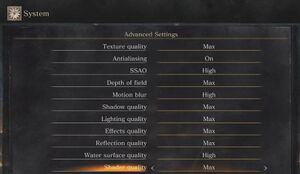Dark Souls III
From PCGamingWiki, the wiki about fixing PC games
 |
|
| Developers | |
|---|---|
| From Software | |
| Publishers | |
| Bandai Namco Entertainment | |
| Release dates | |
| Windows | April 12, 2016[1] |
| Dark Souls | |
|---|---|
| Dark Souls: Prepare to Die Edition | 2012 |
| Dark Souls II | 2014 |
| Dark Souls II: Scholar of the First Sin | 2015 |
| Dark Souls III | 2016 |
| Dark Souls: Remastered | 2018 |
General information
Availability
| Source | DRM | Notes | Keys | OS |
|---|---|---|---|---|
| Retail | ||||
| Amazon.com | ||||
| Green Man Gaming | ||||
| Humble Store | ||||
| Steam |
DLC and expansion packs
| Name | Notes | |
|---|---|---|
| Season Pass | ||
| Ashes of Ariandel | ||
| The Ringed City |
Essential improvements
Skip intro videos
| Use no logo mod[citation needed] |
|---|
|
Game data
Configuration file(s) location
| System | Location |
|---|---|
| Windows | %APPDATA%\DarkSoulsIII\GraphicsConfig.xml |
| Steam Play (Linux) | <SteamLibrary-folder>/steamapps/compatdata/374320/pfx/[Note 1] |
Save game data location
| System | Location |
|---|---|
| Windows | %APPDATA%\Roaming\DarkSoulsIII\<user-id>\ |
| Steam Play (Linux) | <SteamLibrary-folder>/steamapps/compatdata/374320/pfx/[Note 1] |
Save game cloud syncing
| System | Native | Notes |
|---|---|---|
| Steam Cloud |
Video settings
Field of view (FOV)
- Widening the FOV may cause enemies everywhere except for the center of the screen to move significantly slower.[2]
| Possible FOV solutions[citation needed] |
|---|
|
Play in first-person perspective
| Use first-person mod[3] |
|---|
|
Input settings
Audio settings
Localizations
| Language | UI | Audio | Sub | Notes |
|---|---|---|---|---|
| English | ||||
| Simplified Chinese | ||||
| Traditional Chinese | ||||
| French | ||||
| German | ||||
| Italian | ||||
| Japanese | ||||
| Korean | ||||
| Polish | ||||
| Brazilian Portuguese | ||||
| Russian | ||||
| Spanish |
Mute on focus lost
| Mute window in background[citation needed] |
|---|
|
Network
Multiplayer types
| Type | Native | Players | Notes | |
|---|---|---|---|---|
| LAN play | ||||
| Online play | 6 | Co-op, Versus |
||
VR support
| 3D modes | State | Notes | |
|---|---|---|---|
| Nvidia 3D Vision | See Helix Mod: Dark Souls 3 - 3D Vision Fix. | ||
| vorpX | G3D, Z3D Officially supported game, see official vorpx game list. |
||
Issues fixed
Run the game at screen refresh rate
- Fullscreen mode defaults to 60 Hz, even if the screen refresh rate is set higher than that.
| Set screen refresh rate[citation needed] |
|---|
|
Increase performance with older video cards
- Applies to Nvidia's GeForce GTX 400, 500, 600 series.
| Download and install Nvidia GeForce 314.22 driver[4][5] |
|---|
|
Download link: Nvidia drivers 314.22 WHQL Notes
|
Audio cut bug
| Uninstall Nvidia/AMD HDMI Audio driver[6][7] |
|---|
Crashing at bonfires
| Set Lighting Quality to low[8] |
|---|
Crashing on GTX 700 series cards
| Install 347.88 Nvidia drivers[citation needed] |
|---|
|
Other information
API
| Technical specs | Supported | Notes |
|---|---|---|
| Direct3D | 11 |
| Executable | 32-bit | 64-bit | Notes |
|---|---|---|---|
| Windows |
Middleware
| Middleware | Notes | |
|---|---|---|
| Physics | Havok | |
| Audio | FMOD | |
| Interface | Crazy Eddie's GUI System (CEGUI) | |
| Cutscenes | Bink Video |
System requirements
| Windows | ||
|---|---|---|
| Minimum | Recommended | |
| Operating system (OS) | 7 SP1, 8.1, 10 | |
| Processor (CPU) | AMD FX-6300 Intel Core i3-2100 |
AMD FX-8350 Intel Core i7-3770 |
| System memory (RAM) | 4 GB | 8 GB |
| Hard disk drive (HDD) | 25 GB | |
| Video card (GPU) | AMD Radeon HD 7950 Nvidia GeForce GTX 750 Ti DirectX 11 compatible | AMD Radeon R9 Series Nvidia GeForce GTX 970 DirectX 11 compatible |
| Sound (audio device) | DirectX 11 compatible | |
- 64-bit OS is required.
- Game launches on Vista too,[9] but this system is not officially supported.
Notes
- ↑ 1.0 1.1 Notes regarding Steam Play (Linux) data:
- File/folder structure within this directory reflects the path(s) listed for Windows and/or Steam game data.
- Use Wine's registry editor to access any Windows registry paths.
- The app ID (374320) may differ in some cases.
- Treat backslashes as forward slashes.
- See the glossary page for details on Windows data paths.
References
- ↑ Dark Souls III Steam Unlock Timing :: DARK SOULS III General Discussions
- ↑ Steam Community :: Guide :: Souls "Unsqueezed"
- ↑ Friend of mine just created a fully working 1st person mod. : darksouls3
- ↑ If you are using a 500 series Nvidia card, download 314.22 drivers, ENORMOUS performance increase. Went from ~15 fps on 560ti to 45+ fps. : darksouls3
- ↑ WTF are you doing NVidia in Dark Souls 3??! Watch this guys - GeForce Forums
- ↑ [1]
- ↑ https://steamcommunity.com/app/374320/discussions/0/1692659769945863657/]
- ↑ Dark Souls 3 CRASH FIX
- ↑ Dark souls 3 works on windows vista :: Steam Community Discussions