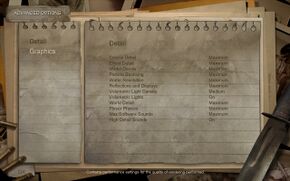Difference between revisions of "Condemned: Criminal Origins"
From PCGamingWiki, the wiki about fixing PC games
(→FoV and black bars at 16:10 displays: fixed link) |
|||
| Line 62: | Line 62: | ||
|4k ultra hd = unknown | |4k ultra hd = unknown | ||
|4k ultra hd notes = | |4k ultra hd notes = | ||
| − | |fov = | + | |fov = hackable |
| − | |fov notes = | + | |fov notes = See [[#Field of view (FOV)|Field of view (FOV)]]. |
|windowed = false | |windowed = false | ||
|windowed notes = | |windowed notes = | ||
| Line 76: | Line 76: | ||
|oculus rift = unknown | |oculus rift = unknown | ||
|oculus rift notes = | |oculus rift notes = | ||
| − | |high frame rate = | + | |high frame rate = true |
|high frame rate notes = | |high frame rate notes = | ||
|color blind = unknown | |color blind = unknown | ||
| Line 91: | Line 91: | ||
}} | }} | ||
| − | + | {{ii}} By default the game renders in 16:9 anamorphic mode, letterboxing any other aspect ratios. | |
| − | |||
| − | {{ | ||
| − | |||
{{Fixbox|1= | {{Fixbox|1= | ||
| − | {{Fixbox/fix| | + | {{Fixbox/fix|Remove letterboxing}} |
| + | # Download [http://www.wsgf.org/f/u/contrib/dr/144/hacks/conFOV5_0.zip Racer_S's conFOV5 utility]. | ||
| + | # Run it and use the sliders to adjust GUI distance from screen edges. | ||
| + | # Run the game. | ||
| − | + | '''Notes''' | |
| − | + | {{ii}} Additionally you can add <code>"Widescreen" "0"</code> to <code>settings.cfg</code> file, which will render game in 4:3 AR with black bars on the sides. It can then be stretched to fullscreen with conFOV5 utility. See screenshots for comparison. | |
| − | |||
| − | |||
| − | {{ | ||
}} | }} | ||
| − | |||
| − | |||
| − | |||
<gallery widths=160px heights=100px> | <gallery widths=160px heights=100px> | ||
File:condemned_vanilla.jpg|Default setting without any modifications. | File:condemned_vanilla.jpg|Default setting without any modifications. | ||
| Line 114: | Line 108: | ||
</gallery> | </gallery> | ||
| − | === | + | ===[[Glossary:Field of view (FOV)|Field of view (FOV)]]=== |
| − | {{ | + | {{Fixbox|1= |
| − | {{ | + | {{Fixbox/fix|Change FOV}} |
| − | + | # Go to <code>{{p|public}}\Documents\Monolith Productions\Condemned</code> | |
| − | + | # Open <code>settings.cfg</code> with a text editor. | |
| − | + | # Add the line <code>"FovY" "XX.00"</code> where XX is the vertical FOV value (e.g. <code>"FovY" "80.00"</code>). | |
| − | + | # Save your changes. | |
| − | + | }} | |
| − | |||
| − | |||
| − | |||
| − | |||
| − | |||
| − | |||
| − | |||
==Input settings== | ==Input settings== | ||
| Line 223: | Line 210: | ||
}} | }} | ||
}} | }} | ||
| + | |||
| + | ==Issues fixed== | ||
| + | ===Frame rate drops=== | ||
| + | {{--}} Game engine incorrectly everpooling the USB I/O in Windows causing significant frame rate drop.<ref>http://forums.steampowered.com/forums/showthread.php?t=1279444</ref> | ||
| + | {{ii}} This issue mainly occurs with gaming keyboards and mice like Logitech G series. There are several ways to reduce this frame rate drop: | ||
| + | * Open <code>Device Manager</code> ({{key|Win|Pause}} >> Device Manager), expand <code>Human Interface Devices</code> and disable all <code>HID-compliant device</code> entries. | ||
| + | * Open Task Manager and end <code>SetPoint.exe</code> and <code>SetPointII.exe</code> processes. | ||
| + | * Open Task Manager and stop <code>hidserv</code> service from the Services tab. | ||
| + | * Reduce the USB pooling rate in your mouse software. | ||
| + | * {{key|Alt|Tab}} to desktop for a few seconds. | ||
==System requirements== | ==System requirements== | ||
Revision as of 20:12, 19 August 2014
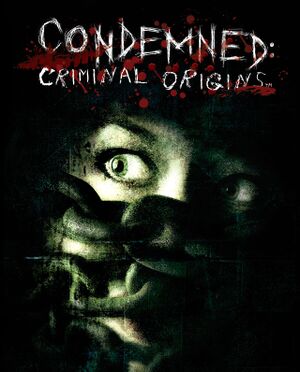 |
|
| Developers | |
|---|---|
| Monolith Productions | |
| Publishers | |
| Sega | |
| Engines | |
| Lithtech Jupiter EX | |
| Release dates | |
| Windows | April 11, 2006 |
General information
Availability
Game data
Configuration file(s) location
Template:Game data/row
| System | Location |
|---|---|
| Steam Play (Linux) | <SteamLibrary-folder>/steamapps/compatdata/4720/pfx/[Note 1] |
Save game data location
Template:Game data/row
| System | Location |
|---|---|
| Steam Play (Linux) | <SteamLibrary-folder>/steamapps/compatdata/4720/pfx/[Note 1] |
Save game cloud syncing
| System | Native | Notes |
|---|---|---|
| Steam Cloud |
Video settings
Widescreen resolution
- In case game does not recognize or is unable to switch to your resolution.
| Instructions |
|---|
- By default the game renders in 16:9 anamorphic mode, letterboxing any other aspect ratios.
| Instructions |
|---|
Field of view (FOV)
| Instructions |
|---|
Input settings
Audio settings
Localizations
| Language | UI | Audio | Sub | Notes |
|---|---|---|---|---|
| English | ||||
| German | ||||
| French | ||||
| Italian | ||||
| Spanish | ||||
| Turkish |
Issues fixed
Frame rate drops
- Game engine incorrectly everpooling the USB I/O in Windows causing significant frame rate drop.[1]
- This issue mainly occurs with gaming keyboards and mice like Logitech G series. There are several ways to reduce this frame rate drop:
- Open
Device Manager(⊞ Win+Pause >> Device Manager), expandHuman Interface Devicesand disable allHID-compliant deviceentries. - Open Task Manager and end
SetPoint.exeandSetPointII.exeprocesses. - Open Task Manager and stop
hidservservice from the Services tab. - Reduce the USB pooling rate in your mouse software.
- Alt+Tab ↹ to desktop for a few seconds.
System requirements
| Windows | ||
|---|---|---|
| Minimum | Recommended | |
| Operating system (OS) | XP, Vista, 7 | |
| Processor (CPU) | 2.0 GHz Intel Pentium 4 AMD Athlon |
2.4 GHz Intel Pentium 4 AMD Athlon |
| System memory (RAM) | ||
| Hard disk drive (HDD) | 8 GB | 8 GB |
| Video card (GPU) | 128 MB of VRAM DirectX 9.0 compatible | nVidia GeForce 6600 ATI Radeon 9700 PRO |
Notes
- ↑ 1.0 1.1 Notes regarding Steam Play (Linux) data:
- File/folder structure within this directory reflects the path(s) listed for Windows and/or Steam game data.
- Use Wine's registry editor to access any Windows registry paths.
- The app ID (4720) may differ in some cases.
- Treat backslashes as forward slashes.
- See the glossary page for details on Windows data paths.