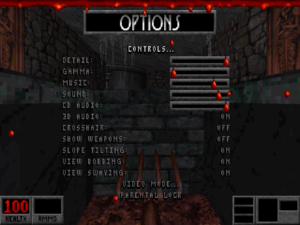Difference between revisions of "Blood"
m (Update template usage.) |
(→Essential improvements: broke it up in sub sections for easier reading; →bMouse: untangled two seperate methods; →Issues fixed: moved key point and flashing HUD "improvement" there; →BloodCM: moved to Other information) |
||
| Line 22: | Line 22: | ||
{{Series|Blood}} | {{Series|Blood}} | ||
{{disambig|the original release|the enhanced version|[[Blood: Fresh Supply]]}} | {{disambig|the original release|the enhanced version|[[Blood: Fresh Supply]]}} | ||
| − | |||
| − | |||
| − | |||
'''General information''' | '''General information''' | ||
| Line 72: | Line 69: | ||
}} | }} | ||
| + | ===Launchers=== | ||
====Blood Launcher==== | ====Blood Launcher==== | ||
{{ii}} The [https://steamcommunity.com/sharedfiles/filedetails/?id=287113746/ One Unit Whole Blood Launcher] is recommended for the best experience. It includes a large number of optional modifications and custom maps. | {{ii}} The [https://steamcommunity.com/sharedfiles/filedetails/?id=287113746/ One Unit Whole Blood Launcher] is recommended for the best experience. It includes a large number of optional modifications and custom maps. | ||
| Line 78: | Line 76: | ||
{{ii}} The [https://buildgamedosboxlaunchers.weebly.com/blood-dosbox-launcher.html Build Game DOSBox Launcher] allows installation from both digital release and retail release. It also includes a large number of optional modifications and custom maps. | {{ii}} The [https://buildgamedosboxlaunchers.weebly.com/blood-dosbox-launcher.html Build Game DOSBox Launcher] allows installation from both digital release and retail release. It also includes a large number of optional modifications and custom maps. | ||
| + | ===Mouse fixes=== | ||
====bMouse==== | ====bMouse==== | ||
{{ii}} [http://swisscm.duke4.net/mine.html bMouse] is a DOS extension which improves mouse looking by removing the mouse filter which causes issues related to both axis not updating properly. | {{ii}} [http://swisscm.duke4.net/mine.html bMouse] is a DOS extension which improves mouse looking by removing the mouse filter which causes issues related to both axis not updating properly. | ||
| − | + | Choose either method to use it: | |
| − | {{Fixbox|description= | + | {{Fixbox|description=Declare bMouse as an external device|ref=<ref name="refcheck Blackbird">{{Refcheck|user=Blackbird|date=2016-10-19|comment=}}</ref>|fix= |
| − | # Unzip {{file|bmouse.exe}} into the folder where | + | # Unzip {{file|bmouse.exe}} into the folder where {{file|BLOOD.EXE}} is located. |
| − | # Run {{file|setup.exe}} through DOSBox and go to Controller Setup | + | # Run {{file|setup.exe}} through DOSBox and go to '''Controller Setup''', then '''Choose Controller Type''' and select '''Keyboard and External'''. |
| − | # Go to Setup External and change the program name to | + | # Go to '''Setup External''' and change the program name to <code>BMOUSE.EXE</code>. Save and exit. |
| − | + | }} | |
| − | + | {{Fixbox|description=Run Blood through bMouse|ref=<ref name="refcheck Blackbird"/>|fix= | |
| − | + | Open {{file|dosboxBlood_single.conf}} in a text editor and replace the line containing {{code|BLOOD.EXE}} with {{code|bmouse.exe launch blood.exe}}. | |
| − | + | {{ii}} The same can be done with Cryptic Passage by opening {{file|dosboxBlood_Addon.conf}} and replacing {{code|CRYPTIC.EXE}} with {{code|bmouse.exe launch cryptic.exe}}. | |
| − | |||
}} | }} | ||
| + | {{ii}} bMouse will cause the vertical aiming to be inverted. To fix this just go to '''Setup Advanced Control''' Options from '''Control Setup''', then in '''Advanced Mouse Setup''' change the '''Mouse Y Scale''' to negative number. | ||
====Buildmfx==== | ====Buildmfx==== | ||
{{ii}} [http://ctpax-cheater.losthost.org/htmldocs/trouble.htm#buildmfx Buildmfx] is a patch which improves mouse looking. | {{ii}} [http://ctpax-cheater.losthost.org/htmldocs/trouble.htm#buildmfx Buildmfx] is a patch which improves mouse looking. | ||
| − | |||
| − | |||
| − | |||
| − | |||
| − | |||
| − | |||
==Game data== | ==Game data== | ||
| Line 106: | Line 99: | ||
===Configuration file(s) location=== | ===Configuration file(s) location=== | ||
{{Game data| | {{Game data| | ||
| − | {{Game data/config|DOS|{{p|game}}\BLOOD.CFG}} | + | {{Game data/config|DOS|{{p|game}}\{{file|BLOOD.CFG}}}} |
| − | {{Game data/config|Windows|{{p|game}}\BLOOD.CFG}} | + | {{Game data/config|Windows|{{p|game}}\{{file|BLOOD.CFG}}}} |
{{Game data/config|Linux|}} | {{Game data/config|Linux|}} | ||
}} | }} | ||
| Line 114: | Line 107: | ||
===Save game data location=== | ===Save game data location=== | ||
{{Game data| | {{Game data| | ||
| − | {{Game data/saves|DOS|{{p|game}}\*.SAV}} | + | {{Game data/saves|DOS|{{p|game}}\{{file|*.SAV}}}} |
| − | {{Game data/saves|Windows|{{p|game}}\*.SAV}} | + | {{Game data/saves|Windows|{{p|game}}\{{file|*.SAV}}}} |
{{Game data/saves|Linux|}} | {{Game data/saves|Linux|}} | ||
}} | }} | ||
| Line 139: | Line 132: | ||
==Video settings== | ==Video settings== | ||
{{Image|Blood Video.png|In-game video settings.}} | {{Image|Blood Video.png|In-game video settings.}} | ||
| − | |||
{{Video settings | {{Video settings | ||
|wsgf link = | |wsgf link = | ||
| Line 175: | Line 167: | ||
|color blind notes = | |color blind notes = | ||
}} | }} | ||
| + | <gallery> | ||
| + | GOG.com DOSBox Configurator v2.png|Graphics settings (GOG.com version) | ||
| + | </gallery> | ||
==Input settings== | ==Input settings== | ||
| Line 198: | Line 193: | ||
|controller remap = true | |controller remap = true | ||
|controller remap notes = | |controller remap notes = | ||
| − | |controller sensitivity = | + | |controller sensitivity = true |
| − | |controller sensitivity notes= | + | |controller sensitivity notes= Both X and Y axis can be set individually. |
| − | |invert controller y-axis = | + | |invert controller y-axis = true |
|invert controller y-axis notes= | |invert controller y-axis notes= | ||
|xinput controllers = unknown | |xinput controllers = unknown | ||
| Line 243: | Line 238: | ||
===Use mouse wheel to change weapons=== | ===Use mouse wheel to change weapons=== | ||
| − | {{Fixbox|description= | + | {{Fixbox|description=Bind up and down keys to the mouse wheel|ref=<ref>[https://www.gog.com/forum/blood_series/use_mouse_wheel_to_change_weapons_in_ouwb Use Mouse Wheel to Change Weapons in OUWB! - GOG.com Forum]</ref>|fix= |
| − | # Get [http://ahkscript.org AutoHotkey] | + | # Get [http://ahkscript.org AutoHotkey]. |
| − | # Use [http://www.pastebucket.com/74653 this script] | + | # Use [http://www.pastebucket.com/74653 this script] when playing. |
}} | }} | ||
| Line 309: | Line 304: | ||
|udp = | |udp = | ||
|upnp = | |upnp = | ||
| + | }} | ||
| + | |||
| + | ==Issues fixed== | ||
| + | ===HUD flashes=== | ||
| + | {{Fixbox|description=Use NOLFBLIM|ref=<ref>https://blood-wiki.org/index.php/Installation#Flashing_HUD_fix</ref>|fix= | ||
| + | # [https://www.vogons.org/download/file.php?id=3680&sid=0b52f27dce8c4bb5d57d8c644f75e903 Download] the patch. | ||
| + | # Unzip the archive where {{file|BLOOD.EXE}} is. | ||
| + | # Rename {{file|nolfblim.ren2com}} to {{file|NOLFBLIM.COM}}. | ||
| + | # Run {{file|NOLFBLIM.COM}} before launching Blood. | ||
| + | {{ii}} Automate these steps by adding <code>NOLFBLIM.COM</code> before the line calling {{file|BLOOD.EXE}} in the DOSBox configuration file's autoexec section. | ||
| + | }} | ||
| + | |||
| + | ===Damage scaling changes after loading a save=== | ||
| + | {{Fixbox|description=Use a modified executable|ref=<ref>https://www.gog.com/forum/blood_series/fan_blood_patch_122_fixed_incorrect_damage_scaling_when_loading_a_save</ref>|fix= | ||
| + | Patch {{file|BLOOD.EXE}} with [http://www.mediafire.com/?i9ww6654i0j6dva this patcher]. | ||
| + | |||
| + | '''Notes''' | ||
| + | {{--}} Freezes damage scaling to the Still Kicking setting, which makes the game easier on higher difficulties. | ||
| + | {{ii}} An alternate but complex workaround can be found [https://www.gog.com/forum/blood_series/glitch_damage_scaling_changes_when_loading_fix_inside here]. | ||
| + | {{ii}} This issue is fixed in the [[#Source ports|source ports]] and [[Blood: Fresh Supply]] re-release. | ||
}} | }} | ||
| Line 319: | Line 334: | ||
|directdraw notes = | |directdraw notes = | ||
|opengl versions = 1.0 | |opengl versions = 1.0 | ||
| − | |opengl notes = | + | |opengl notes = Only available in [[#Source ports|source ports]]. |
|glide versions = 1.0 | |glide versions = 1.0 | ||
|glide notes = Beta patches for 3Dfx support can be found [http://dukertcm.com/knowledge-base/downloads-rtcm/blood-patchs/ here]. Note these patches are largely unstable and never completed. | |glide notes = Beta patches for 3Dfx support can be found [http://dukertcm.com/knowledge-base/downloads-rtcm/blood-patchs/ here]. Note these patches are largely unstable and never completed. | ||
| Line 360: | Line 375: | ||
|multiplayer notes= | |multiplayer notes= | ||
}} | }} | ||
| + | |||
| + | ===BloodCM=== | ||
| + | {{ii}} [https://blood-wiki.org/index.php/BloodCM BloodCM] is a Blood remake in the form of a mod for EDuke32, a Duke Nukem 3D source port that provides modern features such as widescreen resolutions and dynamic lighting. | ||
==System requirements== | ==System requirements== | ||
Revision as of 00:15, 5 October 2019
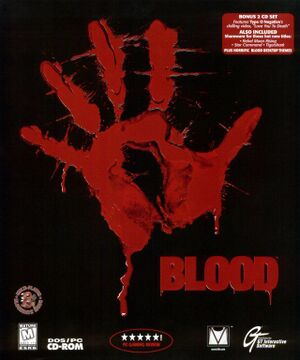 |
|
| Developers | |
|---|---|
| Monolith Productions | |
| Cryptic Passage | Sunstorm Interactive |
| Publishers | |
| GT Interactive | |
| Atari | |
| Engines | |
| Build | |
| Release dates | |
| DOS | May 31, 1997 |
| Windows (DOSBox) | April 22, 2010 |
| Linux (DOSBox) | May 18, 2015[1] |
| Blood | |
|---|---|
| Blood | 1997 |
| Blood II: The Chosen | 1998 |
| Blood: Fresh Supply | 2019 |
This page is for the original release. For the enhanced version, see Blood: Fresh Supply.
General information
- Blood Wiki
- GOG.com Community Discussions for game series
- GOG.com Support Page
- Steam Community Discussions
Availability
| Source | DRM | Notes | Keys | OS |
|---|---|---|---|---|
| Retail | ||||
| Amazon.com | ||||
| GOG.com | Packaged with Blood: Fresh Supply. Also includes the "Plasma Pak" and "Cryptic Passage" expansions. Pre-packaged with DOSBox.[2] | |||
| Green Man Gaming | ||||
| Steam | Also includes the "Plasma Pak" and "Cryptic Passage" expansions. Pre-packaged with DOSBox.[3] |
DLC and expansion packs
| Name | Notes | |
|---|---|---|
| Cryptic Passage | ||
| Plasma Pak |
Essential improvements
Source ports
| Name | Description | |
|---|---|---|
| BuildGDX | Reverse-engineered gameplay-accurate port written in Java. Adds high resolutions support, OpenGL renderer, improved mouse controls, and fixes for the original game bugs with an option to revert them.
Can run official addon and custom made campaings straight from the main menu without the need to use installers or replace any original files. Has custom difficulty option that allows to choose different combinations of enemies count and damage dealing or receiving. |
|
| NBlood | Reverse-engineered gameplay-accurate port of Blood based on EDuke32.
Features original software renderer, improved OpenGL renderer, and OPL3 emulation. |
Improve performance in DOSBox
| Edit DOSBox configuration file |
|---|
|
Launchers
Blood Launcher
- The One Unit Whole Blood Launcher is recommended for the best experience. It includes a large number of optional modifications and custom maps.
Build Game DOSBox Launcher
- The Build Game DOSBox Launcher allows installation from both digital release and retail release. It also includes a large number of optional modifications and custom maps.
Mouse fixes
bMouse
- bMouse is a DOS extension which improves mouse looking by removing the mouse filter which causes issues related to both axis not updating properly.
Choose either method to use it:
| Declare bMouse as an external device[4] |
|---|
|
| Run Blood through bMouse[4] |
|---|
|
Open
|
- bMouse will cause the vertical aiming to be inverted. To fix this just go to Setup Advanced Control Options from Control Setup, then in Advanced Mouse Setup change the Mouse Y Scale to negative number.
Buildmfx
- Buildmfx is a patch which improves mouse looking.
Game data
Configuration file(s) location
| System | Location |
|---|---|
| DOS | <path-to-game>\BLOOD.CFG |
| Windows | <path-to-game>\BLOOD.CFG[Note 1]<path-to-game> (mounted in DOSBox)[Note 2] |
| Linux | <path-to-game> (mounted in DOSBox)[Note 2] |
| Steam Play (Linux) | <SteamLibrary-folder>/steamapps/compatdata/299030/pfx/[Note 3] |
- It's unknown whether this game follows the XDG Base Directory Specification on Linux. Please fill in this information.
Save game data location
| System | Location |
|---|---|
| DOS | <path-to-game>\*.SAV |
| Windows | <path-to-game>\*.SAV[Note 1]<path-to-game> (mounted in DOSBox)[Note 2] |
| Linux | <path-to-game> (mounted in DOSBox)[Note 2] |
| Steam Play (Linux) | <SteamLibrary-folder>/steamapps/compatdata/299030/pfx/[Note 3] |
Save game cloud syncing
| System | Native | Notes |
|---|---|---|
| GOG Galaxy | ||
| Steam Cloud |
Video settings
- GOG.com DOSBox Configurator v2.png
Graphics settings (GOG.com version)
Input settings
Use mouse wheel to change weapons
| Bind up and down keys to the mouse wheel[5] |
|---|
|
Audio settings
Localizations
| Language | UI | Audio | Sub | Notes |
|---|---|---|---|---|
| English |
VR support
- A driver for the VFX1 headset can be found here.
Network
Multiplayer types
| Type | Native | Players | Notes | |
|---|---|---|---|---|
| LAN play | 8 | Versus, Co-op Co-op supports two players. |
||
| Online play | ||||
Issues fixed
HUD flashes
| Use NOLFBLIM[6] |
|---|
|
Damage scaling changes after loading a save
| Use a modified executable[7] |
|---|
|
Patch Notes
|
Other information
API
| Technical specs | Supported | Notes |
|---|---|---|
| OpenGL | 1.0 | Only available in source ports. |
| Glide | 1.0 | Beta patches for 3Dfx support can be found here. Note these patches are largely unstable and never completed. |
| DOS video modes | VGA, SVGA | Supports extremely high resolutions for a DOS game (over 1600x1200). |
Middleware
| Middleware | Notes | |
|---|---|---|
| Cutscenes | Smacker Video Technology |
BloodCM
- BloodCM is a Blood remake in the form of a mod for EDuke32, a Duke Nukem 3D source port that provides modern features such as widescreen resolutions and dynamic lighting.
System requirements
| DOS | ||
|---|---|---|
| Minimum | Recommended | |
| Operating system (OS) | 6.2 | |
| Processor (CPU) | Intel Pentium 75 MHz | |
| System memory (RAM) | 16 MB | 32 MB |
| Hard disk drive (HDD) | 75 MB | 430 MB |
| Video card (GPU) | VGA 256-colour | |
| Windows | ||
|---|---|---|
| Minimum | Recommended | |
| Operating system (OS) | XP, Vista, 7, 8 | |
| Processor (CPU) | 1 GHz | 1.4 GHz |
| System memory (RAM) | 256 MB | 512 MB |
| Hard disk drive (HDD) | 430 MB | |
| Video card (GPU) | DirectX 7 compatible | DirectX 9 compatible |
Notes
- ↑ 1.0 1.1 When running this game without elevated privileges (Run as administrator option), write operations against a location below
%PROGRAMFILES%,%PROGRAMDATA%, or%WINDIR%might be redirected to%LOCALAPPDATA%\VirtualStoreon Windows Vista and later (more details). - ↑ 2.0 2.1 2.2 2.3 File/folder structure within the installation folder reflects the path(s) listed for DOS game data. For the GOG.com release, file changes in DOSBox are redirected to
<path-to-game>/cloud_saves/even if GOG Galaxy is not used (this folder contains all redirected files, so some files in thecloud_savesfolder might be temporary files or other files that do not contain saves or settings). - ↑ 3.0 3.1 Notes regarding Steam Play (Linux) data:
- File/folder structure within this directory reflects the path(s) listed for Windows and/or Steam game data.
- Use Wine's registry editor to access any Windows registry paths.
- The app ID (299030) may differ in some cases.
- Treat backslashes as forward slashes.
- See the glossary page for details on Windows data paths.
References
- ↑ The "what did just update?" thread, page 444 - Forum - GOG.com
- ↑ List of GOG games using DOSBox, page 1 - Forum - GOG.com
- ↑ Blood: One Unit Whole Blood · AppID: 299030 · Steam Database
- ↑ 4.0 4.1 Verified by User:Blackbird on 2016-10-19
- ↑ Use Mouse Wheel to Change Weapons in OUWB! - GOG.com Forum
- ↑ https://blood-wiki.org/index.php/Installation#Flashing_HUD_fix
- ↑ https://www.gog.com/forum/blood_series/fan_blood_patch_122_fixed_incorrect_damage_scaling_when_loading_a_save