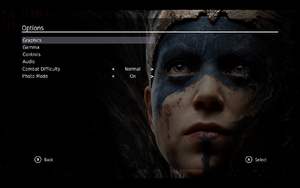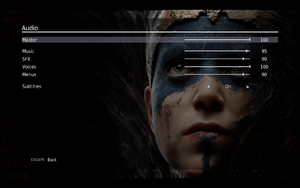Difference between revisions of "Hellblade: Senua's Sacrifice"
From PCGamingWiki, the wiki about fixing PC games
KuaseCrazy (talk | contribs) |
m |
||
| Line 448: | Line 448: | ||
|subtitles = true | |subtitles = true | ||
}} | }} | ||
| + | }} | ||
| + | |||
| + | ==VR support== | ||
| + | {{VR support | ||
| + | |gg3d name = | ||
| + | |native 3d gg3d award = | ||
| + | |nvidia 3d vision gg3d award = | ||
| + | |tridef 3d gg3d award = | ||
| + | |iz3d gg3d award = | ||
| + | |native 3d = | ||
| + | |native 3d notes = | ||
| + | |nvidia 3d vision = | ||
| + | |nvidia 3d vision notes = | ||
| + | |tridef 3d = | ||
| + | |tridef 3d notes = | ||
| + | |iz3d = | ||
| + | |iz3d notes = | ||
| + | |vorpx = true | ||
| + | |vorpx modes = G3D,Z3D,DirectVR | ||
| + | |vorpx notes = Officially supported game, see [https://www.vorpx.com/supported-games/ official vorpx game list]. | ||
| + | |htc vive = | ||
| + | |htc vive notes = | ||
| + | |oculus rift = | ||
| + | |oculus rift notes = | ||
| + | |osvr = | ||
| + | |osvr notes = | ||
| + | |windows mixed reality = | ||
| + | |windows mixed reality notes = | ||
| + | |keyboard-mouse = | ||
| + | |keyboard-mouse notes = | ||
| + | |3rd space gaming vest = | ||
| + | |3rd space gaming vest notes = | ||
| + | |novint falcon = | ||
| + | |novint falcon notes = | ||
| + | |trackir = | ||
| + | |trackir notes = | ||
| + | |tobii eye tracking = | ||
| + | |tobii eye tracking notes = | ||
| + | |play area seated = | ||
| + | |play area seated notes = | ||
| + | |play area standing = | ||
| + | |play area standing notes = | ||
| + | |play area room-scale = | ||
| + | |play area room-scale notes = | ||
}} | }} | ||
Revision as of 19:28, 9 August 2019
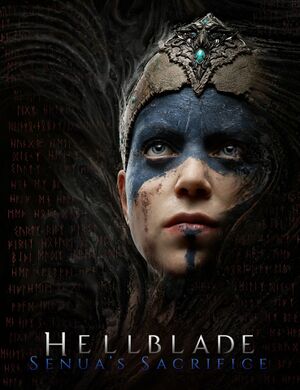 |
|
| Developers | |
|---|---|
| Ninja Theory | |
| Engines | |
| Unreal Engine 4 | |
| Release dates | |
| Windows | August 8, 2017 |
| Hellblade | |
|---|---|
| Hellblade: Senua's Sacrifice | 2017 |
| Hellblade: Senua's Sacrifice VR Edition | 2018 |
| Senua's Saga: Hellblade II | 2024 |
General information
Availability
| Source | DRM | Notes | Keys | OS |
|---|---|---|---|---|
| Developer website | Humble Widget. Includes Hellblade: Senua's Sacrifice VR Edition. | |||
| GOG.com | Includes Hellblade: Senua's Sacrifice VR Edition. | |||
| Humble Store | Includes Hellblade: Senua's Sacrifice VR Edition. | |||
| Microsoft Store | Xbox Game Pass for PC | |||
| Steam | Includes Hellblade: Senua's Sacrifice VR Edition. |
Essential improvements
Skip intro videos
| Delete or rename startup videos[1] |
|---|
|
Game data
Configuration file(s) location
| System | Location |
|---|---|
| Windows | %LOCALAPPDATA%\HellbladeGame\Saved\Config\WindowsNoEditor\ |
| Microsoft Store | %LOCALAPPDATA%\Packages\NinjaTheoryLtd.HellbladeSenuasSacrifice_nkbnxvch6z38g\LocalState\HellbladeGame\Saved\Config\UWP |
| Steam Play (Linux) | <SteamLibrary-folder>/steamapps/compatdata/414340/pfx/[Note 1] |
Save game data location
| System | Location |
|---|---|
| Windows | %LOCALAPPDATA%\HellbladeGame\Saved\SaveGames\ |
| Microsoft Store | %LOCALAPPDATA%\Packages\NinjaTheoryLtd.HellbladeSenuasSacrifice_nkbnxvch6z38g\SystemAppData\wgs |
| Steam Play (Linux) | <SteamLibrary-folder>/steamapps/compatdata/414340/pfx/[Note 1] |
Save game cloud syncing
| System | Native | Notes |
|---|---|---|
| GOG Galaxy | ||
| Steam Cloud | ||
| Xbox Cloud |
Video settings
In-game graphics settings.
Field of view (FOV)
| Change FOV scaling to Hor+[2] |
|---|
[/Script/Engine.LocalPlayer] AspectRatioAxisConstraint=AspectRatio_MaintainYFOV Notes
|
Anisotropic filtering (AF)
| Custom anisotropic samples[2] |
|---|
[SystemSettings] r.MaxAnisotropy=16 |
Anti-aliasing (AA)
| Disable TAA[2] |
|---|
[SystemSettings] r.PostProcessAAQuality=0 Notes
|
| Enable FXAA |
|---|
[SystemSettings] r.DefaultFeature.AntiAliasing=1 r.PostProcessAAQuality=4 Notes
DefaultFeature.AntiAliasing= 0: off (no anti-aliasing) 1: FXAA 2: TemporalAA (default) Notes
|
| Enable SSAA[2] |
|---|
[SystemSettings] r.ScreenPercentage=150 Notes
|
High frame rate
| Custom frame rate cap[2] |
|---|
|
Chromatic aberration
| Disable chromatic aberration[2] |
|---|
[SystemSettings] r.SceneColorFringeQuality=0 |
Depth of field
| Disable depth of field[2] |
|---|
[SystemSettings] r.DepthOfFieldQuality=0 Notes
|
Motion blur
| Disable motion blur[2] |
|---|
[SystemSettings] r.MotionBlurQuality=0 |
Film grain
| Disable film grain[citation needed] |
|---|
[SystemSettings] r.Tonemapper.GrainQuantization=0 r.Tonemapper.Quality=0 |
Input settings
In-game keyboard/mouse settings.
In-game controller settings.
Controller sensitivity
| Modify GameUserSettings.ini[citation needed] |
|---|
|
Audio settings
Localizations
- To change the language in the GOG.com version, use
language_setup.exefound in<path-to-game>.
| Language | UI | Audio | Sub | Notes |
|---|---|---|---|---|
| English | ||||
| Arabic | ||||
| Simplified Chinese | ||||
| Traditional Chinese | ||||
| Danish | ||||
| Dutch | ||||
| Finnish | ||||
| French | ||||
| German | ||||
| Italian | ||||
| Japanese | ||||
| Korean | ||||
| Norwegian | ||||
| Polish | ||||
| Portuguese | ||||
| Brazilian Portuguese | ||||
| Russian | ||||
| Spanish | ||||
| Swedish | ||||
| Turkish |
VR support
| 3D modes | State | Notes | |
|---|---|---|---|
| vorpX | G3D, Z3D, DirectVR Officially supported game, see official vorpx game list. |
||
Other information
API
| Technical specs | Supported | Notes |
|---|---|---|
| Direct3D | 11 |
| Executable | 32-bit | 64-bit | Notes |
|---|---|---|---|
| Windows |
Middleware
| Middleware | Notes | |
|---|---|---|
| Physics | PhysX | |
| Cutscenes | Bink Video |
System requirements
| Windows | ||
|---|---|---|
| Minimum | ||
| Operating system (OS) | 7, 8, 10 | |
| Processor (CPU) | Intel Core i5 3570K AMD FX-8350 |
|
| System memory (RAM) | 8 GB | |
| Hard disk drive (HDD) | 30 GB | |
| Video card (GPU) | Nvidia GeForce GTX 770 AMD Radeon R9 280X 2 GB of VRAM DirectX 11 compatible |
|
| Other | Minimum supported resolution is 1280x720 | |
- A 64-bit system is required.
Notes
- ↑ 1.0 1.1 Notes regarding Steam Play (Linux) data:
- File/folder structure within this directory reflects the path(s) listed for Windows and/or Steam game data.
- Games with Steam Cloud support may also store data in
~/.steam/steam/userdata/<user-id>/414340/. - Use Wine's registry editor to access any Windows registry paths.
- The app ID (414340) may differ in some cases.
- Treat backslashes as forward slashes.
- See the glossary page for details on Windows data paths.