Difference between revisions of "Hellblade: Senua's Sacrifice"
From PCGamingWiki, the wiki about fixing PC games
(cleaned up fixes) |
|||
| Line 4: | Line 4: | ||
{{Infobox game/row/developer|Ninja Theory}} | {{Infobox game/row/developer|Ninja Theory}} | ||
|publishers = | |publishers = | ||
| − | |||
|engines = | |engines = | ||
{{Infobox game/row/engine|Unreal Engine 4}} | {{Infobox game/row/engine|Unreal Engine 4}} | ||
| Line 37: | Line 36: | ||
===Configuration file(s) location=== | ===Configuration file(s) location=== | ||
{{Game data| | {{Game data| | ||
| − | {{Game data/row|Windows|{{p|localappdata}}\HellbladeGame\Saved\Config\WindowsNoEditor}} | + | {{Game data/row|Windows|{{p|localappdata}}\HellbladeGame\Saved\Config\WindowsNoEditor\}} |
}} | }} | ||
===Save game data location=== | ===Save game data location=== | ||
{{Game data| | {{Game data| | ||
| − | {{Game data/row|Windows|{{p|localappdata}}\HellbladeGame\Saved\SaveGames}} | + | {{Game data/row|Windows|{{p|localappdata}}\HellbladeGame\Saved\SaveGames\}} |
}} | }} | ||
| Line 70: | Line 69: | ||
|widescreen resolution notes= | |widescreen resolution notes= | ||
|multimonitor = true | |multimonitor = true | ||
| − | |multimonitor notes = | + | |multimonitor notes = Select Windowed Fullscreen mode. |
|ultrawidescreen = true | |ultrawidescreen = true | ||
|ultrawidescreen notes = | |ultrawidescreen notes = | ||
| Line 81: | Line 80: | ||
|borderless windowed = true | |borderless windowed = true | ||
|borderless windowed notes = | |borderless windowed notes = | ||
| − | |anisotropic = | + | |anisotropic = hackable |
| − | |anisotropic notes = | + | |anisotropic notes = Scales with the textures option. See [[#Anisotropic filtering (AF)|Anisotropic filtering (AF)]]. |
| − | |antialiasing = | + | |antialiasing = hackable |
| − | |antialiasing notes = [[TAA]] is used by default. [[SSAA]] can be forced | + | |antialiasing notes = [[TAA]] is used by default. [[SSAA]] can be forced. See [[#Anti-aliasing (AA)|Anti-aliasing (AA)]]. |
|vsync = true | |vsync = true | ||
|vsync notes = | |vsync notes = | ||
|60 fps = true | |60 fps = true | ||
| − | |60 fps notes = | + | |60 fps notes = |
|120 fps = true | |120 fps = true | ||
| − | |120 fps notes = | + | |120 fps notes = See [[#High frame rate|High frame rate]]. |
|color blind = unknown | |color blind = unknown | ||
|color blind notes = | |color blind notes = | ||
| Line 97: | Line 96: | ||
===[[Glossary:Field of view (FOV)|Field of view (FOV)]]=== | ===[[Glossary:Field of view (FOV)|Field of view (FOV)]]=== | ||
{{Fixbox|1= | {{Fixbox|1= | ||
| − | {{Fixbox/fix| | + | {{Fixbox/fix|Change FOV scaling to {{term|Hor+}}|ref=<ref name="2017-11-16">{{Refcheck|user=Keith|date=2017-11-16}}</ref>}} |
# Go to the [[#Game data|configuration file(s) location]]. | # Go to the [[#Game data|configuration file(s) location]]. | ||
# Open <code>Engine.ini</code>. | # Open <code>Engine.ini</code>. | ||
| − | # Add the following and save. | + | # Add the following and save the file. |
<pre> | <pre> | ||
[/Script/Engine.LocalPlayer] | [/Script/Engine.LocalPlayer] | ||
AspectRatioAxisConstraint=AspectRatio_MaintainYFOV | AspectRatioAxisConstraint=AspectRatio_MaintainYFOV | ||
| + | </pre> | ||
| + | }} | ||
| + | |||
| + | ===[[Glossary:Anisotropic filtering (AF)|Anisotropic filtering (AF)]]=== | ||
| + | {{Fixbox|1= | ||
| + | {{Fixbox/fix|Custom anisotropic samples|ref=<ref name="2017-11-16"/>}} | ||
| + | # Go to the [[#Game data|configuration file(s) location]]. | ||
| + | # Open <code>Engine.ini</code>. | ||
| + | # Add the following and save the file. | ||
| + | <pre> | ||
| + | [SystemSettings] | ||
| + | r.MaxAnisotropy=16 | ||
</pre> | </pre> | ||
}} | }} | ||
| Line 109: | Line 120: | ||
===[[Glossary:Anti-aliasing (AA)|Anti-aliasing (AA)]]=== | ===[[Glossary:Anti-aliasing (AA)|Anti-aliasing (AA)]]=== | ||
{{Fixbox|1= | {{Fixbox|1= | ||
| − | {{Fixbox/fix|Disable | + | {{Fixbox/fix|Disable TAA|ref=<ref name="2017-11-16"/>}} |
# Go to the [[#Game data|configuration file(s) location]]. | # Go to the [[#Game data|configuration file(s) location]]. | ||
| − | # Open <code> | + | # Open <code>Engine.ini</code>. |
| − | + | # Add the following and save the file. | |
| − | # Add the following and save | ||
<pre> | <pre> | ||
| − | [ | + | [SystemSettings] |
r.PostProcessAAQuality=0 | r.PostProcessAAQuality=0 | ||
</pre> | </pre> | ||
| Line 121: | Line 131: | ||
{{Fixbox|1= | {{Fixbox|1= | ||
| − | {{Fixbox/fix|Enable | + | {{Fixbox/fix|Enable SSAA|ref=<ref name="2017-11-16"/>}} |
# Go to the [[#Game data|configuration file(s) location]]. | # Go to the [[#Game data|configuration file(s) location]]. | ||
# Open <code>Engine.ini</code>. | # Open <code>Engine.ini</code>. | ||
| − | # Add the following | + | # Add the following and save the file. |
<pre> | <pre> | ||
[SystemSettings] | [SystemSettings] | ||
| − | r.ScreenPercentage= | + | r.ScreenPercentage=150 |
</pre> | </pre> | ||
| − | {{ii}} | + | |
| + | '''Notes''' | ||
| + | {{ii}} Values between 100 and 200 are recommended. | ||
}} | }} | ||
| − | === | + | ===[[Glossary:Frame rate (FPS)|High frame rate]]=== |
{{Fixbox|1= | {{Fixbox|1= | ||
| − | {{Fixbox/fix| | + | {{Fixbox/fix|Custom frame rate cap|ref=<ref name="2017-11-16"/>}} |
# Go to the [[#Game data|configuration file(s) location]]. | # Go to the [[#Game data|configuration file(s) location]]. | ||
| − | # Open <code> | + | # Open <code>GameUserSettings.ini</code>. |
| − | # | + | # Change <code>FrameRateLimit=0.000000</code> to the desired frame rate cap, e.g. <code>FrameRateLimit=144.000000</code>. |
| − | |||
| − | < | ||
| − | |||
| − | |||
| − | </ | ||
}} | }} | ||
| − | === | + | ===Chromatic aberration=== |
{{Fixbox|1= | {{Fixbox|1= | ||
| − | {{Fixbox/fix|Disable | + | {{Fixbox/fix|Disable chromatic aberration|ref=<ref name="2017-11-16"/>}} |
# Go to the [[#Game data|configuration file(s) location]]. | # Go to the [[#Game data|configuration file(s) location]]. | ||
| − | # Open <code> | + | # Open <code>Engine.ini</code>. |
| − | + | # Add the following and save the file. | |
| − | # Add the following and save | ||
<pre> | <pre> | ||
| − | [ | + | [SystemSettings] |
| − | r. | + | r.SceneColorFringeQuality=0 |
</pre> | </pre> | ||
}} | }} | ||
| − | ===Depth of | + | ===Depth of field=== |
{{Fixbox|1= | {{Fixbox|1= | ||
| − | {{Fixbox/fix|Disable depth of field|ref= | + | {{Fixbox/fix|Disable depth of field|ref=<ref name="2017-11-16"/>}} |
# Go to the [[#Game data|configuration file(s) location]]. | # Go to the [[#Game data|configuration file(s) location]]. | ||
| − | # Open <code> | + | # Open <code>Engine.ini</code>. |
| − | + | # Add the following and save the file. | |
| − | # Add the following and save | ||
<pre> | <pre> | ||
| − | [ | + | [SystemSettings] |
r.DepthOfFieldQuality=0 | r.DepthOfFieldQuality=0 | ||
</pre> | </pre> | ||
}} | }} | ||
| − | === | + | ===Motion blur=== |
{{Fixbox|1= | {{Fixbox|1= | ||
| − | {{Fixbox/fix| | + | {{Fixbox/fix|Disable motion blur|ref=<ref name="2017-11-16"/>}} |
# Go to the [[#Game data|configuration file(s) location]]. | # Go to the [[#Game data|configuration file(s) location]]. | ||
| − | # Open <code> | + | # Open <code>Engine.ini</code>. |
| − | # | + | # Add the following and save the file. |
| − | + | <pre> | |
| + | [SystemSettings] | ||
| + | r.MotionBlurQuality=0 | ||
| + | </pre> | ||
}} | }} | ||
| Line 187: | Line 195: | ||
|key remap notes = | |key remap notes = | ||
|acceleration option = false | |acceleration option = false | ||
| − | |acceleration option notes = | + | |acceleration option notes = No mouse acceleration. |
|mouse sensitivity = true | |mouse sensitivity = true | ||
| − | |mouse sensitivity notes = | + | |mouse sensitivity notes = |
|mouse menu = true | |mouse menu = true | ||
|mouse menu notes = | |mouse menu notes = | ||
| Line 214: | Line 222: | ||
|light bar support = false | |light bar support = false | ||
|light bar support notes = | |light bar support notes = | ||
| − | |||
| − | |||
| − | |||
| − | |||
| − | |||
| − | |||
| − | |||
| − | |||
| − | |||
| − | |||
| − | |||
}} | }} | ||
Revision as of 04:13, 17 November 2017
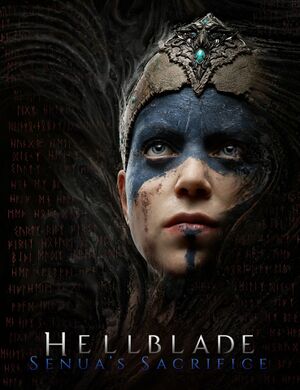 |
|
| Developers | |
|---|---|
| Ninja Theory | |
| Engines | |
| Unreal Engine 4 | |
| Release dates | |
| Windows | August 8, 2017 |
General information
Availability
Essential improvements
Skip intro videos
| Instructions |
|---|
Game data
Configuration file(s) location
Template:Game data/row
| System | Location |
|---|---|
| Steam Play (Linux) | <SteamLibrary-folder>/steamapps/compatdata/414340/pfx/[Note 1] |
Save game data location
Template:Game data/row
| System | Location |
|---|---|
| Steam Play (Linux) | <SteamLibrary-folder>/steamapps/compatdata/414340/pfx/[Note 1] |
Save game cloud syncing
| System | Native | Notes |
|---|---|---|
| GOG Galaxy | ||
| Steam Cloud |
Video settings
Graphics settings.
Field of view (FOV)
| Instructions |
|---|
Anisotropic filtering (AF)
| Instructions |
|---|
Anti-aliasing (AA)
| Instructions |
|---|
| Instructions |
|---|
High frame rate
| Instructions |
|---|
Chromatic aberration
| Instructions |
|---|
Depth of field
| Instructions |
|---|
Motion blur
| Instructions |
|---|
Input settings
Default keyboard/mouse settings.
Default controller settings.
Audio settings
Localizations
| Language | UI | Audio | Sub | Notes |
|---|---|---|---|---|
| English | ||||
| Arabic | ||||
| Simplified Chinese | ||||
| Traditional Chinese | ||||
| Danish | ||||
| Dutch | ||||
| Finnish | ||||
| French | ||||
| German | ||||
| Italian | ||||
| Japanese | ||||
| Korean | ||||
| Norwegian | ||||
| Polish | ||||
| Portuguese | ||||
| Brazilian Portuguese | ||||
| Russian | ||||
| Spanish | ||||
| Swedish | ||||
| Turkish |
Other information
API
| Technical specs | Supported | Notes |
|---|---|---|
| Direct3D | 11 |
| Executable | 32-bit | 64-bit | Notes |
|---|---|---|---|
| Windows |
System requirements
| Windows | ||
|---|---|---|
| Minimum | ||
| Operating system (OS) | 7, 8, 10 | |
| Processor (CPU) | Intel Core i5 3570K AMD FX-8350 |
|
| System memory (RAM) | 8 GB | |
| Hard disk drive (HDD) | 30 GB | |
| Video card (GPU) | Nvidia GeForce GTX 770 AMD Radeon R9 280X 2 GB of VRAM DirectX 11 compatible |
|
| Other | Minimum supported resolution is 1280x720 | |
Notes
- ↑ 1.0 1.1 Notes regarding Steam Play (Linux) data:
- File/folder structure within this directory reflects the path(s) listed for Windows and/or Steam game data.
- Games with Steam Cloud support may also store data in
~/.steam/steam/userdata/<user-id>/414340/. - Use Wine's registry editor to access any Windows registry paths.
- The app ID (414340) may differ in some cases.
- Treat backslashes as forward slashes.
- See the glossary page for details on Windows data paths.
References
Categories:
- Windows
- Invalid template usage (Infobox game)
- Games
- Invalid template usage (Availability)
- Invalid template usage (Fixbox)
- Pages with broken file links
- Invalid template usage (Image)
- Invalid template usage (Save game cloud syncing)
- Invalid section order
- Invalid template usage (API)
- Missing section (Video)
- Missing section (Input)
- Missing section (Audio)
