Difference between revisions of "X-COM: UFO Defense"
m (misc. fixes, typos fixed: avaiable → available) |
(merged OpenXcom details here) |
||
| Line 17: | Line 17: | ||
'''Key points''' | '''Key points''' | ||
| − | {{++}} | + | {{++}} Use [[#OpenXcom|OpenXcom]] for many new features. |
{{ii}} Also released as '''UFO: Enemy Unknown'''. | {{ii}} Also released as '''UFO: Enemy Unknown'''. | ||
| Line 30: | Line 30: | ||
==Essential improvements== | ==Essential improvements== | ||
| + | ===OpenXcom=== | ||
| + | [http://openxcom.org OpenXcom] is an open-source engine remake with various improvements. | ||
| + | |||
| + | ===Skip intro videos=== | ||
| + | {{Fixbox|1= | ||
| + | {{Fixbox/fix|Skip Intro}} | ||
| + | # Install and run [[#OpenXcom|OpenXcom]]. | ||
| + | # Navigate to the '''Options''' menu and then go to '''Advanced'''. | ||
| + | # Uncheck '''Play intro'''. | ||
| + | }} | ||
| + | |||
| + | ===Track Steam playtime=== | ||
| + | {{Fixbox|1= | ||
| + | {{Fixbox/fix|Instructions}} | ||
| + | # Install [[#OpenXcom|OpenXcom]]. | ||
| + | # Go to <code>{{p|game}}\X-Com UFO Defense\XCOM</code> | ||
| + | # Rename <code>dosbox.exe</code> to something else, then rename <code>OpenXcom.exe</code> to <code>dosbox.exe</code> | ||
| + | }} | ||
| + | |||
===Run in DOSBox=== | ===Run in DOSBox=== | ||
To improve DOSBox performance make the following changes to the DOSBox configuration file: | To improve DOSBox performance make the following changes to the DOSBox configuration file: | ||
| Line 92: | Line 111: | ||
===Configuration file(s) location=== | ===Configuration file(s) location=== | ||
{{Game data| | {{Game data| | ||
| − | {{Game data/row|Windows|}} | + | {{Game data/row|Windows (Steam)|}} |
| + | {{Game data/row|Windows (OpenXcom)|{{p|userprofile}}\Documents\OpenXcom\}} | ||
| + | {{Game data/row|Linux (OpenXcom)|~/.local/share/openxcom/data}} | ||
}} | }} | ||
===Save game data location=== | ===Save game data location=== | ||
{{Game data| | {{Game data| | ||
| − | {{Game data/row|Windows|}} | + | {{Game data/row|Windows (Steam)|}} |
| + | {{Game data/row|Windows|{{p|userprofile}}\Documents\OpenXcom\}} | ||
| + | {{Game data/row|Linux|~/.local/share/openxcom/data}} | ||
}} | }} | ||
| + | {{XDG|true}} | ||
===[[Glossary:Save game cloud syncing|Save game cloud syncing]]=== | ===[[Glossary:Save game cloud syncing|Save game cloud syncing]]=== | ||
| Line 108: | Line 132: | ||
|uplay = | |uplay = | ||
|uplay notes = | |uplay notes = | ||
| − | |gamesave manager = | + | |gamesave manager = true |
| − | |gamesave manager notes= | + | |gamesave manager notes= Steam version. |
}} | }} | ||
==Video settings== | ==Video settings== | ||
| − | + | [[File:OpenXcom Video Settings.jpg|290px|right|thumb|[[#OpenXcom|OpenXcom]] in-game video settings.]] | |
{{Video settings | {{Video settings | ||
|wsgf link = | |wsgf link = | ||
| Line 120: | Line 144: | ||
|ultrawidescreen wsgf award = | |ultrawidescreen wsgf award = | ||
|4k ultra hd wsgf award = | |4k ultra hd wsgf award = | ||
| − | |widescreen resolution = | + | |widescreen resolution = hackable |
| − | |widescreen resolution notes= | + | |widescreen resolution notes= Use [[#OpenXcom|OpenXcom]]. Click on the resolution box to input a custom resolution. |
| − | |multimonitor = | + | |multimonitor = unknown |
|multimonitor notes = | |multimonitor notes = | ||
| − | |ultrawidescreen = | + | |ultrawidescreen = unknown |
|ultrawidescreen notes = | |ultrawidescreen notes = | ||
| − | |4k ultra hd = | + | |4k ultra hd = unknown |
|4k ultra hd notes = | |4k ultra hd notes = | ||
|fov = n/a | |fov = n/a | ||
| Line 132: | Line 156: | ||
|windowed = true | |windowed = true | ||
|windowed notes = Toggle with {{key|Alt|Enter}} (when using [[DOSBox]]). | |windowed notes = Toggle with {{key|Alt|Enter}} (when using [[DOSBox]]). | ||
| − | |borderless windowed = | + | |borderless windowed = hackable |
| − | |borderless windowed notes = | + | |borderless windowed notes = Use [[#OpenXcom|OpenXcom]]. |
|anisotropic = n/a | |anisotropic = n/a | ||
|anisotropic notes = | |anisotropic notes = | ||
|antialiasing = n/a | |antialiasing = n/a | ||
|antialiasing notes = | |antialiasing notes = | ||
| − | |vsync = | + | |vsync = hackable |
| − | |vsync notes = | + | |vsync notes = Use [[#OpenXcom|OpenXcom]] (a frame rate cap can be set in the '''Advanced''' menu). |
|oculus rift = unknown | |oculus rift = unknown | ||
|oculus rift notes = | |oculus rift notes = | ||
| − | |high frame rate = | + | |high frame rate = hackable |
| − | |high frame rate notes = | + | |high frame rate notes = Use [[#OpenXcom|OpenXcom]]. |
|color blind = unknown | |color blind = unknown | ||
|color blind notes = | |color blind notes = | ||
| Line 149: | Line 173: | ||
==Input settings== | ==Input settings== | ||
| + | {{++}} Every key is by default already mapped when using [[#OpenXcom|OpenXcom]]. | ||
| + | [[File:OpenXcom Input Settings.jpg|290px|right|thumb|[[#OpenXcom|OpenXcom]] in-game input settings.]] | ||
{{Input settings | {{Input settings | ||
| − | |key remap = | + | |key remap = hackable |
| − | |key remap notes = | + | |key remap notes = Use [[#OpenXcom|OpenXcom]]. |
|acceleration option = unknown | |acceleration option = unknown | ||
|acceleration option notes = | |acceleration option notes = | ||
| − | |mouse menu = | + | |mouse menu = true |
|mouse menu notes = | |mouse menu notes = | ||
| − | |invert mouse y-axis = | + | |invert mouse y-axis = true |
| − | |invert mouse y-axis notes = | + | |invert mouse y-axis notes = In the '''Advanced''' menu, under '''Geoscape'''. |
| − | |controller support = | + | |controller support = false |
|controller support notes = | |controller support notes = | ||
|full controller = unknown | |full controller = unknown | ||
| Line 171: | Line 197: | ||
==Audio settings== | ==Audio settings== | ||
| + | [[File:OpenXcom Audio Settings.jpg|290px|right|thumb|[[#OpenXcom|OpenXcom]] in-game audio settings.]] | ||
{{Audio settings | {{Audio settings | ||
| − | |separate volume = | + | |separate volume = true |
|separate volume notes = | |separate volume notes = | ||
| − | |surround sound = | + | |surround sound = hackable |
| − | |surround sound notes = | + | |surround sound notes = Use [[#OpenXcom|OpenXcom]]. |
| − | |subtitles = | + | |subtitles = n/a |
|subtitles notes = | |subtitles notes = | ||
| − | |closed captions = | + | |closed captions = n/a |
|closed captions notes = | |closed captions notes = | ||
|mute on focus lost = false | |mute on focus lost = false | ||
| Line 184: | Line 211: | ||
|eax support = | |eax support = | ||
|eax support notes = | |eax support notes = | ||
| + | }} | ||
| + | |||
| + | {{L10n|content= | ||
| + | {{L10n/switch | ||
| + | |language = English | ||
| + | |interface = true | ||
| + | |audio = false | ||
| + | |subtitles = true | ||
| + | }} | ||
| + | {{L10n/switch | ||
| + | |language = Italian | ||
| + | |interface = true | ||
| + | |audio = false | ||
| + | |subtitles = true | ||
| + | }} | ||
| + | {{L10n/switch | ||
| + | |language = French | ||
| + | |interface = true | ||
| + | |audio = false | ||
| + | |subtitles = true | ||
| + | }} | ||
| + | {{L10n/switch | ||
| + | |language = German | ||
| + | |interface = true | ||
| + | |audio = false | ||
| + | |subtitles = true | ||
| + | }} | ||
| + | {{L10n/switch | ||
| + | |language = Spanish | ||
| + | |interface = true | ||
| + | |audio = false | ||
| + | |subtitles = true | ||
| + | }} | ||
}} | }} | ||
Revision as of 21:21, 16 June 2014
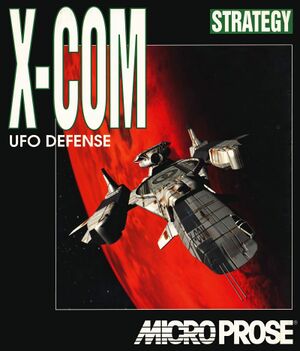 |
|
| Developers | |
|---|---|
| Mythos Games | |
| Publishers | |
| MicroProse | |
| 2K Games | |
| Release dates | |
| DOS | March 1994 |
| Windows | September 4, 2008 |
| X-COM | |
|---|---|
| X-COM: UFO Defense | 1994 |
| X-COM: Terror from the Deep | 1995 |
| X-COM: Apocalypse | 1997 |
| X-COM: Interceptor | 1998 |
| X-COM: Email games | 1999 |
| X-COM: Enforcer | 2001 |
| XCOM: Enemy Unknown | 2012 |
| The Bureau: XCOM Declassified | 2013 |
| XCOM 2 | 2016 |
| XCOM: Chimera Squad | 2020 |
Key points
- Use OpenXcom for many new features.
- Also released as UFO: Enemy Unknown.
General information
Availability
Essential improvements
OpenXcom
OpenXcom is an open-source engine remake with various improvements.
Skip intro videos
| Instructions |
|---|
Track Steam playtime
| Instructions |
|---|
Run in DOSBox
To improve DOSBox performance make the following changes to the DOSBox configuration file:
- Change
output=surfacetooutput=opengl - Change
memsize=16tomemsize=64 - Change
cycles=autotocycles=auto limit 10000
Run with UFO Extender plus XcomUtil
The UFO Extender program runs on the Windows version, providing a mouse-resizable window, a smoother-running, more responsive screen than DOSBox, and a host of fixes for various bugs or exploits in the game.. It also supports the use of higher-quality .mp3 music from the PlayStation release, and keyboard shortcuts. XcomUtil provides bug fixes, including for the disjointed-base bug, and additional ease-of-use features like the automatic re-equipping of soldiers before a mission and appending rank and stat info to soldier names.
Both also offer many gameplay modifications such as enhanced weaponry, different starting-base layouts, and randomized terrain and UFO layouts. These are all optional and turned off by default.
The programs are confirmed to run on Windows 7 as well as older operating systems, and with the Steam release.
XcomUtil supports the UFOExtender launcher, but assumes the use of DOS or DOSBox at several points in the installation process, so specific steps are required to run them simultaneously:
- Install X-COM. If installing from CD, make sure it is a full installation.
- Download the UFO Extender loader "UFOLoader.zip", available at this Ufopaedia page, and extract it directly to the folder "XCOM", which is inside the base install folder (e.g. "Xcom UFO Defense") in distributions with DOSBox.
- In the "XCOM" folder open the file "UFOExtender.ini" with Notepad, find the line "D3D=0" and change it to "D3D=1" and change the value of "D3D Windowed" from 0 to 1. Save and close the modified .ini file.
- On Windows 7 and Vista, you'll only be able to run this mod combo in a window. It will launch work once in fullscreen, and not again subsequently. (The window can be maximized though.)
- If you do not wish to install XcomUtil as well, stop here, and you may run the game by launching "UFOLoader.exe" in the "XCOM" folder.
- Download the XcomUtil install file, currently "XcomUtil 9.7 Beta-442.exe", available at the downloads page at Bladefirelight.com. Run this file, again directly selecting the "XCOM" folder as the install location. If unavailable, use this .zip file for build 442, extract it into the XCOM folder, and then run XcuSetup.bat.
- XcomUtil setup should now be running in a cmd.exe window. If the cmd.exe screen appears blank, right-click on its title bar and select Properties. Under the Colors tab set "Screen Text" to a contrasting color from "Screen Background".
- When asked if you wish to configure XcomUtil now, enter "yes" and allow the program to run.
- XcomUtil setup may also ask Steam users if they wish to use XcomUtil when X-COM is launched from Steam. However, launching from within Steam will still launch DOSBox instead of the UFO Extender launcher, so select "no". You cannot launch with UFO Extender from Steam's menu.
- On the screen that says "Windows 7/Vista has Issues displaying DOS/Win. On startup you get a blank screen..." enter "no" to decline installing the patch suggested.
- Enter "yes" when asked if you wish to enable the use of UFO Extender when you launch the game.
- Continue answering the rest of the prompts with the options you prefer. If you do not wish to change gameplay, you can still enable the re-equipping of soldiers before each battle with their last set of items, and the automatic addition of useful information to soldier name strings after battles. Info on all the options can be found in the "XcomUtil.txt" file in the "XComUtil" folder.
- If you want to change these options, run setup again by launching "XcuSetup.bat" in the "XCOM" folder. You can also do this after starting a game.
- You may now launch the game by running "RunXCom.bat" (not "XCOM.bat") in the "XCOM" folder.
- If you are running Steam do not launch X-COM directly from its menu.
- Do not run the file "xcomutil.exe" to launch the game. It will not work outside DOS or DOSBox. Xcomutil.exe simply provides a launch menu, with options for running the Xcomutil setup and the X-COM sound programs.
- Set additional UFO Extender options as you see fit by altering UFOextender.ini with Notepad. Information can be found here. In the provided download, all options are off by default, including enhancements that do not affect gameplay. You may enable Geoscape and Battlescape keyboard shortcuts and the stat display on the equip screen by setting the appropriate "Apply" values from 0 to 1, and set the keyboard shortcuts.
- To use the enhanced music from the PlayStation version of the game, download the appropriate .mp3 files found here (right-click and select to save the links). Place them together in a new folder inside your XCOM folder. Name the new folder "mp3". Open "UFOExtender.ini" with Notepad and under the "Music" heading set "Apply" from 0 to 1. Set the track names to match those in the new mp3 folder. The .ini file should appear similar to the excerpt below. The PlayStation files include additional Geoscape music; you may choose to set up different tracks:
| UFOExtender.ini suggested music settings |
|---|
[Music] Apply=1 Source=MP3 ;Source=PSX CD CD Drive=F MP3 Folder=mp3 Battlescape=X-COM UFO Defense PSX - 10 - Battlescape1.mp3 Start Menu=X-COM UFO Defense PSX - 09 - Final Briefing.mp3 Bad Ending=X-COM UFO Defense PSX - 09 - Final Briefing.mp3 Good Ending=X-COM UFO Defense PSX - 12 - Mission Accomplished.mp3 Geoscape=X-COM UFO Defense PSX - 01 - Geoscape1.mp3 Dogfight=X-COM UFO Defense PSX - 08 - Dogfight.mp3 Mission Debriefing=X-COM UFO Defense PSX - 07 - Debriefing.mp3 UFO Assault=X-COM UFO Defense PSX - 05 - Briefing1.mp3 Base Defense=X-COM UFO Defense PSX - 06 - Briefing2.mp3 Base Attack=X-COM UFO Defense PSX - 05 - Briefing1.mp3 Mars=X-COM UFO Defense PSX - 07 - Debriefing.mp3 Terror Mission=X-COM UFO Defense PSX - 06 - Briefing2.mp3 |
Game data
Configuration file(s) location
| System | Location |
|---|---|
| Steam Play (Linux) | <SteamLibrary-folder>/steamapps/compatdata/7760/pfx/[Note 1] |
Save game data location
| System | Location |
|---|---|
| Steam Play (Linux) | <SteamLibrary-folder>/steamapps/compatdata/7760/pfx/[Note 1] |
- This game follows the XDG Base Directory Specification on Linux.
Save game cloud syncing
| System | Native | Notes |
|---|---|---|
| Steam Cloud |
Video settings
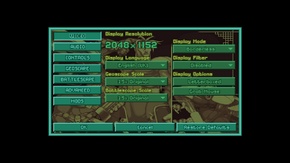
Input settings
- Every key is by default already mapped when using OpenXcom.
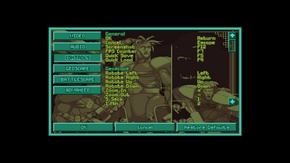
Audio settings
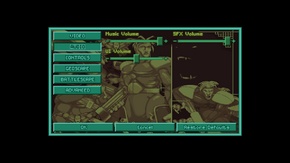
Localizations
| Language | UI | Audio | Sub | Notes |
|---|---|---|---|---|
| English | ||||
| Italian | ||||
| French | ||||
| German | ||||
| Spanish |
Issues fixed
Difficulty bug
The original DOS version of the game has a bug which would run the game at the Beginner difficulty regardless of what the player actually selected. This bug went undetected until before the release of the sequel, at which time it was patched. The complaints regarding the game being too easy even at the highest difficulty setting led to the sequel's difficulty being scaled up so much that it's easiest difficulty was harder than the intended hardest difficulty for this game. The patch is included in all Steam versions of the game.
System requirements
| DOS | ||
|---|---|---|
| Minimum | ||
| Operating system (OS) | MS-DOS 5.0 | |
| Processor (CPU) | 80386 20+ MHz | |
| System memory (RAM) | ||
| Hard disk drive (HDD) | 6 GB | |
Cite error: <ref> tags exist for a group named "Note", but no corresponding <references group="Note"/> tag was found, or a closing </ref> is missing
