Difference between revisions of "Xpand Rally Xtreme"
From PCGamingWiki, the wiki about fixing PC games
m (Update template usage.) |
|||
| Line 34: | Line 34: | ||
===Configuration file(s) location=== | ===Configuration file(s) location=== | ||
{{Game data| | {{Game data| | ||
| − | {{Game data/config|Windows|}} | + | {{Game data/config|Windows|{{p|game}}\Data\}} |
}} | }} | ||
===Save game data location=== | ===Save game data location=== | ||
{{Game data| | {{Game data| | ||
| − | {{Game data/saves|Windows|{{p|game}} | + | {{Game data/saves|Windows|{{p|game}}\Data\profiles\{{p|uid}}\}} |
}} | }} | ||
| Line 100: | Line 100: | ||
{{Fixbox|description=Set resolution in videosettings.scr|ref=<ref name="WSGF">[https://www.wsgf.org/dr/xpand-rally Xpand Rally | WSGF]</ref>|fix= | {{Fixbox|description=Set resolution in videosettings.scr|ref=<ref name="WSGF">[https://www.wsgf.org/dr/xpand-rally Xpand Rally | WSGF]</ref>|fix= | ||
# Go into the <code>Data</code> folder where the game is installed. | # Go into the <code>Data</code> folder where the game is installed. | ||
| − | # Edit <code> | + | # Edit <code>VideoSettings.scr</code> and set your resolution. |
# Save your changes and close the file. | # Save your changes and close the file. | ||
# Set your [[#Field of view (FOV)|Field of view (FOV)]]. | # Set your [[#Field of view (FOV)|Field of view (FOV)]]. | ||
| Line 111: | Line 111: | ||
# Go into the <code>Data\cars</code> folder where the game is installed. | # Go into the <code>Data\cars</code> folder where the game is installed. | ||
# Go into a car's folder. | # Go into a car's folder. | ||
| − | # Edit <code> | + | # Edit <code>Model.scr</code> and set the FOV you want. |
# Repeat for each car. | # Repeat for each car. | ||
}} | }} | ||
| Line 240: | Line 240: | ||
==Issues fixed== | ==Issues fixed== | ||
===Run the game at screen refresh rate=== | ===Run the game at screen refresh rate=== | ||
| − | {{Fixbox|description=Change max refresh rate|ref={{ | + | {{Fixbox|description=Change max refresh rate|ref=<ref>{{Refcheck|user=Keith|date=2020-05-01|comment=}}</ref>|fix= |
# Go into the <code>Data</code> folder where the game is installed. | # Go into the <code>Data</code> folder where the game is installed. | ||
| − | # Edit <code> | + | # Edit <code>VideoSettings.scr</code> and modify the <code>MaxRefresh</code> line. |
}} | }} | ||
| Line 248: | Line 248: | ||
===API=== | ===API=== | ||
{{API | {{API | ||
| − | |direct3d versions = | + | |direct3d versions = 9 |
|direct3d notes = | |direct3d notes = | ||
|directdraw versions = | |directdraw versions = | ||
| Line 268: | Line 268: | ||
|shader model versions = | |shader model versions = | ||
|shader model notes = | |shader model notes = | ||
| − | |windows 32-bit exe = | + | |windows 32-bit exe = true |
| − | |windows 64-bit exe = | + | |windows 64-bit exe = false |
|windows exe notes = | |windows exe notes = | ||
|macos 32-bit app = | |macos 32-bit app = | ||
Revision as of 00:03, 1 May 2020
This page is a stub: it lacks content and/or basic article components. You can help to expand this page
by adding an image or additional information.
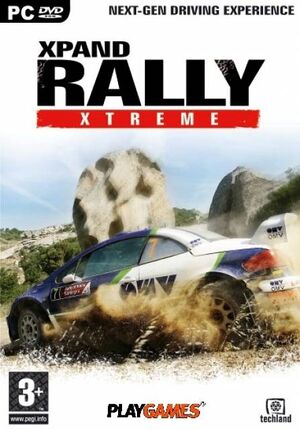 |
|
| Developers | |
|---|---|
| Techland | |
| Publishers | |
| Deep Silver | |
| Engines | |
| Chrome Engine 2 | |
| Release dates | |
| Windows | December 1, 2006 |
| Xpand Rally | |
|---|---|
| Xpand Rally | 2004 |
| Xpand Rally Xtreme | 2006 |
General information
Availability
| Source | DRM | Notes | Keys | OS |
|---|---|---|---|---|
| Retail | StarForce 3 DRM[Note 1] | |||
| GamersGate | ||||
| Steam |
- StarForce DRM for this game does not work on modern versions of Windows (see above for affected versions).
- Demo is available
Game data
Configuration file(s) location
| System | Location |
|---|---|
| Windows | <path-to-game>\Data\[Note 2] |
| Steam Play (Linux) | <SteamLibrary-folder>/steamapps/compatdata/3050/pfx/[Note 3] |
Save game data location
| System | Location |
|---|---|
| Windows | <path-to-game>\Data\profiles\<user-id>\[Note 2] |
| Steam Play (Linux) | <SteamLibrary-folder>/steamapps/compatdata/3050/pfx/[Note 3] |
Save game cloud syncing
| System | Native | Notes |
|---|---|---|
| Steam Cloud |
Video settings
Widescreen resolution
| Set resolution in videosettings.scr[5] |
|---|
|
Field of view (FOV)
- FOV settings are stored for each car.
| Set FOV in car model.scr[5] |
|---|
|
Input settings
Audio settings
Localizations
| Language | UI | Audio | Sub | Notes |
|---|---|---|---|---|
| English |
Network
Multiplayer types
| Type | Native | Notes | |
|---|---|---|---|
| Local play | |||
| LAN play | |||
| Online play | |||
Issues fixed
Run the game at screen refresh rate
| Change max refresh rate[6] |
|---|
|
Other information
API
| Technical specs | Supported | Notes |
|---|---|---|
| Direct3D | 9 |
| Executable | 32-bit | 64-bit | Notes |
|---|---|---|---|
| Windows |
System requirements
| Windows | ||
|---|---|---|
| Minimum | Recommended | |
| Operating system (OS) | 98, ME, 2000, XP | |
| Processor (CPU) | Intel Pentium 4/AMD Athlon 2.0 GHz | |
| System memory (RAM) | 512 MB | 4 GB |
| Hard disk drive (HDD) | 1 GB | |
| Video card (GPU) | DirectX 9.0b compatible | |
Notes
- ↑ This version of StarForce DRM does not work on Windows Vista or later.[1][2][3][4] For supported versions of Windows the StarForce driver may need to be updated manually using SFUPDATE.
- ↑ 2.0 2.1 When running this game without elevated privileges (Run as administrator option), write operations against a location below
%PROGRAMFILES%,%PROGRAMDATA%, or%WINDIR%might be redirected to%LOCALAPPDATA%\VirtualStoreon Windows Vista and later (more details). - ↑ 3.0 3.1 Notes regarding Steam Play (Linux) data:
- File/folder structure within this directory reflects the path(s) listed for Windows and/or Steam game data.
- Use Wine's registry editor to access any Windows registry paths.
- The app ID (3050) may differ in some cases.
- Treat backslashes as forward slashes.
- See the glossary page for details on Windows data paths.
