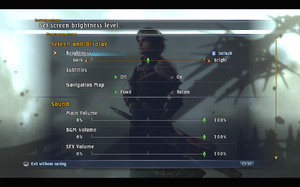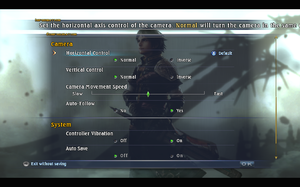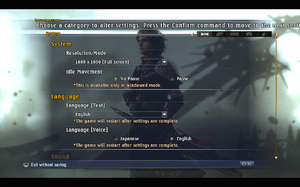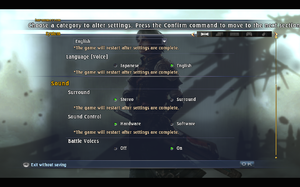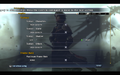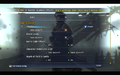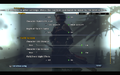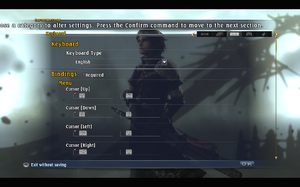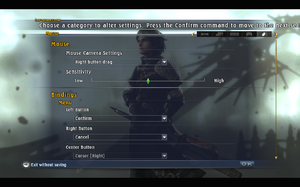The Last Remnant
From PCGamingWiki, the wiki about fixing PC games
Revision as of 01:30, 25 August 2018 by ChaosBahamut (talk | contribs) (→Availability: fixed GMG link)
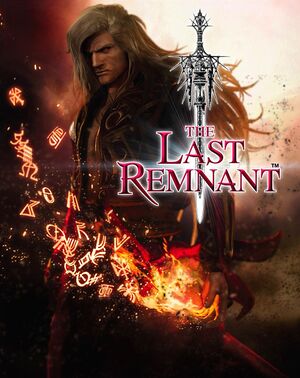 |
|
| Developers | |
|---|---|
| Square Enix | |
| Engines | |
| Unreal Engine 3 | |
| Release dates | |
| Windows | March 24, 2009 |
Key points
- Features a substantial host of improvements and additions over the Xbox 360 version.
- Will be removed from stores on Sept 4th.[1]
General information
Availability
| Source | DRM | Notes | Keys | OS |
|---|---|---|---|---|
| Retail | ||||
| Green Man Gaming | ||||
| Steam |
Essential improvements
Skip intro videos
| Edit .ini file[citation needed] |
|---|
|
Decrease Texture Pop-in
| Edit RushEngine.ini[citation needed] |
|---|
|
Game data
Configuration file(s) location
| System | Location |
|---|---|
| Windows | %USERPROFILE%\Documents\My Games\The last remnant\RushGame\Config\ |
| Steam Play (Linux) | <SteamLibrary-folder>/steamapps/compatdata/23310/pfx/[Note 1] |
Save game data location
| System | Location |
|---|---|
| Windows | %USERPROFILE%\Documents\My Games\The last remnant\RushGame\Save\ |
| Steam Play (Linux) | <SteamLibrary-folder>/steamapps/compatdata/23310/pfx/[Note 1] |
Save game cloud syncing
| System | Native | Notes |
|---|---|---|
| Steam Cloud |
Video settings
Field of view (FOV)
| Edit RushEngine.ini[citation needed] |
|---|
|
Anisotropic filtering (AF)
| High quality AF[2] |
|---|
|
Vertical sync (Vsync)
| How to enable Vsync[citation needed] |
|---|
Notes
|
Input settings
Mouse acceleration
| Disable mouse acceleration[citation needed] |
|---|
|
Audio settings
Surround sound
| Edit RushEngine.ini[citation needed] |
|---|
[ALAudio.ALAudioDevice] MaxChannels=64 UseEffectsProcessing=True TimeBetweenHWUpdates=15 MinOggVorbisDurationGame=20 MinOggVorbisDurationEditor=4 DeviceName=GenericHardware bSurroundMode=True
[ALAudio.ALAudioDevice] MaxChannels=128 UseEffectsProcessing=True TimeBetweenHWUpdates=15 MinOggVorbisDurationGame=20 MinOggVorbisDurationEditor=4 DeviceName= bSurroundMode=True Notes
|
| Use DirectSound Restoration Software[citation needed] |
|---|
|
As an alternative to editing RushEngine.ini, follow the guide for DirectSound3D restoration software to restore surround sound functionality to The Last Remnant. Notes
|
Localizations
| Language | UI | Audio | Sub | Notes |
|---|---|---|---|---|
| English | ||||
| French | ||||
| German | ||||
| Italian | ||||
| Japanese | ||||
| Russian | ||||
| Spanish |
Other information
API
| Executable | 32-bit | 64-bit | Notes |
|---|---|---|---|
| Windows |
System requirements
| Windows | ||
|---|---|---|
| Minimum | Recommended | |
| Operating system (OS) | XP SP2 | Vista SP1 |
| Processor (CPU) | AMD Athlon X2 2.0 GHz Intel Core 2 Duo 2.0 GHz |
AMD Athlon X2 2.4 GHz Intel Core 2 Duo 2.4 GHz |
| System memory (RAM) | 1.5 GB | 2 GB |
| Hard disk drive (HDD) | 15 GB | |
| Video card (GPU) | Nvidia GeForce 8600 256 MB of VRAM | Nvidia GeForce 8800 512 MB of VRAM |
Notes
- ↑ 1.0 1.1 Notes regarding Steam Play (Linux) data:
- File/folder structure within this directory reflects the path(s) listed for Windows and/or Steam game data.
- Use Wine's registry editor to access any Windows registry paths.
- The app ID (23310) may differ in some cases.
- Treat backslashes as forward slashes.
- See the glossary page for details on Windows data paths.