Difference between revisions of "The Beast Inside"
From PCGamingWiki, the wiki about fixing PC games
Beastman95 (talk | contribs) (added multi-monitor fix and custom FOV workaround) |
Beastman95 (talk | contribs) m (added second fov fix) |
||
| Line 101: | Line 101: | ||
===[[Glossary:Multi-monitor|Multi-monitor]]=== | ===[[Glossary:Multi-monitor|Multi-monitor]]=== | ||
| − | {{Fixbox|description= | + | {{Fixbox|description=Edit Engine.ini|ref=<ref name="fov">{{Refcheck|user=Beastman95|date=2020-08-08|comment=Verified as working}}</ref>|fix= |
# Go to the [[#Configuration_file.28s.29_location|Configuration files location]]. | # Go to the [[#Configuration_file.28s.29_location|Configuration files location]]. | ||
# Open {{File|Engine.ini}}. | # Open {{File|Engine.ini}}. | ||
| Line 116: | Line 116: | ||
===[[Glossary:Field of view (FOV)|Field of view (FOV)]]=== | ===[[Glossary:Field of view (FOV)|Field of view (FOV)]]=== | ||
| − | {{Fixbox|description= | + | {{Fixbox|description=Edit Settings File|ref=<ref name="fov">{{Refcheck|user=Beastman95|date=2020-08-08|comment=Verified as working}}</ref>|fix= |
# Go to the [[#Save_game_data_location|Save game data location]]. | # Go to the [[#Save_game_data_location|Save game data location]]. | ||
# Edit {{File|settings.sav}} with a tool like [https://www.saveeditonline.com/ Save Editor Online]. | # Edit {{File|settings.sav}} with a tool like [https://www.saveeditonline.com/ Save Editor Online]. | ||
| Line 123: | Line 123: | ||
'''Notes''' | '''Notes''' | ||
{{ii}} Editing the in-game settings will reset the FOV, forcing you to repeat this process. | {{ii}} Editing the in-game settings will reset the FOV, forcing you to repeat this process. | ||
| + | }} | ||
| + | |||
| + | {{Fixbox|description=Use Universal Unreal Engine 4 Unlocker|ref=<ref name="fov">{{Refcheck|user=Beastman95|date=2020-08-08|comment=Verified as working}}</ref>|fix= | ||
| + | # Use the [[Engine:Unreal Engine 4#Enable developer console|Universal Unreal Engine 4 Unlocker]] to access the developer console of the game. | ||
| + | # Press {{key|~}} to open console. | ||
| + | # Enter <code>FOV X</code> where X is the desired FOV. | ||
| + | '''Notes''' | ||
| + | {{ii}} Must be done every time you launch the game. | ||
}} | }} | ||
Revision as of 21:16, 8 August 2020
This page is a stub: it lacks content and/or basic article components. You can help to expand this page
by adding an image or additional information.
Not to be confused with The Beast Within: A Gabriel Knight Mystery.
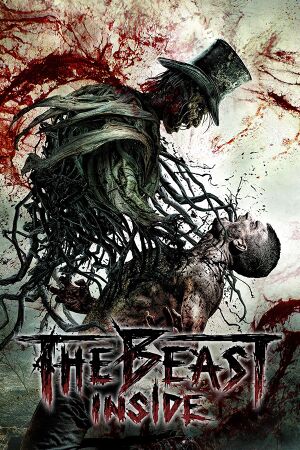 |
|
| Developers | |
|---|---|
| Illusion Ray Studio | |
| Publishers | |
| Movie Games | |
| PlayWay | |
| Engines | |
| Unreal Engine 4[1] | |
| Release dates | |
| Windows | October 17, 2019 |
General information
- Official Discord server
- GOG.com Community Discussions
- GOG.com Support Page
- Steam Community Discussions
Availability
| Source | DRM | Notes | Keys | OS |
|---|---|---|---|---|
| GOG.com | ||||
| Humble Store | ||||
| Steam |
- A demo is available from Steam.
Game data
Configuration file(s) location
| System | Location |
|---|---|
| Windows | %LOCALAPPDATA%\TheBeastInside\Saved\Config\WindowsNoEditor |
| Steam Play (Linux) | <SteamLibrary-folder>/steamapps/compatdata/792300/pfx/[Note 1] |
Save game data location
| System | Location |
|---|---|
| Windows | %LOCALAPPDATA%\TheBeastInside\Saved\SaveGames |
| Steam Play (Linux) | <SteamLibrary-folder>/steamapps/compatdata/792300/pfx/[Note 1] |
Save game cloud syncing
| System | Native | Notes |
|---|---|---|
| GOG Galaxy | ||
| Steam Cloud |
Video settings
Multi-monitor
| Edit Engine.ini[2] |
|---|
[/Script/Engine.LocalPlayer] AspectRatioAxisConstraint=AspectRatio_MaintainYFOV Notes
|
Field of view (FOV)
| Edit Settings File[2] |
|---|
Notes
|
| Use Universal Unreal Engine 4 Unlocker[2] |
|---|
Notes
|
Input settings
Audio settings
Localizations
| Language | UI | Audio | Sub | Notes |
|---|---|---|---|---|
| English | ||||
| Simplified Chinese | ||||
| French | ||||
| German | ||||
| Polish | ||||
| Brazilian Portuguese | ||||
| Russian | ||||
| Spanish | ||||
| Turkish |
VR support
| 3D modes | State | Notes | |
|---|---|---|---|
| Nvidia 3D Vision | See Helix Mod: The Beast Inside - 3D-Vision-Fix - DHR-Masterotaku-Losti - V1.00. | ||
Other information
API
| Executable | 32-bit | 64-bit | Notes |
|---|---|---|---|
| Windows |
Middleware
| Middleware | Notes | |
|---|---|---|
| Physics | PhysX |
System requirements
| Windows | ||
|---|---|---|
| Minimum | Recommended | |
| Operating system (OS) | 7, 8, 10 | |
| Processor (CPU) | Intel Core i3-4160 AMD Phenom II X4 955 |
Intel Core i7-4770K AMD Ryzen 5 |
| System memory (RAM) | 8 GB | 16 GB |
| Hard disk drive (HDD) | 40 GB | |
| Video card (GPU) | Nvidia GeForce GTX 660 AMD Radeon R9 200 series 2 GB of VRAM DirectX 11 compatible | Nvidia GeForce GTX 1060 AMD Radeon RX 480 6 GB (Nvidia), 8 GB (AMD) of VRAM |
| Sound (audio device) | DirectX compatible | |
- A 64-bit system is required.
Notes
- ↑ 1.0 1.1 Notes regarding Steam Play (Linux) data:
- File/folder structure within this directory reflects the path(s) listed for Windows and/or Steam game data.
- Games with Steam Cloud support may also store data in
~/.steam/steam/userdata/<user-id>/792300/. - Use Wine's registry editor to access any Windows registry paths.
- The app ID (792300) may differ in some cases.
- Treat backslashes as forward slashes.
- See the glossary page for details on Windows data paths.
References
- ↑ Verified by User:Baronsmoki on 2019-10-01
- Tested on Steam demo.
- ↑ 2.0 2.1 2.2 Verified by User:Beastman95 on 2020-08-08
- Verified as working
