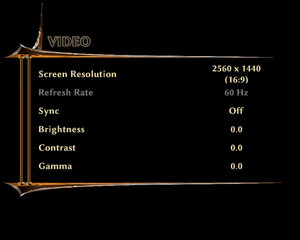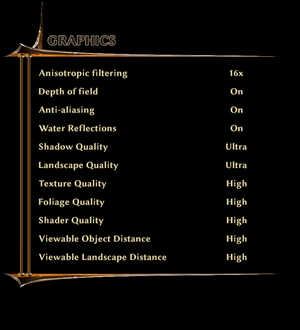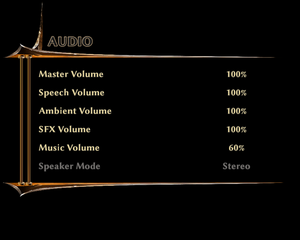Difference between revisions of "Risen 3: Titan Lords"
From PCGamingWiki, the wiki about fixing PC games
Baronsmoki (talk | contribs) (Added reception & HLTB) |
|||
| Line 497: | Line 497: | ||
|OSfamily = Windows | |OSfamily = Windows | ||
| − | |minOS = Vista SP2 | + | |minOS = Vista SP2 |
|minCPU = 2.4 GHz Dual Core | |minCPU = 2.4 GHz Dual Core | ||
|minRAM = 2 GB | |minRAM = 2 GB | ||
|minHD = 8 GB | |minHD = 8 GB | ||
| − | |minGPU = | + | |minGPU = Nvidia GeForce 9600 GT |
| − | |minGPU2 = | + | |minGPU2 = ATI Radeon HD 3850 |
|minVRAM = 512 MB | |minVRAM = 512 MB | ||
|minDX = 9.0c | |minDX = 9.0c | ||
| + | |minaudio = DirectX 9.0c compatible | ||
| − | |recOS = 7 SP1 | + | |recOS = 7 SP1, 8, 10 |
| − | |recCPU = | + | |recCPU = Intel Core i5 2.5 GHz |
| − | |recCPU2 = | + | |recCPU2 = AMD Phenom II X4 940 3.0 GHz |
|recRAM = 8 GB | |recRAM = 8 GB | ||
|recHD = | |recHD = | ||
| − | |recGPU = | + | |recGPU = Nvidia GeForce GTX 570 |
| − | |recGPU2 = | + | |recGPU2 = ATI Radeon HD 5870 |
|recVRAM = 1 GB | |recVRAM = 1 GB | ||
}} | }} | ||
{{References}} | {{References}} | ||
Revision as of 19:08, 4 August 2021
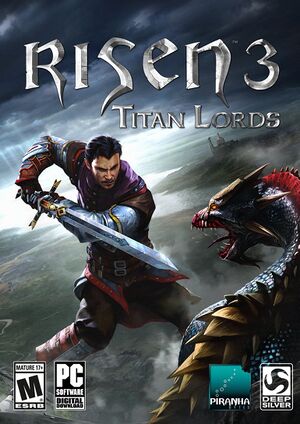 |
|
| Developers | |
|---|---|
| Piranha Bytes | |
| Publishers | |
| Deep Silver | |
| Release dates | |
| Windows | August 12, 2014 |
| Reception | |
| Metacritic | 65 |
| OpenCritic | 60 |
| IGDB | 51 |
| Risen | |
|---|---|
| Risen | 2009 |
| Risen 2: Dark Waters | 2012 |
| Risen 3: Titan Lords | 2014 |
General information
Availability
| Source | DRM | Notes | Keys | OS |
|---|---|---|---|---|
| Retail | ProtectDISC Software DRM disc check.[1][2] The US release does not ship on discs, but rather with a Steam key. |
|||
| Amazon.com | ||||
| GamersGate | Complete Edition also available. | |||
| Complete Edition also available. | ||||
| GOG.com | Complete Edition also available. | |||
| Humble Store | Complete Edition | |||
| Steam |
- See the Developer's site for region-specific distributors.
Version differences
- The First Edition is marketed as DRM-free but the disc uses ProtectDISC Software copy protection.[1][2]
- The Collector's Edition and Shadow Lord Edition include the First Edition along with various non-game bonuses.
DLC and expansion packs
| Name | Notes | |
|---|---|---|
| Adventure Garb | ||
| Fog Island | ||
| Uprising of the Little Guys |
Essential improvements
Skip intro videos
| Delete/rename video files[citation needed] |
|---|
|
Patches
- Patch 1.2 updates the retail release to the latest version. The Steam version is already patched.
- Risen 3: Titan Lords 64-Bit-Upgrade upgrades the retail version to the Enhanced Edition. The Steam version patches through Steam.
Game data
Configuration file(s) location
| System | Location |
|---|---|
| Windows | %LOCALAPPDATA%\Risen3\Config\ConfigUser.xml |
| Steam Play (Linux) | <SteamLibrary-folder>/steamapps/compatdata/249230/pfx/[Note 1] |
Save game data location
| System | Location |
|---|---|
| Windows | %USERPROFILE%\Saved Games\Risen3\SaveGames\ |
| Steam Play (Linux) | <SteamLibrary-folder>/steamapps/compatdata/249230/pfx/[Note 1] |
Save game cloud syncing
| System | Native | Notes |
|---|---|---|
| GOG Galaxy | ||
| Steam Cloud |
Video settings
High frame rate
- Frame rate is capped at 60 FPS.
| Change FPS caps[3] |
|---|
|
Input settings
Audio settings
Localizations
- To use a custom combination of audio and text see Different audio and text languages.
| Language | UI | Audio | Sub | Notes |
|---|---|---|---|---|
| English | ||||
| French | ||||
| German | ||||
| Italian | ||||
| Polish | Not available in the GOG.com version.[4] | |||
| Spanish | ||||
| Russian | Official by Buka. Not available in the GOG.com version. Also сrowdfunding voice-over by GameSVoiCE + text correction. Download link #1 or #2[4] |
Issues fixed
Low frame rate
| Edit FPS limit[5] |
|---|
|
Game crashes on startup
| Delete extra files[6] |
|---|
|
Audio problems
| Increase maxchannels value[7] |
|---|
|
Microstuttering
| Disable Hyper-threading[8] |
|---|
|
VR support
| 3D modes | State | Notes | |
|---|---|---|---|
| vorpX | G3D Officially supported game, see official vorpx game list. |
||
Other information
API
| Technical specs | Supported | Notes |
|---|---|---|
| Direct3D | 9 |
| Executable | 32-bit | 64-bit | Notes |
|---|---|---|---|
| Windows | 64-bit added in an update.[9] For the retail version, use the 64-Bit-Upgrade. |
Middleware
| Middleware | Notes | |
|---|---|---|
| Physics | PhysX |
Different audio and text languages
| Make necessary changes[10] |
|---|
|
Reduce Popup/Increase Object Draw-distance
| Change values in ini[citation needed] |
|---|
|
Hide system cursor when game is in focus
- When running in Windowed mode the game displays both in-game cursor and system cursor. This may be annoying for some people. Below is the script to solve this issue.
| Use AutoHotkey[citation needed] |
|---|
; Script to hide cursor http://forums.steampowered.com/forums/showthread.php?t=1432431
; Modified by Nirklars and adjusted to work with Risen 2 by SuicideMachine
SetWorkingDir %A_ScriptDir% ; Ensures a consistent starting directory.
SystemCursor("Init")
SetTimer, CheckIdle, 250
return
CheckIdle:
if WinActive("ahk_class Engine")
{
SystemCursor("Off")
}
else
{
SystemCursor("On")
}
return
#Persistent
OnExit, ShowCursor ; Ensure the cursor is made visible when the script exits.
return
ShowCursor:
SystemCursor("On")
ExitApp
SystemCursor(OnOff=1) ; INIT = "I","Init"; OFF = 0,"Off"; TOGGLE = -1,"T","Toggle"; ON = others
{
static AndMask, XorMask, $, h_cursor
,c0,c1,c2,c3,c4,c5,c6,c7,c8,c9,c10,c11,c12,c13 ; system cursors
, b1,b2,b3,b4,b5,b6,b7,b8,b9,b10,b11,b12,b13 ; blank cursors
, h1,h2,h3,h4,h5,h6,h7,h8,h9,h10,h11,h12,h13 ; handles of default cursors
if (OnOff = "Init" or OnOff = "I" or $ = "") ; init when requested or at first call
{
$ = h ; active default cursors
VarSetCapacity( h_cursor,4444, 1 )
VarSetCapacity( AndMask, 32*4, 0xFF )
VarSetCapacity( XorMask, 32*4, 0 )
system_cursors = 32512,32513,32514,32515,32516,32642,32643,32644,32645,32646,32648,32649,32650
StringSplit c, system_cursors, `,
Loop %c0%
{
h_cursor := DllCall( "LoadCursor", "uint",0, "uint",c%A_Index% )
h%A_Index% := DllCall( "CopyImage", "uint",h_cursor, "uint",2, "int",0, "int",0, "uint",0 )
b%A_Index% := DllCall("CreateCursor","uint",0, "int",0, "int",0
, "int",32, "int",32, "uint",&AndMask, "uint",&XorMask )
}
}
if (OnOff = 0 or OnOff = "Off" or $ = "h" and (OnOff < 0 or OnOff = "Toggle" or OnOff = "T"))
$ = b ; use blank cursors
else
$ = h ; use the saved cursors
Loop %c0%
{
h_cursor := DllCall( "CopyImage", "uint",%$%%A_Index%, "uint",2, "int",0, "int",0, "uint",0 )
DllCall( "SetSystemCursor", "uint",h_cursor, "uint",c%A_Index% )
}
}
|
System requirements
| Windows | ||
|---|---|---|
| Minimum | Recommended | |
| Operating system (OS) | Vista SP2 | 7 SP1, 8, 10 |
| Processor (CPU) | 2.4 GHz Dual Core | Intel Core i5 2.5 GHz AMD Phenom II X4 940 3.0 GHz |
| System memory (RAM) | 2 GB | 8 GB |
| Hard disk drive (HDD) | 8 GB | |
| Video card (GPU) | Nvidia GeForce 9600 GT ATI Radeon HD 3850 512 MB of VRAM DirectX 9.0c compatible | Nvidia GeForce GTX 570 ATI Radeon HD 5870 1 GB of VRAM |
| Sound (audio device) | DirectX 9.0c compatible | |
Notes
- ↑ 1.0 1.1 Notes regarding Steam Play (Linux) data:
- File/folder structure within this directory reflects the path(s) listed for Windows and/or Steam game data.
- Games with Steam Cloud support may also store data in
~/.steam/steam/userdata/<user-id>/249230/. - Use Wine's registry editor to access any Windows registry paths.
- The app ID (249230) may differ in some cases.
- Treat backslashes as forward slashes.
- See the glossary page for details on Windows data paths.
References
- ↑ 1.0 1.1 Risen 3 - Protect-Disc
- ↑ 2.0 2.1 Risen 3 in GOG.com? - Forum - GOG.com
- ↑ Discovered that fps is soft capped at 50. Fix included. :: Risen 3 - Titan Lords General Discussions
- ↑ 4.0 4.1 Risen 3 in GOG.com?, page 2 - Forum - GOG.com
- ↑ Framerate Solution (New Patch) :: Risen 3 - Titan Lords General Discussions
- ↑ Game crashes on startup :: Risen 3 - Titan Lords General Discussions
- ↑ Problem with audio :: Risen 3 - Titan Lords General Discussions
- ↑ [1]
- ↑ Risen 3: Titan Lords: The graphical fidelity has Risen - Steam Community :: Group Announcements :: Risen 3 - Titan Lords
- ↑ Alternate language not installed? :: Risen 3 - Titan Lords General Discussions