Difference between revisions of "Rise of the Argonauts"
From PCGamingWiki, the wiki about fixing PC games
m (Update template usage.) |
|||
| Line 83: | Line 83: | ||
|fov = hackable | |fov = hackable | ||
|fov notes = See the [https://www.wsgf.org/dr/rise-argonauts WSGF entry]. | |fov notes = See the [https://www.wsgf.org/dr/rise-argonauts WSGF entry]. | ||
| − | |windowed = | + | |windowed = false |
|windowed notes = | |windowed notes = | ||
| − | |borderless windowed = | + | |borderless windowed = false |
|borderless windowed notes = | |borderless windowed notes = | ||
|anisotropic = false | |anisotropic = false | ||
| Line 91: | Line 91: | ||
|antialiasing = false | |antialiasing = false | ||
|antialiasing notes = | |antialiasing notes = | ||
| − | |vsync = | + | |vsync = forced on |
|vsync notes = See [[#Vertical sync (Vsync)|Vertical sync (Vsync)]]. | |vsync notes = See [[#Vertical sync (Vsync)|Vertical sync (Vsync)]]. | ||
|60 fps = true | |60 fps = true | ||
| − | |60 fps notes = | + | |60 fps notes = Pre-rendered cutscenes are capped at 30 FPS. |
|120 fps = hackable | |120 fps = hackable | ||
|120 fps notes = Capped at 62 FPS by default. See [[#High frame rate|High frame rate]]. | |120 fps notes = Capped at 62 FPS by default. See [[#High frame rate|High frame rate]]. | ||
| − | |hdr = | + | |hdr = false |
|hdr notes = | |hdr notes = | ||
|color blind = unknown | |color blind = unknown | ||
Revision as of 00:42, 27 September 2019
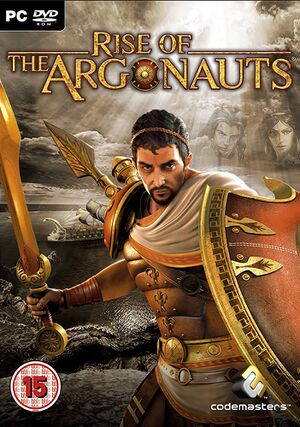 |
|
| Developers | |
|---|---|
| Liquid Entertainment | |
| Publishers | |
| Codemasters | |
| Engines | |
| Unreal Engine 3 | |
| Release dates | |
| Windows | December 16, 2008 |
General information
Availability
| Source | DRM | Notes | Keys | OS |
|---|---|---|---|---|
| Retail | SecuROM 7 DRM | |||
| GamersGate | ||||
| Green Man Gaming | ||||
| Steam |
Essential improvements
Skip intro videos
Set -nostartupmovies as a launch option[citation needed]
|
|---|
| Rename/delete intro videos[citation needed] |
|---|
|
Game data
Configuration file(s) location
| System | Location |
|---|---|
| Windows | %USERPROFILE%\Documents\My Games\Rise of the Argonauts\LiquidGame\Config\ |
| Steam Play (Linux) | <SteamLibrary-folder>/steamapps/compatdata/12770/pfx/[Note 1] |
Save game data location
| System | Location |
|---|---|
| Windows | %USERPROFILE%\Documents\My Games\Rise of the Argonauts\ |
| Steam Play (Linux) | <SteamLibrary-folder>/steamapps/compatdata/12770/pfx/[Note 1] |
Save game cloud syncing
| System | Native | Notes |
|---|---|---|
| OneDrive | Requires enabling backup of the Documents folder in OneDrive on all computers. | |
| Steam Cloud |
Video settings
Vertical sync (Vsync)
| Disable Vsync[citation needed] |
|---|
|
High frame rate
| Change frame rate smoothing[1] |
|---|
|
Input settings
Audio settings
Localizations
| Language | UI | Audio | Sub | Notes |
|---|---|---|---|---|
| English | ||||
| Italian |
VR support
| 3D modes | State | Notes | |
|---|---|---|---|
| vorpX | G3D User created game profile, see vorpx forum profile introduction. |
||
Other information
API
| Executable | 32-bit | 64-bit | Notes |
|---|---|---|---|
| Windows |
System requirements
| Windows | ||
|---|---|---|
| Minimum | Recommended | |
| Operating system (OS) | XP, Vista | XP, Vista |
| Processor (CPU) | 3.0 GHz Pentium or AMD equivalent | Intel Core 2 Duo @ 2.66 GHz AMD Athlon X2 3800+ |
| System memory (RAM) | XP 1 GB / Vista 1.5 GB | 2 GB |
| Hard disk drive (HDD) | 12 GB | 13 GB |
| Video card (GPU) | Nvidia GeForce 6800 AMD Radeon X1300 or above | Nvidia GeForce 8800GTX or above AMD Radeon 3800 series or above |
| Sound (audio device) | DirectX Compatible Sound Card | Creative Sound Blaster X-Fi |
| Other | Dual Layer Compatible DVD-ROM Drive | |
Notes
- ↑ 1.0 1.1 Notes regarding Steam Play (Linux) data:
- File/folder structure within this directory reflects the path(s) listed for Windows and/or Steam game data.
- Use Wine's registry editor to access any Windows registry paths.
- The app ID (12770) may differ in some cases.
- Treat backslashes as forward slashes.
- See the glossary page for details on Windows data paths.
