Difference between revisions of "Rise of the Argonauts"
From PCGamingWiki, the wiki about fixing PC games
(→Input settings: controller support true) |
m (→API) |
||
| Line 192: | Line 192: | ||
|shader model versions = | |shader model versions = | ||
|shader model notes = | |shader model notes = | ||
| − | |64-bit executable = | + | |64-bit executable = false |
|64-bit executable notes= | |64-bit executable notes= | ||
}} | }} | ||
Revision as of 16:50, 11 December 2017
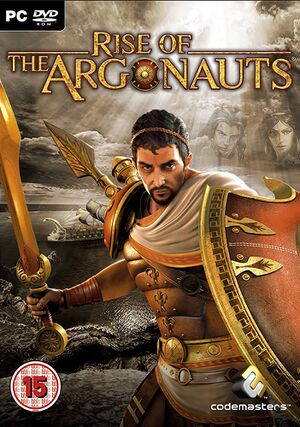 |
|
| Developers | |
|---|---|
| Liquid Entertainment | |
| Publishers | |
| Codemasters | |
| Engines | |
| Unreal Engine 3 | |
| Release dates | |
| Windows | December 16, 2008 |
General information
Availability
| Source | DRM | Notes | Keys | OS |
|---|---|---|---|---|
| Retail | SecuROM 7 DRM | |||
| GamersGate | ||||
| Green Man Gaming | ||||
| Steam |
Essential improvements
Skip intro videos
Set -nostartupmovies as a launch option[citation needed]
|
|---|
| Rename/delete intro videos[citation needed] |
|---|
|
Game data
Configuration file(s) location
Template:Game data/row
| System | Location |
|---|---|
| Steam Play (Linux) | <SteamLibrary-folder>/steamapps/compatdata/12770/pfx/[Note 1] |
Save game data location
Template:Game data/row
| System | Location |
|---|---|
| Steam Play (Linux) | <SteamLibrary-folder>/steamapps/compatdata/12770/pfx/[Note 1] |
Save game cloud syncing
| System | Native | Notes |
|---|---|---|
| Steam Cloud |
Video settings
Vertical sync (Vsync)
| Disable Vsync[citation needed] |
|---|
|
High frame rate
| Change frame rate smoothing[1] |
|---|
|
Input settings
Audio settings
Localizations
| Language | UI | Audio | Sub | Notes |
|---|---|---|---|---|
| English |
Other information
API
| Executable | 32-bit | 64-bit | Notes |
|---|---|---|---|
| Windows |
System requirements
| Windows | ||
|---|---|---|
| Minimum | Recommended | |
| Operating system (OS) | XP, Vista | XP, Vista |
| Processor (CPU) | 3.0 GHz Pentium or AMD equivalent | Intel Core 2 Duo @ 2.66 GHz AMD Athlon X2 3800+ |
| System memory (RAM) | XP 1 GB / Vista 1.5 GB | 2 GB |
| Hard disk drive (HDD) | 8 GB | 9.2 GB |
| Video card (GPU) | Nvidia GeForce 6800 AMD Radeon X1300 or above | Nvidia GeForce 8800GTX or above AMD Radeon 3800 series or above |
Notes
- ↑ 1.0 1.1 Notes regarding Steam Play (Linux) data:
- File/folder structure within this directory reflects the path(s) listed for Windows and/or Steam game data.
- Use Wine's registry editor to access any Windows registry paths.
- The app ID (12770) may differ in some cases.
- Treat backslashes as forward slashes.
- See the glossary page for details on Windows data paths.
