Difference between revisions of "RAGE"
m (→Game data) |
(64 bit loading times solution, removed configs because they were 2 years old and newer patches screwed them, some other clarification. vsync and anisotropic filter. moved improvements to standard position) |
||
| Line 17: | Line 17: | ||
'''Key points''' | '''Key points''' | ||
| − | {{--}} | + | {{++}} Game has a 64-bit executable, which somewhat improves performance.. |
| − | {{--}} Texture streaming is an issue even at new systems. | + | {{--}} ..but disables achievement achieving |
| + | {{--}} Texture streaming and viweing is an issue even at new systems. (especially on ATi/AMD graphics cards) | ||
{{++}} Rage runs from [[RAM Disk]] without problems. | {{++}} Rage runs from [[RAM Disk]] without problems. | ||
| Line 24: | Line 25: | ||
{{mm}} [http://forums.steampowered.com/forums/forumdisplay.php?f=955 Steam Users' Forums] | {{mm}} [http://forums.steampowered.com/forums/forumdisplay.php?f=955 Steam Users' Forums] | ||
{{mm}} [http://steamcommunity.com/app/9200/discussions/ Steam Community Discussions] | {{mm}} [http://steamcommunity.com/app/9200/discussions/ Steam Community Discussions] | ||
| + | {{mm}} [http://rage.wikia.com/wiki/RAGE_Wiki Unofficial RAGE Wiki] | ||
==Availability== | ==Availability== | ||
| Line 30: | Line 32: | ||
}} | }} | ||
{{ii}} All versions require [[Steam]]. | {{ii}} All versions require [[Steam]]. | ||
| + | |||
| + | ==Improvements== | ||
| + | === Enable developer console === | ||
| + | {{Fixbox|1= | ||
| + | {{fixbox/fix|Enable console in shortcut}} | ||
| + | |||
| + | # In your Steam Library right click on game and select <code>Properties</code> | ||
| + | # Here click on <code>Set Launch Option..</code> button and add <pre>+com_allowconsole 1</pre> | ||
| + | # Now you can access the developer console in game via the {{key|~}} or {{key|`}} key. | ||
| + | '''Notes''' | ||
| + | {{--}} Console capability has been nerfed with updates.. | ||
| + | {{++}}..thus achievements now work again, even with console enabled<ref>Tested by [[User:Mirh|Mirh]]</ref> | ||
| + | {{--}}Console won't work if you haven't {{key|~}} or {{key|`}} keys on your keyboard. Switching to another keyboard layout in the Windows language settings solves this. | ||
| + | }} | ||
| + | |||
| + | === Disable company logos === | ||
| + | {{Fixbox|1= | ||
| + | {{fixbox/fix|Disable intro movies}} | ||
| + | |||
| + | # In your Steam Library right click on game and select <code>Properties</code> | ||
| + | # Here click on <code>Set Launch Option..</code> button and add <pre>+com_skipIntroVideo 1</pre> | ||
| + | }} | ||
| + | |||
| + | === CUDA Transcode Improved Performance <ref>[http://www.shacknews.com/chatty?id=26824104#item_26824104 Nvidia developer relations employee's opinion @Shacknews.com]</ref> === | ||
| + | Rage uses very highly compressed texture data as part of its MegaTexture technology engine. Users with a fast Nvidia video card can benefit from CUDA transcoding which will offload the decompressing task to the video card rather than the CPU. Users with 4 or more processor cores instead can benefit from extra CPU transcoding by disabling this feature and thus giving all available video card time to rendering the game. | ||
==Game data== | ==Game data== | ||
| Line 43: | Line 70: | ||
{{Fixbox|1= | {{Fixbox|1= | ||
{{fixbox/fix|ref=<ref>http://forums.steampowered.com/forums/showpost.php?p=34407661&postcount=3</ref>|Play 64bit saves into 32 bit version and viceversa}} | {{fixbox/fix|ref=<ref>http://forums.steampowered.com/forums/showpost.php?p=34407661&postcount=3</ref>|Play 64bit saves into 32 bit version and viceversa}} | ||
| − | # Make sure you have an auto-save made with the version of your source savegame | + | # Make sure you have an auto-save made with the version of your source savegame |
| − | # Navigate to the folder where that version | + | # Navigate to the folder where that version creates the savegames (see above) |
# Copy <code>GAMES-AUTOSAVE</code> from there, to the other version's save files directory | # Copy <code>GAMES-AUTOSAVE</code> from there, to the other version's save files directory | ||
# Start this last version and load the autosave (don't use continue campaign button, for safety) | # Start this last version and load the autosave (don't use continue campaign button, for safety) | ||
| Line 80: | Line 107: | ||
|borderless windowed notes = See [[#Borderless fullscreen windowed|Borderless fullscreen windowed]]. | |borderless windowed notes = See [[#Borderless fullscreen windowed|Borderless fullscreen windowed]]. | ||
|anisotropic = true | |anisotropic = true | ||
| − | |anisotropic notes = Only options are High and Low | + | |anisotropic notes = Only options are High and Low (Please ''DON'T'' force more than 4x) |
|antialiasing = true | |antialiasing = true | ||
|antialiasing notes = | |antialiasing notes = | ||
|vsync = true | |vsync = true | ||
| − | |vsync notes = Can be | + | |vsync notes = Can be forced from the graphics card control panel<ref>[http://steamcommunity.com/app/9200/discussions/0/864969953368212083/ Steam RAGE discussion thread - AMD Ultra Smooth Settings]</ref>, if the in-game one cause stutter |
|120hz = false | |120hz = false | ||
|120hz notes = Frame rate capped at 60 FPS.<ref>[http://120hz.net/showthread.php?3258-New-120Hz-Games-Report New 120Hz Games Report]</ref> | |120hz notes = Frame rate capped at 60 FPS.<ref>[http://120hz.net/showthread.php?3258-New-120Hz-Games-Report New 120Hz Games Report]</ref> | ||
| Line 128: | Line 155: | ||
|controller support = true | |controller support = true | ||
|controller support notes = | |controller support notes = | ||
| − | |full controller = | + | |full controller = true |
|full controller notes = | |full controller notes = | ||
| − | |controller remap = | + | |controller remap = hackable |
| − | |controller remap notes = | + | |controller remap notes = Only presets available. However you can always customize your <code>[[#Game data|rageConfig.cfg]]</code> |
|invert controller y-axis = unknown | |invert controller y-axis = unknown | ||
|invert controller y-axis notes= | |invert controller y-axis notes= | ||
| Line 154: | Line 181: | ||
|eax support notes = | |eax support notes = | ||
}} | }} | ||
| − | |||
| − | |||
| − | |||
| − | |||
| − | |||
| − | |||
| − | |||
| − | |||
| − | |||
| − | |||
| − | |||
| − | |||
| − | |||
| − | |||
| − | |||
| − | |||
| − | |||
| − | |||
| − | |||
| − | |||
| − | |||
| − | |||
| − | |||
| − | |||
| − | |||
| − | |||
| − | |||
| − | |||
| − | |||
| − | |||
| − | |||
| − | |||
| − | |||
| − | |||
| − | |||
| − | |||
| − | |||
| − | |||
| − | |||
| − | |||
| − | |||
| − | |||
| − | |||
| − | |||
| − | |||
| − | |||
| − | |||
| − | |||
| − | |||
| − | |||
| − | |||
| − | |||
| − | |||
| − | |||
| − | |||
| − | |||
| − | |||
| − | |||
| − | |||
| − | |||
| − | |||
| − | |||
| − | |||
| − | |||
| − | |||
| − | |||
| − | |||
| − | |||
| − | |||
| − | |||
| − | |||
| − | |||
| − | |||
| − | |||
==Issues unresolved== | ==Issues unresolved== | ||
| Line 235: | Line 188: | ||
==Issues fixed== | ==Issues fixed== | ||
| + | ===64 bit version takes forever to load=== | ||
| + | {{Fixbox|1= | ||
| + | {{fixbox/fix|Disable developer log}} | ||
| + | # In your Steam Library right click on game and select <code>Properties</code> | ||
| + | # Here click on <code>Set Launch Option..</code> button and add <pre>+logfile 0 </pre> | ||
| + | }} | ||
| + | |||
===Seams or dotted lines between textures=== | ===Seams or dotted lines between textures=== | ||
This will occur when forcing 16x (or possibly lower) anisotropic filtering in the Nvidia control panel. Change the setting to 'application controlled' to correct this. | This will occur when forcing 16x (or possibly lower) anisotropic filtering in the Nvidia control panel. Change the setting to 'application controlled' to correct this. | ||
| Line 250: | Line 210: | ||
===Texture Pop-in=== | ===Texture Pop-in=== | ||
| − | Unfortunately there is not universal fix this issue and issue is persistent ever after several patches. However there are few things you can try | + | Unfortunately there is not universal fix this issue and issue is persistent ever after several patches. However there are few things you can try, aside of install the game on a RAM disk or on a SSD |
| − | + | {{Fixbox|1= | |
| − | * | + | {{fixbox/fix|ref=<ref>http://forums.steampowered.com/forums/showpost.php?p=25497361&postcount=134</ref>|Create texture cache}} |
| − | + | :*Just create the [[#Game data|texture cache folder]]. The game then will be able to use it to improve disk streaming | |
| + | }} | ||
== System requirements == | == System requirements == | ||
Revision as of 20:20, 24 November 2013
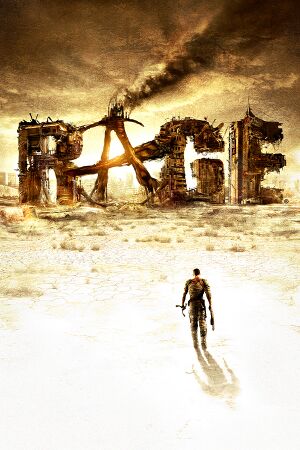 |
|
| Developers | |
|---|---|
| id Software | |
| Publishers | |
| Bethesda Softworks | |
| Japan | Square Enix |
| Engines | |
| id Tech 5 | |
| Release dates | |
| Windows | October 4, 2011 |
Warnings
- The macOS (OS X) version of this game does not work on macOS Catalina (version 10.15) or later due to the removal of support for 32-bit-only apps.
Key points
- Game has a 64-bit executable, which somewhat improves performance..
- ..but disables achievement achieving
- Texture streaming and viweing is an issue even at new systems. (especially on ATi/AMD graphics cards)
- Rage runs from RAM Disk without problems.
General information
Availability
- All versions require Steam.
Improvements
Enable developer console
| Instructions |
|---|
Disable company logos
| Instructions |
|---|
CUDA Transcode Improved Performance [1]
Rage uses very highly compressed texture data as part of its MegaTexture technology engine. Users with a fast Nvidia video card can benefit from CUDA transcoding which will offload the decompressing task to the video card rather than the CPU. Users with 4 or more processor cores instead can benefit from extra CPU transcoding by disabling this feature and thus giving all available video card time to rendering the game.
Game data
- Savegame directory can be changed via
+fs_savepathlaunch option
Switch 32 and 64 bit savegames
| Instructions |
|---|
Save game cloud syncing
| System | Native | Notes |
|---|---|---|
| Steam Cloud |
Video settings
Field of view (FOV)
- Single player and multiplayer FOV settings must be set separately.
| Instructions |
|---|
| Instructions |
|---|
Borderless fullscreen windowed
- PCGamingWiki AutoHotKey Script does not work. RAGE will resize so that the title bar of the window becomes visible.
- RAGE's fullscreen mode is extremely Alt+Tab friendly, and can be done virtually seamlessly.
Adding Rage.exe to the GameCompanion will run the game in borderless fullscreen windowed mode. Due to the window styling, it appears that the window will be slightly too small for the native resolution, revealing a small window border on one side.
Input settings
Audio settings
Issues unresolved
Regular crashes with ATi/AMD mobile graphics
- Running RAGE on some systems will cause regular crashes, and this issue remains unfixed.[2]
- Using third-party drivers does not fix the issue.[3]
Issues fixed
64 bit version takes forever to load
| Instructions |
|---|
Seams or dotted lines between textures
This will occur when forcing 16x (or possibly lower) anisotropic filtering in the Nvidia control panel. Change the setting to 'application controlled' to correct this.
Broken or black textures
- ATI users may experience broken textures where most of the world looks black. This can be fixed by unchecking "Disable Catalyst AI" from the Catalyst Control Center.
Stutter
- If you experience stutter, even with graphics options minimized and a high end PC, simply disable Catalyst Overdrive and the issue should be resolved.
- If this doesn't work, right-click the game in steam, select "properties", "set launch options" and paste in the following:
+jobs_numThreads 0 +cvaradd g_fov 12 +image_anisotropy 16 +image_usecompression 0 +g_showplayershadow 1 +m_smooth 0 +vt_maxPPF 8
Minifreezes
- If the game freezes for about 1 two 2 seconds in regularly intervalls, add "+jobs_numThreads 0" to the launch options
Texture Pop-in
Unfortunately there is not universal fix this issue and issue is persistent ever after several patches. However there are few things you can try, aside of install the game on a RAM disk or on a SSD
| Instructions |
|---|
System requirements
| Windows | ||
|---|---|---|
| Minimum | Recommended | |
| Operating system (OS) | XP SP3, Vista, 7 | XP SP3, Vista, 7 |
| Processor (CPU) | ||
| System memory (RAM) | ||
| Hard disk drive (HDD) | 25 GB | 25 GB |
| Video card (GPU) | GeForce 8800 Radeon HD 4200 | GeForce 9800 GTX Radeon HD 5550 |
