Peter Jackson's King Kong
From PCGamingWiki, the wiki about fixing PC games
Revision as of 17:26, 23 September 2018 by Mars icecream (talk | contribs) (→Availability: amazon.com version is "currently unavailable")
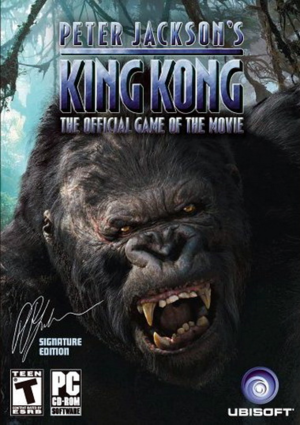 |
|
| Developers | |
|---|---|
| Ubisoft Montpellier | |
| Publishers | |
| Ubisoft | |
| Engines | |
| Jade | |
| Release dates | |
| Windows | November 17, 2005 |
Warnings
- StarForce DRM for this game does not work on modern versions of Windows (see Availability for affected versions).
| King Kong | |
|---|---|
| King Kong 2: Yomigaeru Densetsu | 1986 |
| Peter Jackson's King Kong | 2005 |
| Peter Jackson's King Kong Gamer's Edition | 2005 |
General information
Availability
- StarForce DRM for this game does not work on modern versions of Windows (see above for affected versions).
Version differences
- The Gamer's Edition is an enhanced PC port featuring all the visual features from the Xbox 360 version. Only available digitally and on some OEM discs.
Essential improvements
Skip intro videos
| Delete/rename files[3] |
|---|
|
Game data
Configuration file(s) location
| System | Location |
|---|---|
| Windows | HKEY_CURRENT_USER\Software\Ubisoft\KingKong\ |
Save game data location
| System | Location |
|---|---|
| Windows | <path-to-game>\KingKong.sav[Note 2] |
Save game cloud syncing
| System | Native | Notes |
|---|---|---|
| Ubisoft Connect |
Video settings
Windowed
| Enable windowed[3][4] |
|---|
Notes
|
Anti-aliasing (AA)
| Force anti-aliasing[5] |
|---|
Notes
|
| Use injectSMAA[3] |
|---|
Notes
|
Input settings
Audio settings
Localizations
| Language | UI | Audio | Sub | Notes |
|---|---|---|---|---|
| English | ||||
| French | ||||
| German | ||||
| Italian | ||||
| Spanish |
Issues fixed
"No BigFile Specified as First .exe Argument" error message on startup
| Install ThirteenAG's fix[4] |
|---|
King Kong not properly installed
| Install ThirteenAG's fix[6] |
|---|
|
Crashes after loading screens or using Alt+Tab
| Run game in a window[citation needed] |
|---|
|
See Windowed. |
Game breaking bugs at high frame rate
- High frame rates will cause some enemies to freeze in one spot, break NPC scripting in certain areas, and disable the screen when the player takes damage.
| Install ThirteenAG's fix[citation needed] |
|---|
|
Crashes on the "Chased by V-Rex" level
- The game may crash after climbing the initial wall and following the river.
| Lower frame rate cap[citation needed] |
|---|
|
Objects have broken geometry or no textures
| Hide untextured objects[citation needed] |
|---|
|
Other information
API
| Technical specs | Supported | Notes |
|---|---|---|
| Direct3D | 8.1, 9 | 8.1 is for the retail release only, 9 supports both versions. |
| Executable | 32-bit | 64-bit | Notes |
|---|---|---|---|
| Windows |
System requirements
- Retail Edition
| Windows[7] | ||
|---|---|---|
| Minimum | Recommended | |
| Operating system (OS) | 98 SE | ME, 2000, XP |
| Processor (CPU) | AMD Athlon 1.0 GHz Intel Pentium III |
Intel Pentium 4 2.5 GHz |
| System memory (RAM) | 256 MB | 512 MB |
| Hard disk drive (HDD) | 1.5 GB | |
| Video card (GPU) | 64 MB of VRAM DirectX 8.1 compatible | 128 MB of VRAM |
| Sound (audio device) | DirectX 8.1 compatible | |
- Gamer's Edition
| Windows[7] | ||
|---|---|---|
| Minimum | ||
| Operating system (OS) | XP | |
| Processor (CPU) | AMD Athlon 3.0 GHz Intel Pentium 4 2.5 GHz |
|
| System memory (RAM) | 2 GB | |
| Hard disk drive (HDD) | 3 GB | |
| Video card (GPU) | ATI Radeon X1800 Nvidia GeForce 6800 256 MB of VRAM DirectX 9.0c compatible Shader model 3.0 support |
|
| Sound (audio device) | DirectX 9.0c compatible, EAX 3.0 | |
Notes
- ↑ This version of StarForce DRM does not work on Windows 8.1, Windows 10, or Windows 11.[1][2] For supported versions of Windows the StarForce driver may need to be updated manually using SFUPDATE.
- ↑ When running this game without elevated privileges (Run as administrator option), write operations against a location below
%PROGRAMFILES%,%PROGRAMDATA%, or%WINDIR%might be redirected to%LOCALAPPDATA%\VirtualStoreon Windows Vista and later (more details).
References
- ↑ Windows 8.1 support - StarForce Support
- ↑ Windows 10 support - StarForce Support
- ↑ 3.0 3.1 3.2 Verified by User:Antrad on August 23, 2018
- ↑ 4.0 4.1 king kong fix update · ThirteenAG/WidescreenFixesPack@d7eb194
- ↑ Nvidia Anti-Aliasing Guide - Guru3D.com Forums
- ↑ https://www.patreon.com/posts/rel-king-kong-7267888
- ↑ 7.0 7.1 Minimum Requirements for King Kong - Ubisoft Support - last accessed on 2016-11-18
