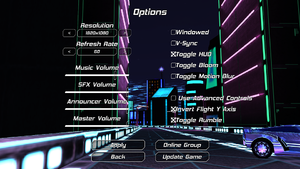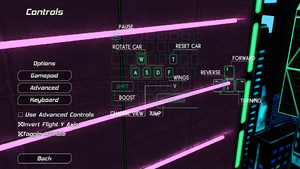Difference between revisions of "Nitronic Rush"
From PCGamingWiki, the wiki about fixing PC games
Baronsmoki (talk | contribs) m (Added MobyGames) |
(→Audio settings: localization section added) |
||
| Line 178: | Line 178: | ||
|eax support = | |eax support = | ||
|eax support notes = | |eax support notes = | ||
| + | }} | ||
| + | |||
| + | {{L10n|content= | ||
| + | {{L10n/switch | ||
| + | |language = English | ||
| + | |interface = true | ||
| + | |audio = unknown | ||
| + | |subtitles = unknown | ||
| + | |notes = | ||
| + | |ref = | ||
| + | |fan = | ||
| + | }} | ||
}} | }} | ||
Revision as of 13:07, 29 August 2021
For the spiritual successor made by a similarly staffed team, see Distance.
 |
|
| Developers | |
|---|---|
| Team Nitronic | |
| Publishers | |
| DigiPen Institute of Technology | |
| Release dates | |
| Windows | November 11, 2011 |
Key points
- No longer receives updates
- Game is completely free
- Free soundtrack also available
General information
Availability
| Source | DRM | Notes | Keys | OS |
|---|---|---|---|---|
| Developer website | Free Download |
Game data
Configuration file(s) location
| System | Location |
|---|---|
| Windows | <path-to-game>\config\[Note 1] |
Save game data location
| System | Location |
|---|---|
| Windows | %LOCALAPPDATA%\digipen\nitronic_rush\ |
Video settings
Field of view (FOV)
| Set Camera FOV[citation needed] |
|---|
|
Input settings
Remapping
- The game's controls cannot be changed in-game, but can be changed a Lua script[1]
| Change the file ControlScheme_TriggerPedals_RollStick.lua[citation needed] |
|---|
For example, Original line: After you finish editing the file, save it and run Nitronic Rush. |
Audio settings
Localizations
| Language | UI | Audio | Sub | Notes |
|---|---|---|---|---|
| English |
Network
Multiplayer types
| Type | Native | Notes | |
|---|---|---|---|
| LAN play | |||
| Online play | |||
Other information
API
| Technical specs | Supported | Notes |
|---|---|---|
| Direct3D | 9.0c |
| Executable | 32-bit | 64-bit | Notes |
|---|---|---|---|
| Windows |
System requirements
| Windows | ||
|---|---|---|
| Minimum | ||
| Operating system (OS) | XP, Vista, 7 | |
| Processor (CPU) | 1.7 GHz Dual Core or better | |
| System memory (RAM) | 2 GB | |
| Hard disk drive (HDD) | 1 GB | |
| Video card (GPU) | 512 MB of VRAM DirectX 9.0c compatible |
|
Notes
- ↑ When running this game without elevated privileges (Run as administrator option), write operations against a location below
%PROGRAMFILES%,%PROGRAMDATA%, or%WINDIR%might be redirected to%LOCALAPPDATA%\VirtualStoreon Windows Vista and later (more details).