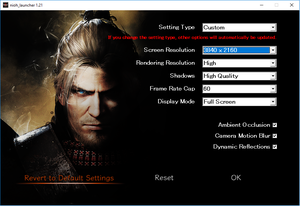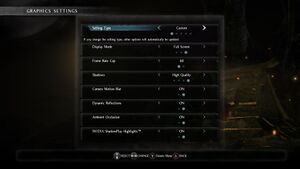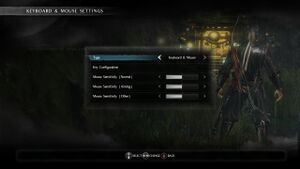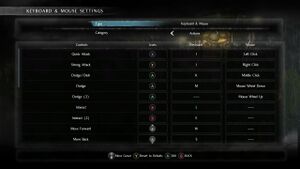Difference between revisions of "Nioh: Complete Edition"
From PCGamingWiki, the wiki about fixing PC games
(→Input settings: Added more descriptions, changed some.) |
|||
| Line 123: | Line 123: | ||
|key remap = true | |key remap = true | ||
|key remap notes = Added in Patch 1.21.03.<ref name= Mouse>[https://steamcommunity.com/games/485510/announcements/detail/1464096684952531939 Update Information 1.21.03 (11/30/2017) ※Patch 1.21.03 has been released. - Steam Community :: Group Announcements :: Nioh: Complete Edition]</ref><br> | |key remap notes = Added in Patch 1.21.03.<ref name= Mouse>[https://steamcommunity.com/games/485510/announcements/detail/1464096684952531939 Update Information 1.21.03 (11/30/2017) ※Patch 1.21.03 has been released. - Steam Community :: Group Announcements :: Nioh: Complete Edition]</ref><br> | ||
| − | + | Controller button prompts even when playing with KB/M. | |
|acceleration option = true | |acceleration option = true | ||
|acceleration option notes = | |acceleration option notes = | ||
|mouse sensitivity = true | |mouse sensitivity = true | ||
| − | |mouse sensitivity notes = | + | |mouse sensitivity notes = Separate values for normal, aiming and other. |
|mouse menu = true | |mouse menu = true | ||
|mouse menu notes = Menus scrolls only with mouse wheel. | |mouse menu notes = Menus scrolls only with mouse wheel. | ||
|invert mouse y-axis = true | |invert mouse y-axis = true | ||
| − | |invert mouse y-axis notes = | + | |invert mouse y-axis notes = X-axis inversion also available. |
|touchscreen = unknown | |touchscreen = unknown | ||
|touchscreen notes = | |touchscreen notes = | ||
| Line 138: | Line 138: | ||
|full controller = true | |full controller = true | ||
|full controller notes = | |full controller notes = | ||
| − | |controller remap = true | + | |controller remap = limited |
| − | |controller remap notes = 6 controller presets. | + | <!-- Do not change to true. The controller remapping in the game is broken and is no different from remapping in Steam or any other external app. Remapping should be for in-game actions. See comment below. Could also be false, but limited works with the comment. --> |
| + | |controller remap notes = 6 controller presets. Remapping is available within the presets, but does not work properly—instead of remapping in-game actions, the buttons are changed on a universal level, thus also affecting menu controls. Button prompts are also locked to Type A, although actual controls can be changed.<ref>{{Refurl|url=https://old.reddit.com/r/Nioh/comments/agyx3s/fuck_this_games_controls_controller/|title=|date=2020-11-14}}</ref> Confirm and Cancel in menus can be swapped. | ||
|controller sensitivity = true | |controller sensitivity = true | ||
| − | |controller sensitivity notes= Sensitivity decreases when tilting analogue stick diagonally, increases when tilting the stick towards a cardinal direction (Xbox 360, Microsoft Branded gamepad). | + | |controller sensitivity notes= Normal camera and aiming camera can be changed separately. Both have separate values for the Y-axis and the X-axis.<br><br>Sensitivity decreases when tilting analogue stick diagonally, increases when tilting the stick towards a cardinal direction (Xbox 360, Microsoft Branded gamepad). |
|invert controller y-axis = true | |invert controller y-axis = true | ||
| − | |invert controller y-axis notes= | + | |invert controller y-axis notes= Normal camera and aiming camera can be changed separately. Both also have X-axis inversion. |
|xinput controllers = unknown | |xinput controllers = unknown | ||
|xinput controllers notes = | |xinput controllers notes = | ||
| Line 173: | Line 174: | ||
|haptic feedback notes = | |haptic feedback notes = | ||
|simultaneous input = true | |simultaneous input = true | ||
| − | |simultaneous input notes = | + | |simultaneous input notes = Controller button prompts even when playing with KB/M. |
|steam input api = false | |steam input api = false | ||
|steam input api notes = | |steam input api notes = | ||
Revision as of 04:20, 11 March 2021
 |
|
| Developers | |
|---|---|
| Team Ninja | |
| Windows | Koei Tecmo |
| Publishers | |
| Koei Tecmo | |
| Release dates | |
| Windows | November 7, 2017 |
| Reception | |
| Metacritic | 84 |
| OpenCritic | 84 |
| IGDB | 85 |
| Taxonomy | |
| Modes | Singleplayer, Multiplayer |
| Pacing | Real-time |
| Perspectives | Third-person |
| Controls | Direct control |
| Genres | Action, RPG |
| Themes | Fantasy, Japan |
| Series | Nioh |
| Nioh | |
|---|---|
| Nioh: Complete Edition | 2017 |
| Nioh 2: The Complete Edition | 2021 |
Key points
- Includes all the DLCs released on PlayStation 4.
- Mouse support added in version 1.21.03.[1]
General information
Availability
| Source | DRM | Notes | Keys | OS |
|---|---|---|---|---|
| Steam |
Game data
Configuration file(s) location
| System | Location |
|---|---|
| Windows | %USERPROFILE%\Documents\KoeiTecmo\NIOH\ |
| Steam Play (Linux) | <SteamLibrary-folder>/steamapps/compatdata/485510/pfx/[Note 1] |
Save game data location
| System | Location |
|---|---|
| Windows | %USERPROFILE%\Documents\KoeiTecmo\NIOH\Savedata\ |
| Steam Play (Linux) | <SteamLibrary-folder>/steamapps/compatdata/485510/pfx/[Note 1] |
Save game cloud syncing
| System | Native | Notes |
|---|---|---|
| OneDrive | Requires enabling backup of the Documents folder in OneDrive on all computers. | |
| Steam Cloud |
Video settings
Input settings
Audio settings
Localizations
| Language | UI | Audio | Sub | Notes |
|---|---|---|---|---|
| English | Characters speak their native languages. | |||
| Simplified Chinese | ||||
| Traditional Chinese | ||||
| French | ||||
| German | ||||
| Italian | ||||
| Japanese | ||||
| Korean | ||||
| Polish | ||||
| Portuguese | ||||
| Brazilian Portuguese | ||||
| Russian | ||||
| Spanish |
Network
Multiplayer types
| Type | Native | Notes | |
|---|---|---|---|
| Local play | Use Nucleus Coop & Unofficial mod. | ||
| LAN play | |||
| Online play | |||
VR support
| 3D modes | State | Notes | |
|---|---|---|---|
| Nvidia 3D Vision | See Helix Mod: Nioh: Complete Edition. | ||
Issues fixed
Post-processing
| Use HelixMod[2] |
|---|
|
This mod fixes numerous graphical issues with the game.
Hotkeys
|
Controls not working when using overlay software
- When using overlay software such as Fraps, Rivatuner, or even ReShade/SweetFX, the controls will not respond correctly during gameplay.
| Disable Ansel[citation needed] |
|---|
|
Game is stuttering when playing with mouse & keyboard
- When no controller is connected, the game will stutter.
| To fix this, either: |
|---|
|
Game launcher freezes when playing with mouse & keyboard
- The game's launcher will freeze and crash if no controller is connected.
| To fix this, either: |
|---|
|
Skip redundant steam selection box and launcher settings window
| Use nioh.exe as the launcher: |
|---|
|
Other information
API
| Technical specs | Supported | Notes |
|---|---|---|
| Direct3D | 11 |
| Executable | 32-bit | 64-bit | Notes |
|---|---|---|---|
| Windows |
System requirements
| Windows | ||
|---|---|---|
| Minimum | Recommended | |
| Operating system (OS) | 7 | 8.1, 10 |
| Processor (CPU) | Intel Core i5 3550 | Intel Core i7 4770k |
| System memory (RAM) | 6 GB | 8 GB |
| Hard disk drive (HDD) | 80 GB | |
| Video card (GPU) | Nvidia GeForce GTX 780 AMD Radeon R9 280 3 GB of VRAM DirectX 11 compatible | Nvidia GeForce GTX 1060 AMD Radeon R9 380X 6 GB of VRAM |
- A 64-bit system is required.
Notes
- ↑ 1.0 1.1 Notes regarding Steam Play (Linux) data:
- File/folder structure within this directory reflects the path(s) listed for Windows and/or Steam game data.
- Games with Steam Cloud support may also store data in
~/.steam/steam/userdata/<user-id>/485510/. - Use Wine's registry editor to access any Windows registry paths.
- The app ID (485510) may differ in some cases.
- Treat backslashes as forward slashes.
- See the glossary page for details on Windows data paths.
References
- ↑ Cite error: Invalid
<ref>tag; no text was provided for refs namedMouse - ↑ Helix Mod: Nioh: Complete Edition