Difference between revisions of "NBA Playgrounds"
From PCGamingWiki, the wiki about fixing PC games
m (→[[Glossary:Frame rate (FPS)|High frame rate]]: updated template usage) |
m (updated template usage) |
||
| Line 87: | Line 87: | ||
===[[Glossary:Frame rate (FPS)|High frame rate]]=== | ===[[Glossary:Frame rate (FPS)|High frame rate]]=== | ||
| − | {{Fixbox| | + | {{Fixbox|description=Unlock FPS cap|ref=<ref>[http://steamcommunity.com/sharedfiles/filedetails/?id=932672996 Steam Community :: Guide :: 144FPS GUIDE]</ref>|fix= |
| − | |||
# Go to the [[#Game data|configuration file(s) location]]. | # Go to the [[#Game data|configuration file(s) location]]. | ||
# Open <code>GameUserSettings.ini</code>. | # Open <code>GameUserSettings.ini</code>. | ||
| Line 95: | Line 94: | ||
===Post-processing=== | ===Post-processing=== | ||
| − | {{Fixbox| | + | {{Fixbox|description=Disable post-process effects|ref=<ref name="tweaks">{{Refurl|url=http://steamcommunity.com/app/545270/discussions/0/2741975115070524192/|title=How to Disable Motion Blur? :: NBA Playgrounds General Discussions|date=2017-05-16}}</ref>|fix= |
| − | |||
# Go to the [[#Game data|configuration file(s) location]]. | # Go to the [[#Game data|configuration file(s) location]]. | ||
# Open <code>Scalability.ini</code>. | # Open <code>Scalability.ini</code>. | ||
| Line 111: | Line 109: | ||
===Texture quality=== | ===Texture quality=== | ||
| − | {{Fixbox| | + | {{Fixbox|description=Improve texture quality|ref=<ref name="tweaks"/>|fix= |
| − | |||
# Go to the [[#Game data|configuration file(s) location]]. | # Go to the [[#Game data|configuration file(s) location]]. | ||
# Open <code>Scalability.ini</code>. | # Open <code>Scalability.ini</code>. | ||
| Line 124: | Line 121: | ||
===Shadow quality=== | ===Shadow quality=== | ||
| − | {{Fixbox| | + | {{Fixbox|description=Improve shadow quality|ref=<ref name="tweaks"/>|fix= |
| − | |||
# Go to the [[#Game data|configuration file(s) location]]. | # Go to the [[#Game data|configuration file(s) location]]. | ||
# Open <code>Scalability.ini</code>. | # Open <code>Scalability.ini</code>. | ||
Revision as of 07:59, 19 November 2017
This page is a stub: it lacks content and/or basic article components. You can help to expand this page
by adding an image or additional information.
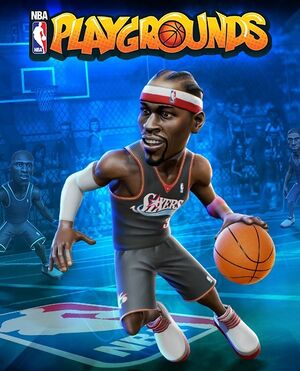 |
|
| Developers | |
|---|---|
| Saber Interactive | |
| Publishers | |
| Mad Dog Games | |
| Engines | |
| Unreal Engine 4 | |
| Release dates | |
| Windows | May 9, 2017 |
General information
Availability
| Source | DRM | Notes | Keys | OS |
|---|---|---|---|---|
| Steam |
Game data
Configuration file(s) location
Template:Game data/row
| System | Location |
|---|---|
| Steam Play (Linux) | <SteamLibrary-folder>/steamapps/compatdata/545270/pfx/[Note 1] |
Save game data location
Template:Game data/row
| System | Location |
|---|---|
| Steam Play (Linux) | <SteamLibrary-folder>/steamapps/compatdata/545270/pfx/[Note 1] |
Save game cloud syncing
| System | Native | Notes |
|---|---|---|
| Steam Cloud |
Video settings
High frame rate
| Unlock FPS cap[1] |
|---|
|
Post-processing
| Disable post-process effects[2] |
|---|
[PostProcessQuality@3] r.MotionBlurQuality=0 r.DepthOfFieldQuality=0 r.SceneColorFringeQuality=0 r.Tonemapper.GrainQuantization=0 r.LensFlareQuality=0 |
Texture quality
| Improve texture quality[2] |
|---|
[TextureQuality@3] r.Streaming.MipBias=-1 r.MaxAnisotropy=16 |
Shadow quality
| Improve shadow quality[2] |
|---|
[ShadowQuality@3] r.DistanceFieldShadowing=1 r.DistanceFieldAO=1 |
Input settings
Audio settings
Localizations
| Language | UI | Audio | Sub | Notes |
|---|---|---|---|---|
| English |
Network
Multiplayer types
| Type | Native | Players | Notes | |
|---|---|---|---|---|
| Local play | 4 | |||
| LAN play | ||||
| Online play | 2 | |||
VR support
| 3D modes | State | Notes | |
|---|---|---|---|
| Nvidia 3D Vision | See Helix Mod: NBA Playgrounds (DX11). | ||
Other information
API
| Executable | 32-bit | 64-bit | Notes |
|---|---|---|---|
| Windows |
System requirements
| Windows | ||
|---|---|---|
| Minimum | Recommended | |
| Operating system (OS) | 8.1 | 10, 7 64-bit |
| Processor (CPU) | Intel Core i3 CPU 530 2.93 GHz | Intel Core i5-4690 3.50 GHz |
| System memory (RAM) | 4 GB | 8 GB |
| Hard disk drive (HDD) | 7 GB | |
| Video card (GPU) | Nvidia GeForce GT 630 DirectX 11 compatible | Nvidia GeForce GTX 670, similar or better |
Notes
- ↑ 1.0 1.1 Notes regarding Steam Play (Linux) data:
- File/folder structure within this directory reflects the path(s) listed for Windows and/or Steam game data.
- Games with Steam Cloud support may also store data in
~/.steam/steam/userdata/<user-id>/545270/. - Use Wine's registry editor to access any Windows registry paths.
- The app ID (545270) may differ in some cases.
- Treat backslashes as forward slashes.
- See the glossary page for details on Windows data paths.
References
- ↑ Steam Community :: Guide :: 144FPS GUIDE
- ↑ 2.0 2.1 2.2 How to Disable Motion Blur? :: NBA Playgrounds General Discussions - last accessed on 2017-05-16
