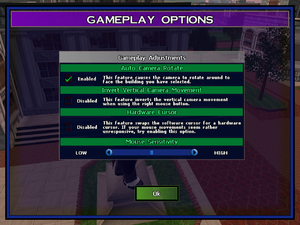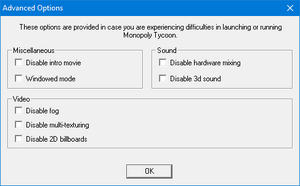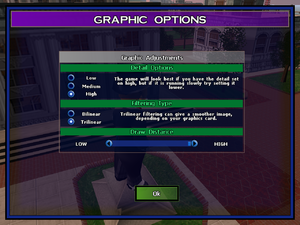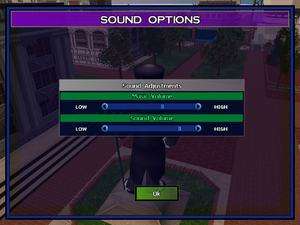Difference between revisions of "Monopoly Tycoon"
From PCGamingWiki, the wiki about fixing PC games
Mrpenguinb (talk | contribs) m (Fully removed the issues unresolved section. Cleanup) |
|||
| Line 279: | Line 279: | ||
}} | }} | ||
| − | |||
==Other information== | ==Other information== | ||
===API=== | ===API=== | ||
Revision as of 02:38, 25 December 2018
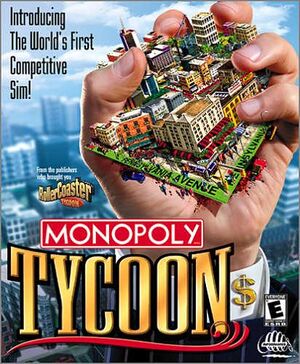 |
|
| Developers | |
|---|---|
| Deep Red Games | |
| Publishers | |
| Infogrames | |
| Release dates | |
| Windows | September 30, 2001 |
Warnings
| ⤏ Go to series page | |
| Monopoly | 1985 |
| Monopoly (Gibson) (unofficial) | 1985 |
| Tommy's Monopoly (unofficial) | 1988 |
| TEGL Monopoly (unofficial) | 1989 |
| PC-Monopoly (unofficial) | 1989 |
| Monopoly Deluxe | 1992 |
| Monopoly (1995) | 1995 |
| Star Wars: Monopoly | 1997 |
| Monopoly: World Cup France 98 Edition | 1998 |
| Monopoly Casino | 1999 |
| Monopoly Junior | 1999 |
| Monopoly Tycoon | 2001 |
| Monopoly (2002) | 2002 |
| Monopoly 2008 | 2007 |
| Monopoly: Here & Now Edition | 2007 |
| Monopoly: SpongeBob SquarePants Edition | 2008 |
| Monopoly: Build-a-lot Edition | 2009 |
| Monopoly (2012) | 2012 |
| Monopoly Plus | 2017 |
| Monopoly Poker | 2021 |
| Monopoly Madness | 2021 |
Key points
- Music has been fully restored with the Windows Media Source Filter Installer v1.6!.
- Has problems running on Windows Vista and above. See "Game crashes on startup with music enabled" and "Issues unresolved".
General information
Availability
| Source | DRM | Notes | Keys | OS |
|---|---|---|---|---|
| Retail |
Essential improvements
Patches
Patch 1.4 is the latest patch available for the game, it adds new scenarios, options, and bug fixes.
The Windows Media Source Filter Installer v1.6 allows for music playback on operating systems released after Windows XP
| Disable the intro movie[citation needed] |
|---|
|
Game data
Configuration file(s) location
| System | Location |
|---|---|
| Windows | <path-to-game>\[Note 1] |
Save game data location
| System | Location |
|---|---|
| Windows | <path-to-game>\profiles[Note 1] |
Video settings
Widescreen resolution
| Modifying the config.cfg file[citation needed] |
|---|
|
Input settings
Audio settings
Localizations
| Language | UI | Audio | Sub | Notes |
|---|---|---|---|---|
| English |
Network
Multiplayer types
| Type | Native | Players | Notes | |
|---|---|---|---|---|
| LAN play | 6 | |||
| Online play | 6 | GameSpy services have been shut down;[1] see GameSpy for workarounds. | ||
Connection types
| Type | Native | Notes |
|---|---|---|
| Matchmaking | ||
| Peer-to-peer | ||
| Dedicated | ||
| Self-hosting | ||
| Direct IP |
Ports
| Protocol | Port(s) and/or port range(s) |
|---|---|
| TCP | 2310 |
| UDP | 2310 |
- Universal Plug and Play (UPnP) support status is unknown.
- This is the default port used. It can be changed by the user via console commands. Full details can be found in the Patch v1.4 Readme file
Issues fixed
Game crashes on startup with music enabled
- In order for the game to play music, the Windows Media Source Filter must be re-installed on newer versions of Windows
- Music is fully restored with this fix
| Automatically install the Windows Media Source Filter[2] |
|---|
Notes
|
| Manually install the Windows Media Source Filter[3] |
|---|
Notes
|
Random crashes
| Disable music in the game launcher[4] |
|---|
Notes
|
Music skips/stutter randomly
Delete/move the qasf.dll[5]
|
|---|
Notes
|
Other information
API
| Technical specs | Supported | Notes |
|---|---|---|
| Direct3D | 8.1 | |
| Software renderer | DeepRed Software Rasterizer |
| Executable | 32-bit | 64-bit | Notes |
|---|---|---|---|
| Windows |
System requirements
| Windows | ||
|---|---|---|
| Minimum | Recommended | |
| Operating system (OS) | 95 | 95, 98, ME |
| Processor (CPU) | Intel Pentium 233 MHz | Intel Pentium II 266 MHz |
| System memory (RAM) | 64 MB | 128 MB |
| Hard disk drive (HDD) | 90 MB | 200 MB |
| Video card (GPU) | 8 MB of VRAM DirectX 8.0a compatible | 16 MB of VRAM DirectX 8.0a compatible |
Notes
- ↑ 1.0 1.1 When running this game without elevated privileges (Run as administrator option), write operations against a location below
%PROGRAMFILES%,%PROGRAMDATA%, or%WINDIR%might be redirected to%LOCALAPPDATA%\VirtualStoreon Windows Vista and later (more details).
References
- ↑ Pricing | GameSpy Technology
- ↑ https://mcdebugrndmstuff.blogspot.com/2018/10/monopoly-tycoon-directsound-music-fix.html
- ↑ https://mcdebugrndmstuff.blogspot.com/2018/10/monopoly-tycoon-directsound-music-fix.html
- ↑ https://mcdebugrndmstuff.blogspot.com/2017/11/the-monopoly-tycoon-saga-begins.html
- ↑ https://mcdebugrndmstuff.blogspot.com/2018/10/monopoly-tycoon-directsound-music-fix.html