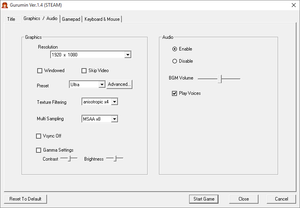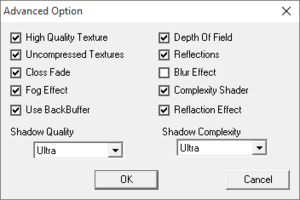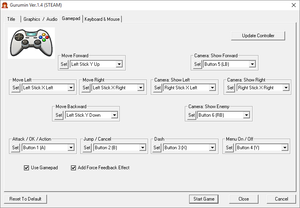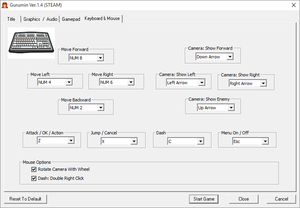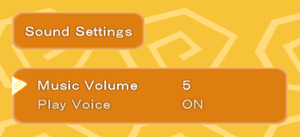Difference between revisions of "Gurumin: A Monstrous Adventure"
From PCGamingWiki, the wiki about fixing PC games
(Localization correction and taxonomy.) |
Itsumi1117 (talk | contribs) m (Reuploaded the restore patch in case mediafire link becomes non-functional.) |
||
| Line 35: | Line 35: | ||
{{--}} 5 additional costumes from the PSP version were not included, since the English version is a straight re-release of the prior Japanese version. | {{--}} 5 additional costumes from the PSP version were not included, since the English version is a straight re-release of the prior Japanese version. | ||
{{--}} The English version by Mastiff introduced a bug that causes unlocked costumes to not carry over into New Game+. It also suffers from various typos, spelling, and translation errors, which can be [[#Fix typos and other script errors|fixed]]. | {{--}} The English version by Mastiff introduced a bug that causes unlocked costumes to not carry over into New Game+. It also suffers from various typos, spelling, and translation errors, which can be [[#Fix typos and other script errors|fixed]]. | ||
| − | {{--}} There's a panty shot in the game that is censored. You can restore it with [https://www.mediafire.com/file/5ssau7biacbspu6/Panty_Shot_Restoration.zip this patch]. | + | {{--}} There's a panty shot in the game that is censored. You can restore it with [https://www.mediafire.com/file/5ssau7biacbspu6/Panty_Shot_Restoration.zip this patch]. ([https://cdn.discordapp.com/attachments/530662381504692234/791876620851740682/Panty_Shot_Restoration.zip Backup link]) |
{{--}} Gameplay is locked to 30 FPS. | {{--}} Gameplay is locked to 30 FPS. | ||
Revision as of 03:56, 25 December 2020
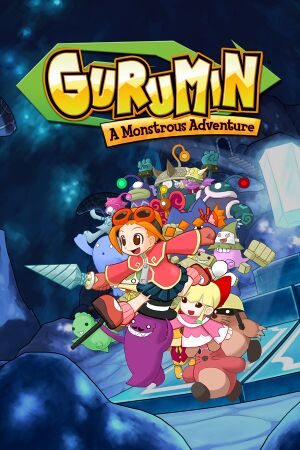 |
|
| Developers | |
|---|---|
| Nihon Falcom | |
| Windows | Opus[1] |
| Publishers | |
| English | Mastiff |
| Release dates | |
| Windows | December 25, 2004[2] |
| Taxonomy | |
| Modes | Singleplayer |
| Pacing | Real-time |
| Perspectives | Third-person |
| Controls | Direct control |
| Genres | Action, Platform, RPG |
| Art styles | Anime |
| Themes | Fantasy |
Key points
- 5 additional costumes from the PSP version were not included, since the English version is a straight re-release of the prior Japanese version.
- The English version by Mastiff introduced a bug that causes unlocked costumes to not carry over into New Game+. It also suffers from various typos, spelling, and translation errors, which can be fixed.
- There's a panty shot in the game that is censored. You can restore it with this patch. (Backup link)
- Gameplay is locked to 30 FPS.
General information
- Official site - Japanese
- GOG.com Community Discussions
- GOG.com Support Page
- Steam Community Discussions
Availability
| Source | DRM | Notes | Keys | OS |
|---|---|---|---|---|
| Retail | Original Japanese PC release. | |||
| GOG.com | ||||
| Green Man Gaming | ||||
| GamersGate | ||||
| Steam |
Game data
Configuration file location
| System | Location |
|---|---|
| Windows | %APPDATA%\FALCOM\GURUMIN |
| Steam | <Steam-folder>\userdata\<user-id>\322290\remote\system.sav |
| Steam Play (Linux) | <SteamLibrary-folder>/steamapps/compatdata/322290/pfx/[Note 1] |
Save game data location
| System | Location |
|---|---|
| Windows | %APPDATA%\FALCOM\GURUMIN |
| Steam | <Steam-folder>\userdata\<user-id>\322290\remote\gdata**.sav |
| Steam Play (Linux) | <SteamLibrary-folder>/steamapps/compatdata/322290/pfx/[Note 1] |
Save game cloud syncing
| System | Native | Notes |
|---|---|---|
| GOG Galaxy | ||
| Steam Cloud |
Video settings
- Most graphical settings, including AF and MSAA, do not work if Depth of Field and Back Buffer are enabled. However disabling back buffer does have side effect where main menu starts flickering, though is still usable.[3][4][5]
Increase Rendering Resolution
| Wrap the game with dgVoodoo 2[6] |
|---|
|
Input settings
Audio settings
Localizations
| Language | UI | Audio | Sub | Notes |
|---|---|---|---|---|
| English | English version lacks dual-audio support. Japanese audio mod for the English version is available here. |
|||
| Japanese |
Issues fixed
Fix typos and other script errors
| Download revised script files[7] |
|---|
|
| Disable Big Picture Overlay[8] |
|---|
|
Controller deadzone fix
| Use gurumin-pad[9] |
|---|
|
Other information
API
| Technical specs | Supported | Notes |
|---|---|---|
| Direct3D | 9 | |
| Shader Model support | 3.0 |
| Executable | 32-bit | 64-bit | Notes |
|---|---|---|---|
| Windows |
System requirements
| Windows | ||
|---|---|---|
| Minimum | Recommended | |
| Operating system (OS) | XP | XP, Vista, 7 |
| Processor (CPU) | Intel Pentium III 800 MHz | Intel Pentium III 1.0 GHz |
| System memory (RAM) | 1 GB | 2 GB |
| Hard disk drive (HDD) | 2 GB | |
| Video card (GPU) | 3D accelerator compatible 64 MB of VRAM DirectX 9.0c compatible | |
| Sound (audio device) | DirectX 9.0c compatible | |
Notes
- ↑ 1.0 1.1 Notes regarding Steam Play (Linux) data:
- File/folder structure within this directory reflects the path(s) listed for Windows and/or Steam game data.
- Games with Steam Cloud support may also store data in
~/.steam/steam/userdata/<user-id>/322290/. - Use Wine's registry editor to access any Windows registry paths.
- The app ID (322290) may differ in some cases.
- Treat backslashes as forward slashes.
- See the glossary page for details on Windows data paths.
References
- ↑
<path-to-game>\manual.pdf- "Additional Steam and Windows Development: Opus Studio Inc." - ↑ Gurumin: A Monstrous Adventure (2004) release dates - MobyGames - last accessed on 2020-10-24
- ↑ Steam community :: Group announcements :: Gurumin: A Monstrous Adventure :: Gamepad Right Stick Camera Control and More! - "I forgot to mention that for some reason MSAA only works if you disable Depth of Field, Back Buffer, and Blur Effects. That should also be looked into." -AmethystViper
- ↑ Tested by Marioysikax
- ↑ Talk:Gurumin, BONKERS research
- ↑ Verified by User:AmethystViper on 2020-10-24
- Tested with v2.71.2.
- ↑ Typos, untranslated lines, and overlapping speech bubbles :: Gurumin: A Monstrous Adventure General Discussions
- ↑ Settings Menu not activating on startup :: Gurumin: A Monstrous Adventure General Discussions
- ↑ Temporary fix to increase gamepad dead zone :: Gurumin: A Monstrous Adventure General Discussions