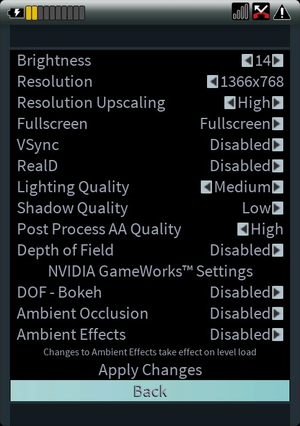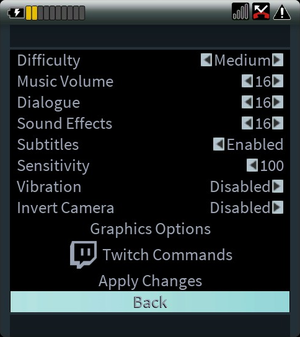Difference between revisions of "Daylight"
From PCGamingWiki, the wiki about fixing PC games
m (→Remapping) |
m (updated template usage) |
||
| Line 28: | Line 28: | ||
==Essential improvements== | ==Essential improvements== | ||
===Remove film grain effect=== | ===Remove film grain effect=== | ||
| − | {{Fixbox| | + | {{Fixbox|description=Change imagegrain setting|ref=<ref name="Dirty Dan">[http://www.dsogaming.com/news/daylight-fov-fix-chromatic-aberration-film-grain-hidden-options-revealed/ Daylight – FOV Fix, Chromatic Aberration + Film Grain Hidden Options Revealed | DSOGaming | The Dark Side Of Gaming]</ref>|fix= |
| − | |||
# Edit {{file|{{p|game}}\Daylight\Engine\Config\ConsoleVariables.ini}} | # Edit {{file|{{p|game}}\Daylight\Engine\Config\ConsoleVariables.ini}} | ||
# Set <code>imagegrain</code> to <code>0.0</code> and save your changes. | # Set <code>imagegrain</code> to <code>0.0</code> and save your changes. | ||
| Line 92: | Line 91: | ||
===[[Glossary:Field of view (FOV)|Field of view (FOV)]]=== | ===[[Glossary:Field of view (FOV)|Field of view (FOV)]]=== | ||
| − | {{Fixbox| | + | {{Fixbox|description=Add FOV hotkey|ref=<ref name="Dirty Dan"/>|fix= |
| − | |||
# Open {{file|{{p|game}}\Engine\Config\BaseInput.ini}} | # Open {{file|{{p|game}}\Engine\Config\BaseInput.ini}} | ||
# Go to the <code>GeneralBindings</code> section. | # Go to the <code>GeneralBindings</code> section. | ||
| Line 135: | Line 133: | ||
===[[Glossary:Remapping|Remapping]]=== | ===[[Glossary:Remapping|Remapping]]=== | ||
| − | {{Fixbox| | + | {{Fixbox|description=Keys must be rebound manually in the .ini files|ref=<ref>[http://steamcommunity.com/app/230840/discussions/0/558754260619103822/ Can't change the key bindings! :: Daylight General Discussions]</ref>|fix= |
| − | |||
# Rebind your keys in <code>{{p|userprofile}}\Documents\Daylight\Config\WindowsNoEditor\Input.ini</code>. | # Rebind your keys in <code>{{p|userprofile}}\Documents\Daylight\Config\WindowsNoEditor\Input.ini</code>. | ||
# If you plan to use the left and right arrows for strafing, you need to delete their bindings from the "Turn" command. | # If you plan to use the left and right arrows for strafing, you need to delete their bindings from the "Turn" command. | ||
| Line 231: | Line 228: | ||
{{--}} Daylight ignores the language set in the Steam library, instead using the current Windows display language. | {{--}} Daylight ignores the language set in the Steam library, instead using the current Windows display language. | ||
| − | {{Fixbox| | + | {{Fixbox|description=Change language|ref=<ref>[http://steamcommunity.com/app/230840/discussions/0/540742399402998125/#c540742485382250925 How do I change Daylight Languaje ? i dont want it in Spanish... :: Daylight General Discussions]</ref>|fix= |
| − | |||
# Go to <code>{{p|game}}\LimaGame\Content\Localization\LimaLoc\</code> | # Go to <code>{{p|game}}\LimaGame\Content\Localization\LimaLoc\</code> | ||
# Go to the folder for the language you want. | # Go to the folder for the language you want. | ||
Revision as of 23:41, 19 November 2017
 |
|
| Developers | |
|---|---|
| Zombie Studios | |
| Publishers | |
| Atlus | |
| Engines | |
| Unreal Engine 4 | |
| Release dates | |
| Windows | April 29, 2014 |
General information
Availability
| Source | DRM | Notes | Keys | OS |
|---|---|---|---|---|
| Official website | ||||
| Steam |
Essential improvements
Remove film grain effect
| Change imagegrain setting[1] |
|---|
|
Game data
Configuration file location
Template:Game data/row
| System | Location |
|---|---|
| Steam Play (Linux) | <SteamLibrary-folder>/steamapps/compatdata/230840/pfx/[Note 1] |
Save game data location
Template:Game data/row
| System | Location |
|---|---|
| Steam Play (Linux) | <SteamLibrary-folder>/steamapps/compatdata/230840/pfx/[Note 1] |
Save game cloud syncing
| System | Native | Notes |
|---|---|---|
| Steam Cloud |
Video settings
Field of view (FOV)
| Add FOV hotkey[1] |
|---|
|
Input settings
Remapping
| Keys must be rebound manually in the .ini files[2] |
|---|
|
Audio settings
Localizations
- Daylight ignores the language set in the Steam library; for a different language see Change language.
| Language | UI | Audio | Sub | Notes |
|---|---|---|---|---|
| English | ||||
| French | ||||
| Italian | ||||
| German | ||||
| Russian | ||||
| Spanish | ||||
| Japanese |
Issues fixed
Change language
- Daylight ignores the language set in the Steam library, instead using the current Windows display language.
| Change language[3] |
|---|
|
Other information
API
| Executable | 32-bit | 64-bit | Notes |
|---|---|---|---|
| Windows |
System requirements
| Windows | ||
|---|---|---|
| Minimum | Recommended | |
| Operating system (OS) | 7, 8, 8.1 | 7 |
| Processor (CPU) | 2.3 GHz | 3.4 GHz |
| System memory (RAM) | 4 GB | 8 GB |
| Hard disk drive (HDD) | 5 GB | |
| Video card (GPU) | DirectX 11 compatible | |
Notes
- ↑ 1.0 1.1 Notes regarding Steam Play (Linux) data:
- File/folder structure within this directory reflects the path(s) listed for Windows and/or Steam game data.
- Use Wine's registry editor to access any Windows registry paths.
- The app ID (230840) may differ in some cases.
- Treat backslashes as forward slashes.
- See the glossary page for details on Windows data paths.