Difference between revisions of "Citadel: Forged with Fire"
From PCGamingWiki, the wiki about fixing PC games
m (updated template usage) |
m (updated template usage) |
||
| Line 30: | Line 30: | ||
===Configuration file(s) location=== | ===Configuration file(s) location=== | ||
{{Game data| | {{Game data| | ||
| − | {{Game data/ | + | {{Game data/config|Windows|{{p|localappdata}}\Citadel\Saved\Config\WindowsNoEditor\}} |
}} | }} | ||
===Save game data location=== | ===Save game data location=== | ||
{{Game data| | {{Game data| | ||
| − | {{Game data/ | + | {{Game data/saves|Windows|}} |
}} | }} | ||
| Line 212: | Line 212: | ||
|metal support = | |metal support = | ||
|metal support notes = | |metal support notes = | ||
| − | |vulkan | + | |vulkan versions = |
| − | |vulkan | + | |vulkan notes = |
|dos modes = | |dos modes = | ||
|dos modes notes = | |dos modes notes = | ||
Revision as of 07:13, 23 March 2018
This page is a stub: it lacks content and/or basic article components. You can help to expand this page
by adding an image or additional information.
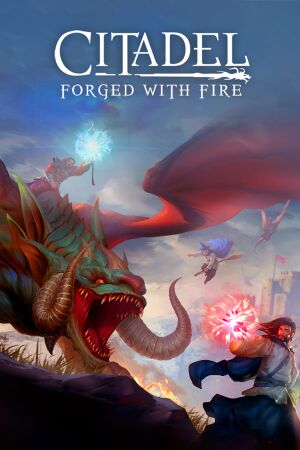 |
|
| Developers | |
|---|---|
| Blue Isle Studios | |
| Virtual Basement | |
| Publishers | |
| Blue Isle Studios | |
| Engines | |
| Unreal Engine 4 | |
| Release dates | |
| Windows | Early access |
General information
Availability
| Source | DRM | Notes | Keys | OS |
|---|---|---|---|---|
| Steam |
Game data
Configuration file(s) location
| System | Location |
|---|---|
| Windows | %LOCALAPPDATA%\Citadel\Saved\Config\WindowsNoEditor\ |
| Steam Play (Linux) | <SteamLibrary-folder>/steamapps/compatdata/487120/pfx/[Note 1] |
Save game data location
| System | Location |
|---|---|
| Windows | |
| Steam Play (Linux) | <SteamLibrary-folder>/steamapps/compatdata/487120/pfx/[Note 1] |
Save game cloud syncing
| System | Native | Notes |
|---|---|---|
| Steam Cloud |
Video settings
High frame rate
| Unlock FPS cap[1] |
|---|
|
Input settings
Audio settings
Localizations
| Language | UI | Audio | Sub | Notes |
|---|---|---|---|---|
| English |
Network
Multiplayer types
| Type | Native | Notes | |
|---|---|---|---|
| LAN play | |||
| Online play | |||
Other information
API
| Executable | 32-bit | 64-bit | Notes |
|---|---|---|---|
| Windows |
System requirements
| Windows | ||
|---|---|---|
| Minimum | Recommended | |
| Operating system (OS) | 7 | |
| Processor (CPU) | 2.0 GHz or better | 3.0 GHz or better |
| System memory (RAM) | 8 GB | 16 GB |
| Hard disk drive (HDD) | 20 GB | |
| Video card (GPU) | Nvidia GeForce GTX 950 equivalent or better DirectX 10 compatible | Nvidia GeForce GTX 970 or better |
Notes
- ↑ 1.0 1.1 Notes regarding Steam Play (Linux) data:
- File/folder structure within this directory reflects the path(s) listed for Windows and/or Steam game data.
- Use Wine's registry editor to access any Windows registry paths.
- The app ID (487120) may differ in some cases.
- Treat backslashes as forward slashes.
- See the glossary page for details on Windows data paths.
