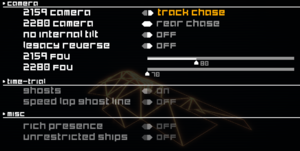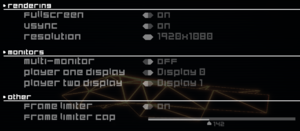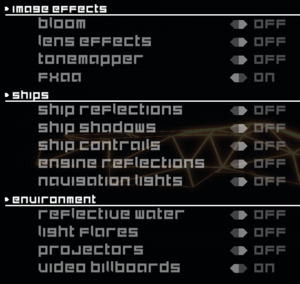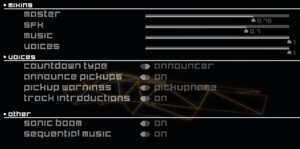Difference between revisions of "BallisticNG"
From PCGamingWiki, the wiki about fixing PC games
m |
(Cleaning up the missing Steam Workship issue and providing instructions to get around said issue by installing Steam Workshop mods locally via the game's respective mod folders.) |
||
| Line 49: | Line 49: | ||
==Availability== | ==Availability== | ||
{{Availability| | {{Availability| | ||
| − | {{Availability/row| Steam | 473770 | DRM-free | Can be played without Steam, but Steamworks | + | {{Availability/row| Steam | 473770 | DRM-free | Can be played without Steam running, but Steamworks features will be disabled.<ref>{{Refurl|url=https://steamcommunity.com/games/473770/announcements/detail/1439318968088458913|title=BallisticNG 0.9 is now out and the game will soon be transitioning to paid, read for details - Steam Announcements|date=2020-07-11|snippet=BallisticNG is going to be completely DRM free, it will continue to function as it does now where the game does not require Steam to be running and will only disable Steamworks features when no instance of Steam is found - features such as the workshop, leaderboards, achievements and in the future, online multiplayer.}}</ref> | | Windows, OS X, Linux }} |
}} | }} | ||
{{ii}} Game's soundtrack can be streamed [https://www.youtube.com/watch?v=6fvWG7gv3HE here] and [https://www.youtube.com/watch?v=IhfMRyLeapg here] for songs added in version 1.0. | {{ii}} Game's soundtrack can be streamed [https://www.youtube.com/watch?v=6fvWG7gv3HE here] and [https://www.youtube.com/watch?v=IhfMRyLeapg here] for songs added in version 1.0. | ||
| Line 55: | Line 55: | ||
{{DLC| | {{DLC| | ||
{{DLC/row| Neon Nights | Free add-on that features 5 new tracks, a new campaign with 48 events, and extra sets of liveries. Requires v1.1 or newer. Available {{store link|Steam|1090110|here}}. | Windows, OS X, Linux }} | {{DLC/row| Neon Nights | Free add-on that features 5 new tracks, a new campaign with 48 events, and extra sets of liveries. Requires v1.1 or newer. Available {{store link|Steam|1090110|here}}. | Windows, OS X, Linux }} | ||
| − | {{DLC/row| Outer Reaches | Commercial add-on that features 6 new tracks and | + | {{DLC/row| Outer Reaches | Commercial add-on that features 6 new tracks and an extra set of new liveries. Requires v1.1.6 or newer. Available {{store link|Steam|1165070|here}}. | Windows, OS X, Linux }} |
{{DLC/row| Soundtrack | The game's original soundtrack featuring 48 tracks in MP3 format across 4 discs. Available {{store link|Steam|837830|here}}. | Windows, OS X, Linux }} | {{DLC/row| Soundtrack | The game's original soundtrack featuring 48 tracks in MP3 format across 4 discs. Available {{store link|Steam|837830|here}}. | Windows, OS X, Linux }} | ||
}} | }} | ||
| Line 128: | Line 128: | ||
|120 fps = true | |120 fps = true | ||
|120 fps notes = '''Framerate Limiter''' can be toggled on or off, and is adjustable from 30 Hz to 300 Hz. | |120 fps notes = '''Framerate Limiter''' can be toggled on or off, and is adjustable from 30 Hz to 300 Hz. | ||
| − | |hdr = | + | |hdr = false |
|hdr notes = | |hdr notes = | ||
|color blind = false | |color blind = false | ||
| Line 310: | Line 310: | ||
}} | }} | ||
| − | + | ===Playing Steam Workshop items without Steam running=== | |
| − | ===Workshop items | + | {{ii}} BallisticNG uses Steamworks to load custom user-created content into the game, however, they can also be installed locally within the game's respective mod folders. |
| − | {{Fixbox|description= | + | {{Fixbox|description=Instructions|ref=<ref name="Installing Workshop items locally">{{Refcheck|user=AmethystViper|date=2020-07-11|comment=Tested on v1.1.5 by installing some Steam Workshop files and importing them to their respective mod folders. The Workshop items installed in this fashion also appear to work if the game's installation folder is stored in another location (e.g. Documents folder).}}</ref>|fix= |
| − | + | # Open a file explorer window of <code>{{p|game}}\UserData</code> and <code>{{p|steam}}\steamapps\workshop\content\473770</code>. | |
| − | + | # Browse the game's [https://steamcommunity.com/app/473770/workshop/ Steam Workshop] to subscribe and download your desired Workshop items via Steam. Take note of the item's ID number shown on the URL address bar. | |
| + | # Browse <code>{{p|steam}}\steamapps\workshop\content\473770\<content-id-folder>\</code> for the installed Workshop item's contents, copy the file in the item's folder, and then paste them into the following folders based on their file extension: | ||
| + | #* '''Ships ({{file|*.csf}}, {{file|*.shp}}):''' <code>{{p|game}}\UserData\MyShips</code> | ||
| + | #* '''Tracks ({{file|*.wtrk}}):''' <code>{{p|game}}\UserData\MyShips</code> | ||
| + | # Launch the game and it will import the Workshop items into game where they can be played within the game outside of the vanilla campaign. | ||
| + | |||
| + | '''Notes''' | ||
| + | {{ii}} It is recommended to install the Workshop items in a sub-folder with a descriptive name, otherwise they will be sorted and stored in the {{code|Uncategorized}} folder when importing files. | ||
}} | }} | ||
Revision as of 22:47, 11 July 2020
| Cover image missing, please upload it | |
| Developers | |
|---|---|
| Neognosis | |
| Engines | |
| Unity 2018[Note 1] | |
| Release dates | |
| Windows | December 14, 2018 |
| macOS (OS X) | December 14, 2018 |
| Linux | December 14, 2018 |
| Taxonomy | |
| Monetization | DLC |
| Microtransactions | None |
| Modes | Singleplayer, Multiplayer |
| Pacing | Real-time |
| Perspectives | First-person, Third-person |
| Controls | Direct control |
| Genres | Action, Racing, Shooter |
| Vehicles | Hovercraft, Track racing |
| Art styles | Stylized |
| Themes | Cyberpunk, Sci-fi |
Key points
- Includes modding tools for creating and adding user-made tracks and ships.
- Features the ability to import your own music and sound effects. See Adding custom music tracks and sounds for details.
General information
- Steam Community Discussions
- Official wiki (Gamepedia)
- Official wikia (Fandom, outdated)
- Official Discord Server
Availability
| Source | DRM | Notes | Keys | OS |
|---|---|---|---|---|
| Steam | Can be played without Steam running, but Steamworks features will be disabled.[2] |
DLC and expansion packs
| Name | Notes | |
|---|---|---|
| Neon Nights | Free add-on that features 5 new tracks, a new campaign with 48 events, and extra sets of liveries. Requires v1.1 or newer. Available here. | |
| Outer Reaches | Commercial add-on that features 6 new tracks and an extra set of new liveries. Requires v1.1.6 or newer. Available here. | |
| Soundtrack | The game's original soundtrack featuring 48 tracks in MP3 format across 4 discs. Available here. |
Game data
Configuration file(s) location
| System | Location |
|---|---|
| Windows | <path-to-game>\UserData\settings.ini[Note 2] |
| macOS (OS X) | |
| Linux |
- It's unknown whether this game follows the XDG Base Directory Specification on Linux. Please fill in this information.
Save game data location
| System | Location |
|---|---|
| Windows | <path-to-game>\UserData\Profiles[Note 2] |
| macOS (OS X) | |
| Linux |
Save game cloud syncing
| System | Native | Notes |
|---|---|---|
| Steam Cloud | Stores up to 953.67 MB of game save online (maximum of 1,000 save files). Sync between Windows and Linux works (MacOS: untested).[3] |
Video settings
Input settings
Audio settings
Localizations
| Language | UI | Audio | Sub | Notes |
|---|---|---|---|---|
| English |
Adding custom music tracks and sounds
| Instructions[4] |
|---|
Notes
|
Network
Multiplayer types
| Type | Native | Players | Notes | |
|---|---|---|---|---|
| Local play | 2 | Splitscreen, dual monitor output supported. | ||
| LAN play | 8 | Currently in an alpha state, issues to be expected. | ||
| Online play | 8 | Currently in an alpha state, issues to be expected. | ||
Connection types
| Type | Native | Notes |
|---|---|---|
| Matchmaking | ||
| Peer-to-peer | ||
| Dedicated | ||
| Self-hosting | ||
| Direct IP |
Ports
| Protocol | Port(s) and/or port range(s) |
|---|---|
| TCP | 25565 |
| UDP | 25565 |
- This game supports Universal Plug and Play (UPnP) for automatic port configuration.
Other information
API
| Technical specs | Supported | Notes |
|---|---|---|
| Direct3D | 9, 11 | DX9 only supported on v1.0 and below; the game will only use DX9 if DX11 is not supported on the GPU. |
| OpenGL | 3.2, 4.5 |
| Executable | 32-bit | 64-bit | Notes |
|---|---|---|---|
| Windows | Since v1.0 the game is only available for 64-bit systems. v0.9.4 was the last version available for 32-bit systems and is not available on Steam after v1.0 has released. v0.9.4 could be backed up manually to preserve the 32-bit copy of the game.[5] | ||
| macOS (OS X) | |||
| Linux |
Playing Steam Workshop items without Steam running
- BallisticNG uses Steamworks to load custom user-created content into the game, however, they can also be installed locally within the game's respective mod folders.
| Instructions[6] |
|---|
Notes
|
System requirements
| Windows | ||
|---|---|---|
| Minimum | Recommended | |
| Operating system (OS) | 7 | |
| Processor (CPU) | ||
| System memory (RAM) | 2 GB | 4 GB |
| Hard disk drive (HDD) | 2 GB | |
| Video card (GPU) | OpenGL 3.2+ compatible DirectX 11 compatible | |
- A 64-bit operating and system processor is required.
| macOS (OS X) | ||
|---|---|---|
| Minimum | ||
| Operating system (OS) | 10.14 | |
| Processor (CPU) | ||
| System memory (RAM) | 2 GB | |
| Hard disk drive (HDD) | 2 GB | |
| Video card (GPU) | OpenGL 3.2+ compatible | |
- A 64-bit operating and system processor is required.
| Linux | ||
|---|---|---|
| Minimum | ||
| Operating system (OS) | 64-bit distro | |
| Processor (CPU) | ||
| System memory (RAM) | 2 GB | |
| Hard disk drive (HDD) | 2 GB | |
| Video card (GPU) | OpenGL 3.2+ compatible | |
- A 64-bit operating and system processor is required.
Notes
- ↑ Unity engine build: 2018.3.8f1[1]
- ↑ 2.0 2.1 When running this game without elevated privileges (Run as administrator option), write operations against a location below
%PROGRAMFILES%,%PROGRAMDATA%, or%WINDIR%might be redirected to%LOCALAPPDATA%\VirtualStoreon Windows Vista and later (more details).
References
- ↑ Steam Community Announcement - BallisticNG 1.1 / Neon Nights is now available! - last accessed on 2019-07-27
- "Updated to Unity 2018.3.8f1."
- ↑ BallisticNG 0.9 is now out and the game will soon be transitioning to paid, read for details - Steam Announcements - last accessed on 2020-07-11
- "BallisticNG is going to be completely DRM free, it will continue to function as it does now where the game does not require Steam to be running and will only disable Steamworks features when no instance of Steam is found - features such as the workshop, leaderboards, achievements and in the future, online multiplayer."
- ↑ Verified by User:Kaede on 2020-06-02
- ↑ Verified by User:AmethystViper on 2020-07-07
- Tested on v1.1.5 with alternate soundtrack files.
- ↑ News update on Steam
- ↑ Verified by User:AmethystViper on 2020-07-11
- Tested on v1.1.5 by installing some Steam Workshop files and importing them to their respective mod folders. The Workshop items installed in this fashion also appear to work if the game's installation folder is stored in another location (e.g. Documents folder).
Categories:
- Pages needing cover images
- Windows
- OS X
- Linux
- DLC
- No microtransactions
- Singleplayer
- Multiplayer
- Real-time
- First-person
- Third-person
- Direct control
- Action
- Racing
- Shooter
- Hovercraft
- Track racing
- Stylized
- Cyberpunk
- Sci-fi
- Games
- Invalid section order
- Local multiplayer games
- Self-hosting
- Missing section (Video)
- Missing section (Input)
- Missing section (Audio)