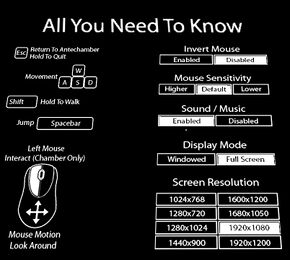Difference between revisions of "Antichamber"
From PCGamingWiki, the wiki about fixing PC games
m (Filled in the tables.) |
Marioysikax (talk | contribs) (Updated article to also match Linux and Mac versions better. Few minor mistakes also corrected.) |
||
| Line 43: | Line 43: | ||
==Game data== | ==Game data== | ||
| − | {{--}} All | + | {{--}} All Windows version save and config files are stored in its installation folder |
===Configuration file(s) location=== | ===Configuration file(s) location=== | ||
{{Game data| | {{Game data| | ||
| − | {{Game data/row|Windows|{{p|game}}\ | + | {{Game data/row|Windows|{{p|game}}\UDKGame\Config\}} |
{{Game data/row|OS X|}} | {{Game data/row|OS X|}} | ||
{{Game data/row|Linux|~/.local/share/AlexanderBruce/Antichamber/UDKGame/Config/}} | {{Game data/row|Linux|~/.local/share/AlexanderBruce/Antichamber/UDKGame/Config/}} | ||
| Line 108: | Line 108: | ||
{{Fixbox|1= | {{Fixbox|1= | ||
{{Fixbox/fix|Edit DefaultInput.ini|ref=<ref name="Issues">[http://steamcommunity.com/app/219890/discussions/0/864958451425168004/ Issues and temporary workarounds - Steam Community Discussions for Antichamber]</ref>}} | {{Fixbox/fix|Edit DefaultInput.ini|ref=<ref name="Issues">[http://steamcommunity.com/app/219890/discussions/0/864958451425168004/ Issues and temporary workarounds - Steam Community Discussions for Antichamber]</ref>}} | ||
| − | # Open <code> | + | # Navigate to [[#Configuration file(s) location|configuration file(s) location]]. |
| + | # Open <code>UDKInput.ini</code> | ||
# Search for <code>ConsoleKey</code> and delete the following lines: <pre>ConsoleKey=None TypeKey=None</pre> You can also change the <code>ConsoleKey</code> to anything you want. Just replace <code>None</code> with what you'd like it to be. | # Search for <code>ConsoleKey</code> and delete the following lines: <pre>ConsoleKey=None TypeKey=None</pre> You can also change the <code>ConsoleKey</code> to anything you want. Just replace <code>None</code> with what you'd like it to be. | ||
# Load the game and press ` or Tab | # Load the game and press ` or Tab | ||
| Line 116: | Line 117: | ||
===[[High frame rate]]=== | ===[[High frame rate]]=== | ||
{{Fixbox|1= | {{Fixbox|1= | ||
| − | {{Fixbox/fix| | + | {{Fixbox/fix|Change framerate smoothing}} |
# Navigate to [[#Configuration file(s) location|configuration file(s) location]]. | # Navigate to [[#Configuration file(s) location|configuration file(s) location]]. | ||
| − | # Open the <code> | + | # Open the <code>UDKEngine.ini</code> with a text editor. |
| − | # Search <code> | + | # Search and change <code>bSmoothFrameRate</code> to <code>FALSE</code> '''or''' raise <code>MaxSmoothedFrameRate</code> value. |
# Save file. | # Save file. | ||
{{ii}} For more information, see the [[Engine:Unreal_Engine_3#Smoothed framerate|Unreal Engine 3 page]]. | {{ii}} For more information, see the [[Engine:Unreal_Engine_3#Smoothed framerate|Unreal Engine 3 page]]. | ||
| Line 149: | Line 150: | ||
{{Fixbox|1= | {{Fixbox|1= | ||
{{Fixbox/fix|Edit UDKInput.ini|ref=<ref name="FAQ" />}} | {{Fixbox/fix|Edit UDKInput.ini|ref=<ref name="FAQ" />}} | ||
| − | # | + | # Navigate to [[#Configuration file(s) location|configuration file(s) location]]. |
| + | # Open the <code>UDKInput.ini</code>. | ||
# Under the <code>[Engine.PlayerInput]</code> section find <code>Bindings=(Name="W",Command="GBA_MoveForward"</code>. | # Under the <code>[Engine.PlayerInput]</code> section find <code>Bindings=(Name="W",Command="GBA_MoveForward"</code>. | ||
# Change it and the <code>Binding=...</code> commands near it with your preferred input keys by changing <code>Name="[Key]"</code>. | # Change it and the <code>Binding=...</code> commands near it with your preferred input keys by changing <code>Name="[Key]"</code>. | ||
Revision as of 20:17, 18 February 2014
Template:Infobox game/row/osxporterTemplate:Infobox game/row/linporter
| Cover image missing, please upload it | |
| Developers | |
|---|---|
| Alexander Bruce | |
| Engines | |
| Unreal Engine 3 | |
| Release dates | |
| Windows | January 31, 2013 |
| macOS (OS X) | February 18, 2014 |
| Linux | February 18, 2014 |
Key points
- Developer has released his own 'Issues and temporary workarounds' guide
- Only supports one save at a time.[1]
General information
- Antichamber Website
- Steam Community Discussions
- Antichamber FAQ by Developer on Steam Community Discussions page for Antichamber
Availability
Essential improvements
Skip Unreal Engine video
| Instructions |
|---|
Game data
- All Windows version save and config files are stored in its installation folder
Configuration file(s) location
Template:Game data/rowTemplate:Game data/rowTemplate:Game data/row
| System | Location |
|---|---|
| Steam Play (Linux) | <SteamLibrary-folder>/steamapps/compatdata/219890/pfx/[Note 1] |
- This game follows the XDG Base Directory Specification on Linux.
Save game data location
Template:Game data/rowTemplate:Game data/rowTemplate:Game data/row
| System | Location |
|---|---|
| Steam Play (Linux) | <SteamLibrary-folder>/steamapps/compatdata/219890/pfx/[Note 1] |
Save game cloud syncing
| System | Native | Notes |
|---|---|---|
| Steam Cloud |
Video settings
Widescreen resolution
- Many common resolutions are not available on the options menu.
| Instructions |
|---|
High frame rate
| Instructions |
|---|
Input settings
Remapping
| Instructions |
|---|
Audio settings
Issues unresolved
Crash when drawing loops or cubes
- From the developer: "I am aware that the algorithm for this can go a bit crazy and cause the game to crash if you try to do it with large or dense structures."[2]
Issues fixed
Crashes at Unreal logo
| Instructions |
|---|
System requirements
| Windows | ||
|---|---|---|
| Minimum | ||
| Operating system (OS) | XP SP2, Vista, 7 | |
| Processor (CPU) | 2.0+ GHz or better (dual core recommended) | |
| System memory (RAM) | ||
| Hard disk drive (HDD) | 1 GB | |
| Video card (GPU) | NVIDIA 8000 series or higher DirectX 9.0c compatible Shader model 3.0 support |
|
Notes
- ↑ 1.0 1.1 Notes regarding Steam Play (Linux) data:
- File/folder structure within this directory reflects the path(s) listed for Windows and/or Steam game data.
- Use Wine's registry editor to access any Windows registry paths.
- The app ID (219890) may differ in some cases.
- Treat backslashes as forward slashes.
- See the glossary page for details on Windows data paths.
References
- ↑ Antichamber FAQ - Steam Community Discussions for Antichamber
- ↑ Cite error: Invalid
<ref>tag; no text was provided for refs namedIssues