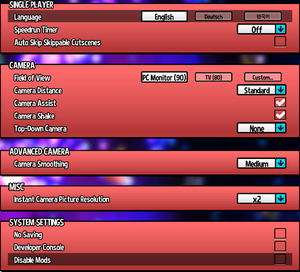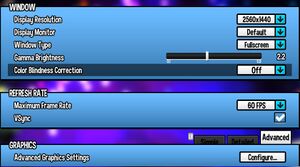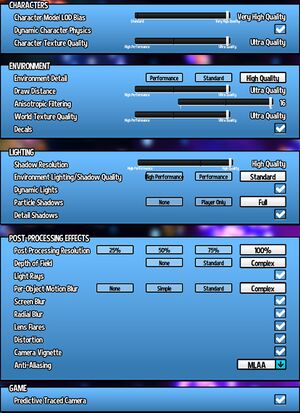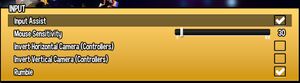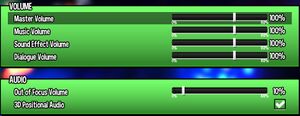Difference between revisions of "A Hat in Time"
From PCGamingWiki, the wiki about fixing PC games
(added information about remapping via config files) |
|||
| Line 136: | Line 136: | ||
{{Image|A_Hat_In_Time_Input cropped.jpg|In-game input settings.}} | {{Image|A_Hat_In_Time_Input cropped.jpg|In-game input settings.}} | ||
{{Input settings | {{Input settings | ||
| − | |key remap = | + | |key remap = hackable |
| − | |key remap notes = | + | |key remap notes = Keys can be remapped in the game’s config files (<code>..\steamapps\common\HatinTime\HatinTimeGame\Config\Gamepads\[Keyboard.ini]</code>) |
|acceleration option = false | |acceleration option = false | ||
|acceleration option notes = No acceleration. | |acceleration option notes = No acceleration. | ||
Revision as of 17:14, 15 September 2018
 |
|
| Developers | |
|---|---|
| Gears for Breakfast | |
| Engines | |
| Unreal Engine 3 | |
| Release dates | |
| Windows | October 5, 2017 |
| macOS (OS X) | October 5, 2017 |
Key points
- Full modding and Steam Workshop support.
General information
Availability
| Source | DRM | Notes | Keys | OS |
|---|---|---|---|---|
| Developer website | Via Humble Widget | |||
| GOG.com | ||||
| Green Man Gaming | ||||
| Humble Store | ||||
| Steam |
DLC and expansion packs
| Name | Notes | |
|---|---|---|
| Seal the Deal | Free on launch day (September 13, 2018) and for Kickstarter backers. |
Essential improvements
Skip intro videos
Use -skipintro command line argument[1]
|
|---|
Game data
Configuration file(s) location
| System | Location |
|---|---|
| Windows | <path-to-game>\HatinTimeGame\Config\[Note 1] |
| macOS (OS X) | |
| Steam Play (Linux) | <SteamLibrary-folder>/steamapps/compatdata/253230/pfx/[Note 2] |
Save game data location
| System | Location |
|---|---|
| Windows | <path-to-game>\HatinTimeGame\SaveData\[Note 1] |
| macOS (OS X) | |
| Steam Play (Linux) | <SteamLibrary-folder>/steamapps/compatdata/253230/pfx/[Note 2] |
Save game cloud syncing
| System | Native | Notes |
|---|---|---|
| GOG Galaxy | ||
| Steam Cloud |
Video settings
Widescreen resolution
| Set custom resolution[2] |
|---|
|
Multi-monitor
| Fix for Hor+ cutscenes[3] |
|---|
|
Anti-aliasing (AA)
| Enable MSAA[4] |
|---|
|
Input settings
Mouse Y-axis inversion
| Invert mouse[5] |
|---|
|
Audio settings
Localizations
| Language | UI | Audio | Sub | Notes |
|---|---|---|---|---|
| English | ||||
| German | ||||
| Italian | Fan translation, download. | |||
| Korean | ||||
| Russian | Fan translation, download. | |||
| Spanish | Fan translation, download. | |||
| Latin American Spanish | Fan translation, download. |
VR support
| 3D modes | State | Notes | |
|---|---|---|---|
| Native 3D | |||
| Nvidia 3D Vision | See Helix Mod: A Hat in Time. | ||
Issues fixed
"Failed to create the D3D9 Device" error
- Error:
Failed to create the D3D9 Device! This can happen if the desktop is locked. Exiting...
| Start the game at the proper resolution[6] |
|---|
Other information
API
| Technical specs | Supported | Notes |
|---|---|---|
| Direct3D | 9 |
| Executable | 32-bit | 64-bit | Notes |
|---|---|---|---|
| Windows | |||
| macOS (OS X) |
System requirements
- Despite the notice stating otherwise, a 32-bit version is available. Due to instability, the 64-bit version is highly preferred.
| Windows | ||
|---|---|---|
| Minimum | Recommended | |
| Operating system (OS) | Vista | 7, 8, 10 |
| Processor (CPU) | 3.0 GHz | 3.5 GHz |
| System memory (RAM) | 4 GB | 8 GB |
| Hard disk drive (HDD) | 5 GB | 5 GB |
| Video card (GPU) | DirectX 9.0c compatible | DirectX 9.0c compatible |
| macOS (OS X) | ||
|---|---|---|
| Minimum | Recommended | |
| Operating system (OS) | 10.11.6 | 10.11.6 |
| Processor (CPU) | Quad-core Intel 3.0 GHz AMD 3.0 GHz |
Quad-core Intel 3.5 GHz AMD 3.5 GHz |
| System memory (RAM) | 4 GB | 8 GB |
| Hard disk drive (HDD) | 5 GB | 5 GB |
Notes
- ↑ 1.0 1.1 When running this game without elevated privileges (Run as administrator option), write operations against a location below
%PROGRAMFILES%,%PROGRAMDATA%, or%WINDIR%might be redirected to%LOCALAPPDATA%\VirtualStoreon Windows Vista and later (more details). - ↑ 2.0 2.1 Notes regarding Steam Play (Linux) data:
- File/folder structure within this directory reflects the path(s) listed for Windows and/or Steam game data.
- Games with Steam Cloud support may also store data in
~/.steam/steam/userdata/<user-id>/253230/. - Use Wine's registry editor to access any Windows registry paths.
- The app ID (253230) may differ in some cases.
- Treat backslashes as forward slashes.
- See the glossary page for details on Windows data paths.
References
- ↑ Verified by User:TheCrach on 2017-12-31
- Username comes from Discord.
- ↑ No Ultrawide? :: A Hat in Time General Discussion
- ↑ A Hat in Time | WSGF
- ↑ Actual anti-aliasing? :: A Hat in Time General Discussion
- ↑ Inverted Mouse Camera - A How-To :: A Hat in Time General Discussion
- ↑ Failed to create the D3D9 Device - Forum - GOG.com