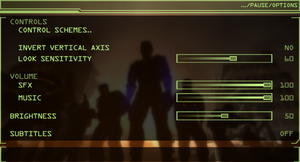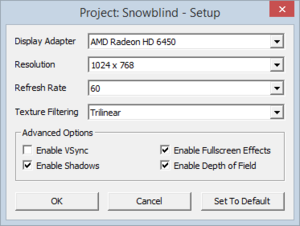Project Snowblind
From PCGamingWiki, the wiki about fixing PC games
Template:Infobox game/row/winporter
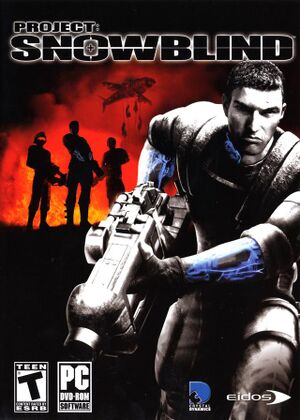 |
|
| Developers | |
|---|---|
| Crystal Dynamics | |
| Publishers | |
| Eidos Interactive | |
| Square Enix | |
| Release dates | |
| Windows | February 22, 2005[1] |
Key points
- Online multiplayer no longer works.
- Aim assist is always enabled.[citation needed]
General information
Availability
| Source | DRM | Notes | Keys | OS |
|---|---|---|---|---|
| Retail | SecuROM 7 DRM disc check. | |||
| Amazon.com | ||||
| Green Man Gaming | ||||
| Steam |
Essential improvements
Skip intro videos
| Delete/rename video files[2] |
|---|
|
Game data
Configuration file(s) location
Template:Game data/row
| System | Location |
|---|---|
| Steam Play (Linux) | <SteamLibrary-folder>/steamapps/compatdata/7010/pfx/[Note 1] |
Save game data location
Template:Game data/row
| System | Location |
|---|---|
| Steam Play (Linux) | <SteamLibrary-folder>/steamapps/compatdata/7010/pfx/[Note 1] |
Save game cloud syncing
| System | Native | Notes |
|---|---|---|
| Steam Cloud |
Video settings
Widescreen resolution
| Use Widescreen Patch[citation needed] |
|---|
Notes
|
Input settings
Audio settings
Network
Multiplayer types
| Type | Native | Players | Notes | |
|---|---|---|---|---|
| LAN play | 16 | |||
| Online play | 16 | Master server disabled. | ||
Issues fixed
Random crashes on modern Windows
| Set XP SP3 compatibility mode[3] |
|---|
Game Crashes on Multicore Systems
| Set Core Affinity[4] |
|---|
|
Other information
API
| Technical specs | Supported | Notes |
|---|---|---|
| Direct3D | 9 |
| Executable | 32-bit | 64-bit | Notes |
|---|---|---|---|
| Windows |
Middleware
| Middleware | Notes | |
|---|---|---|
| Cutscenes | Bink Video |
System requirements
| Windows | ||
|---|---|---|
| Minimum | Recommended | |
| Operating system (OS) | 2000, XP | |
| Processor (CPU) | Intel Pentium 4 1.5 GHz AMD Athlon XP |
Intel Pentium 4 2.4 GHz AMD Athlon 64 |
| System memory (RAM) | 256 MB | 512 MB |
| Hard disk drive (HDD) | 3 GB | |
| Video card (GPU) | 64 MB of VRAM Shader model 1.1 support |
128 MB of VRAM Shader model 2.0 support |
Notes
- ↑ 1.0 1.1 Notes regarding Steam Play (Linux) data:
- File/folder structure within this directory reflects the path(s) listed for Windows and/or Steam game data.
- Use Wine's registry editor to access any Windows registry paths.
- The app ID (7010) may differ in some cases.
- Treat backslashes as forward slashes.
- See the glossary page for details on Windows data paths.
References
- ↑ Cite error: Invalid
<ref>tag; no text was provided for refs namedNixxes - ↑ how to skip intro movies - Square Enix Forums
- ↑ Verified by User:Blackbird on 2016-10-05
- Finished the whole game with no crashes. No clue why this works. W10 x64 (1607)
- ↑ Project: Snowblind and Vista x64 - solved!