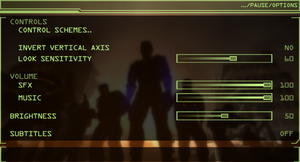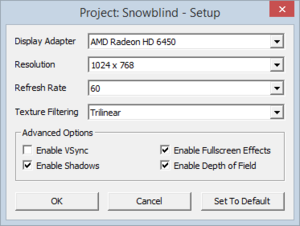Project Snowblind
From PCGamingWiki, the wiki about fixing PC games
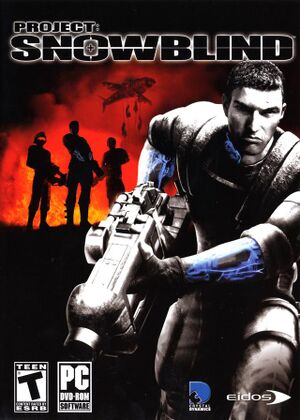 |
|
| Developers | |
|---|---|
| Crystal Dynamics | |
| Windows | Nixxes Software[1] |
| Publishers | |
| 2005-2009 | Eidos Interactive |
| 2009-present | Square Enix |
| Release dates | |
| Windows | February 22, 2005[1] |
| Reception | |
| Metacritic | 76 |
| Taxonomy | |
| Monetization | One-time game purchase |
| Modes | Singleplayer, Multiplayer |
| Pacing | Real-time |
| Perspectives | First-person |
| Controls | Direct control |
| Genres | Shooter, Stealth |
| Art styles | Realistic |
| Themes | Asia, Cyberpunk, Sci-fi |
Key points
- Aim assist is always enabled.[2]
General information
Availability
| Source | DRM | Notes | Keys | OS |
|---|---|---|---|---|
| Retail | SecuROM 7 DRM disc check. Italian covermount is DRM-free. | |||
| Amazon.com | ||||
| Green Man Gaming | ||||
| Steam | ||||
| Games for Windows Marketplace (unavailable) | [3] |
Essential improvements
Skip intro videos
| Delete/rename video files[4] |
|---|
|
Game data
Configuration file(s) location
| System | Location |
|---|---|
| Windows | HKEY_CURRENT_USER\Software\Crystal Dynamics\Project: SnowBlind\ |
| Steam Play (Linux) | <Steam-folder>/steamapps/compatdata/7010/pfx/[Note 1] |
Save game data location
| System | Location |
|---|---|
| Windows | %USERPROFILE%\Documents\Project Snowblind\ |
| Steam Play (Linux) | <Steam-folder>/steamapps/compatdata/7010/pfx/[Note 1] |
Save game cloud syncing
| System | Native | Notes |
|---|---|---|
| OneDrive | Requires enabling backup of the Documents folder in OneDrive on all computers. | |
| Steam Cloud |
Video
| Graphics feature | State | WSGF | Notes |
|---|---|---|---|
| Widescreen resolution | See Widescreen resolution. | ||
| Multi-monitor | See Widescreen resolution. | ||
| Ultra-widescreen | See Widescreen resolution. | ||
| 4K Ultra HD | See Widescreen resolution. | ||
| Field of view (FOV) | See Widescreen resolution. | ||
| Windowed | See the glossary page for potential workarounds. | ||
| Borderless fullscreen windowed | See Widescreen resolution. | ||
| Anisotropic filtering (AF) | Set in launcher. | ||
| Anti-aliasing (AA) | See the glossary page for potential workarounds. | ||
| Vertical sync (Vsync) | Set in launcher. | ||
| 60 FPS and 120+ FPS | No frame rate cap. | ||
| High dynamic range display (HDR) | See the glossary page for potential alternatives. | ||
Widescreen resolution
| Use Widescreen Patch[citation needed] |
|---|
Notes
|
Input
| Keyboard and mouse | State | Notes |
|---|---|---|
| Remapping | Keys can not be cleared. Max. 3 Keys per action. | |
| Mouse acceleration | ||
| Mouse sensitivity | ||
| Mouse input in menus | ||
| Mouse Y-axis inversion | ||
| Controller | ||
| Controller support |
| Controller types |
|---|
Audio
| Audio feature | State | Notes |
|---|---|---|
| Separate volume controls | SFX and Music. | |
| Surround sound | ||
| Subtitles | Always on in-game, menu option affects cutscenes only. | |
| Closed captions | ||
| Mute on focus lost | ||
| Royalty free audio |
Localizations
| Language | UI | Audio | Sub | Notes |
|---|---|---|---|---|
| English | ||||
| French | ||||
| German | ||||
| Italian | ||||
| Polish | Retail only. Patch for digital release here. | |||
| Russian | Official localisation by "Новый Диск". Retail only. Patch for digital release here. | |||
| Spanish |
Change language
| Edit game.ini |
|---|
|
Network
Multiplayer types
| Type | Native | Players | Notes | |
|---|---|---|---|---|
| LAN play | 16 | |||
| Online play | 16 | The official master server has been shut down. | ||
VR support
| 3D modes | State | Notes | |
|---|---|---|---|
| vorpX | G3D, Z3D User created game profile, see vorpx forum profile introduction. |
||
Issues fixed
Random crashes on modern Windows and multicore systems
| Set XP SP3 compatibility mode[5] |
|---|
| Set Core Affinity[6] |
|---|
|
Other information
API
| Technical specs | Supported | Notes |
|---|---|---|
| Direct3D | 9 |
| Executable | 32-bit | 64-bit | Notes |
|---|---|---|---|
| Windows |
Middleware
| Middleware | Notes | |
|---|---|---|
| Cutscenes | Bink Video |
System requirements
| Windows | ||
|---|---|---|
| Minimum | Recommended | |
| Operating system (OS) | 2000, XP | |
| Processor (CPU) | Intel Pentium 4 1.5 GHz AMD Athlon XP 1600+ |
Intel Pentium 4 2.4 GHz AMD Athlon 64 4000+ |
| System memory (RAM) | 256 MB | 512 MB |
| Hard disk drive (HDD) | 3 GB | |
| Video card (GPU) | 64 MB of VRAM Shader model 1.1 support |
128 MB of VRAM Shader model 2.0 support |
| Sound (audio device) | DirectX 9 Compatible | |
- Supported Video Chipsets: nVidia GeForce 3Ti/4Ti/FX/6000 series - Note: GeForce MX series is NOT SUPPORTED. ATI Radeon 8500/9xxx or higher.
Notes
- ↑ 1.0 1.1 File/folder structure within this directory reflects the path(s) listed for Windows and/or Steam game data (use Wine regedit to access Windows registry paths). Games with Steam Cloud support may store data in
~/.steam/steam/userdata/<user-id>/7010/in addition to or instead of this directory. The app ID (7010) may differ in some cases. Treat backslashes as forward slashes. See the glossary page for details.
References
- ↑ 1.0 1.1 - Project Snowblind Wayback Machine [missing title] - last accessed on 2021-9-5
- ↑ aim assist :: Project: Snowblind General Discussions - last accessed on May 2023
- ↑ project-snowblind - Games For Windows (archived) - last accessed on 24 September 2022
- ↑ how to skip intro movies - Square Enix Forums - last accessed on May 2023
- ↑ Verified by User:Blackbird on 2016-10-05
- Finished the whole game with no crashes. No clue why this works. W10 x64 (1607)
- ↑ Project: Snowblind and Vista x64 - solved! - last accessed on May 2023