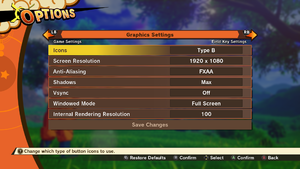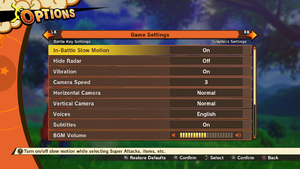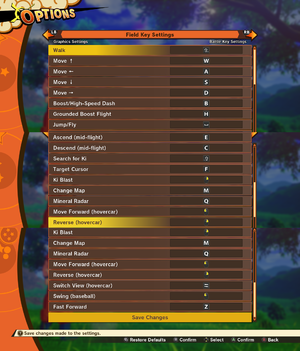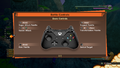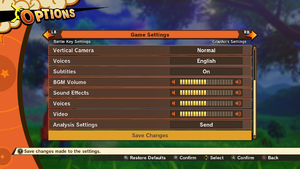Difference between revisions of "Dragon Ball Z: Kakarot"
From PCGamingWiki, the wiki about fixing PC games
(Unlocking fps) |
KingKrouch (talk | contribs) (Removed periods from image descriptions, changed image descriptions to be more accurate, changed directory path to be more consistent, and removed an incomplete redundant fixbox.) |
||
| Line 42: | Line 42: | ||
===Configuration file(s) location=== | ===Configuration file(s) location=== | ||
{{Game data| | {{Game data| | ||
| − | {{Game data/config|Windows|{{p|localappdata}} | + | {{Game data/config|Windows|{{p|localappdata}}/AT/Saved/Config/WindowsNoEditor/}} |
}} | }} | ||
===Save game data location=== | ===Save game data location=== | ||
{{Game data| | {{Game data| | ||
| − | {{Game data/saves|Windows|{{p|steam}} | + | {{Game data/saves|Windows|{{p|steam}}/userdata/{{p|uid}}/851850/remote/}} |
}} | }} | ||
| Line 69: | Line 69: | ||
==Video settings== | ==Video settings== | ||
| − | {{Image|DBZKakarotGraphics.png|Graphics settings | + | {{Image|DBZKakarotGraphics.png|Graphics settings}} |
| − | {{Image|DBZKakarotGameSettings.png|Game settings | + | {{Image|DBZKakarotGameSettings.png|Game settings}} |
{{Video settings | {{Video settings | ||
|wsgf link = | |wsgf link = | ||
| Line 100: | Line 100: | ||
|60 fps notes = Cutscenes are pre-rendered at 30 FPS.<ref>{{Refcheck|user=BesuBaru|date=2020-01-17|comment=Tested by changing the t.MaxFPS command during cutscenes. There's also noticeable video compression.}}</ref> | |60 fps notes = Cutscenes are pre-rendered at 30 FPS.<ref>{{Refcheck|user=BesuBaru|date=2020-01-17|comment=Tested by changing the t.MaxFPS command during cutscenes. There's also noticeable video compression.}}</ref> | ||
|120 fps = hackable | |120 fps = hackable | ||
| − | |120 fps notes = A [https://steamcommunity.com/app/851850/discussions/0/3345546172892548607/ Cheat Engine table] allows | + | |120 fps notes = A [https://steamcommunity.com/app/851850/discussions/0/3345546172892548607/ Cheat Engine table] allows increasing the Framerate cap beyond 60. |
|hdr = unknown | |hdr = unknown | ||
|hdr notes = | |hdr notes = | ||
| Line 109: | Line 109: | ||
{{Fixbox|description=Use the Dragon Ball Z Kakarot - ultrawide fix and FOV patcher|ref=|fix= | {{Fixbox|description=Use the Dragon Ball Z Kakarot - ultrawide fix and FOV patcher|ref=|fix= | ||
#Download the [https://community.pcgamingwiki.com/files/file/1744-dragon-ball-z-kakarot-ultrawide-fix-and-fov/ patcher]. | #Download the [https://community.pcgamingwiki.com/files/file/1744-dragon-ball-z-kakarot-ultrawide-fix-and-fov/ patcher]. | ||
| − | #Use it to modify <code>{{P|game}} | + | #Use it to modify <code>{{P|game}}/AT/Binaries/Win64/AT-Win64-Shipping.exe</code> |
*To remove the target icon, copy and paste the included {{file|~mods}} folder to {{file|{{P|game}}\AT\Content\Paks\}} | *To remove the target icon, copy and paste the included {{file|~mods}} folder to {{file|{{P|game}}\AT\Content\Paks\}} | ||
}} | }} | ||
| Line 119: | Line 119: | ||
{{Fixbox|description=Manually modify the executable file|ref=<ref name="UW">{{Refurl|url=https://steamcommunity.com/app/851850/discussions/0/3345546172892584409/?ctp=6#c3345546435402102332|title=Dragon Ball Z: Kakarot Ultrawide/21:9/32:9 Fix (EN)|date=2020-01-20}}</ref>|fix= | {{Fixbox|description=Manually modify the executable file|ref=<ref name="UW">{{Refurl|url=https://steamcommunity.com/app/851850/discussions/0/3345546172892584409/?ctp=6#c3345546435402102332|title=Dragon Ball Z: Kakarot Ultrawide/21:9/32:9 Fix (EN)|date=2020-01-20}}</ref>|fix= | ||
| − | #Open <code>{{P|game}} | + | #Open <code>{{P|game}}/AT/Binaries/Win64/AT-Win64-Shipping.exe</code> in a hex editor (e.g. [https://mh-nexus.de/en/hxd/ HxD]). |
#Search for <code>3B 8E E3 3F</code> as hex and replace all instances with <code>26 B4 17 40</code> for 2560x1080, <code>8E E3 18 40</code> for 3440x1440, or [https://www.wsgf.org/article/common-hex-values any other] desired aspect ratio value converted to hex. | #Search for <code>3B 8E E3 3F</code> as hex and replace all instances with <code>26 B4 17 40</code> for 2560x1080, <code>8E E3 18 40</code> for 3440x1440, or [https://www.wsgf.org/article/common-hex-values any other] desired aspect ratio value converted to hex. | ||
#*Alternatively, replace only the second and third instances to keep cutscenes from stretching. | #*Alternatively, replace only the second and third instances to keep cutscenes from stretching. | ||
| Line 132: | Line 132: | ||
{{Fixbox|description=Use the Sun Glare Removal mod|ref=|fix= | {{Fixbox|description=Use the Sun Glare Removal mod|ref=|fix= | ||
#Download the [https://www.nexusmods.com/dragonballzkakarot/mods/19/?tab=description mod]. | #Download the [https://www.nexusmods.com/dragonballzkakarot/mods/19/?tab=description mod]. | ||
| − | #Go to directory <code>{{P|game}} | + | #Go to directory <code>{{P|game}}/AT/Content/Paks/</code> |
#Create a folder named '''~mods'''. | #Create a folder named '''~mods'''. | ||
#Move '''NoSunGlare.pak''' file in to the newly created '''~mods''' folder. | #Move '''NoSunGlare.pak''' file in to the newly created '''~mods''' folder. | ||
}} | }} | ||
| − | |||
| − | |||
| − | |||
| − | |||
| − | |||
| − | |||
| − | |||
| − | |||
==Input settings== | ==Input settings== | ||
| − | {{Image|DBZKakrotKeymaps.png| | + | {{Image|DBZKakrotKeymaps.png|Field Key Settings}} |
| − | {{Image|DBZKakrotKeymaps2.png| | + | {{Image|DBZKakrotKeymaps2.png|Battle Key Settings}} |
{{Input settings | {{Input settings | ||
|key remap = true | |key remap = true | ||
| Line 211: | Line 203: | ||
}} | }} | ||
<gallery> | <gallery> | ||
| − | DBZKakarotControls1.png| | + | DBZKakarotControls1.png|Battle Controls 1/2 |
| − | DBZKakarotControls2.png| | + | DBZKakarotControls2.png|Battle Controls 2/2 |
</gallery> | </gallery> | ||
==Audio settings== | ==Audio settings== | ||
| − | {{Image|DBZKakarotAudio.png|Audio settings | + | {{Image|DBZKakarotAudio.png|Audio settings}} |
{{Audio settings | {{Audio settings | ||
|separate volume = true | |separate volume = true | ||
Revision as of 13:19, 19 March 2020
 |
|
| Developers | |
|---|---|
| CyberConnect2 | |
| Publishers | |
| Bandai Namco Entertainment | |
| Engines | |
| Unreal Engine 4 | |
| Release dates | |
| Windows | January 17, 2020 |
General information
Availability
| Source | DRM | Notes | Keys | OS |
|---|---|---|---|---|
| Publisher website | Deluxe Edition and Ultimate Edition also available. | |||
| Deluxe Edition and Ultimate Edition also available. | ||||
| Green Man Gaming | Deluxe Edition and Ultimate Edition also available. | |||
| Humble Store | Deluxe Edition and Ultimate Edition also available. | |||
| Steam | Deluxe Edition and Ultimate Edition also available. |
DLC and expansion packs
| Name | Notes | |
|---|---|---|
| Season Pass | ||
| Pre-Order DLC Pack |
Game data
Configuration file(s) location
| System | Location |
|---|---|
| Windows | %LOCALAPPDATA%/AT/Saved/Config/WindowsNoEditor/ |
| Steam Play (Linux) | <SteamLibrary-folder>/steamapps/compatdata/851850/pfx/[Note 1] |
Save game data location
| System | Location |
|---|---|
| Windows | <Steam-folder>/userdata/<user-id>/851850/remote/ |
| Steam Play (Linux) | <SteamLibrary-folder>/steamapps/compatdata/851850/pfx/[Note 1] |
Save game cloud syncing
| System | Native | Notes |
|---|---|---|
| Steam Cloud |
Video settings
Ultra-widescreen
| Use the Dragon Ball Z Kakarot - ultrawide fix and FOV patcher |
|---|
|
| Use the kakarot-screen-patch DLL injection |
|---|
|
| Manually modify the executable file[2] |
|---|
Notes
|
Remove sun glare
| Use the Sun Glare Removal mod |
|---|
|
Input settings
Audio settings
Localizations
| Language | UI | Audio | Sub | Notes |
|---|---|---|---|---|
| English | ||||
| Arabic | ||||
| Simplified Chinese | ||||
| Traditional Chinese | ||||
| French | ||||
| German | ||||
| Italian | ||||
| Japanese | ||||
| Korean | ||||
| Polish | ||||
| Brazilian Portuguese | ||||
| Russian | ||||
| Spanish | ||||
| Latin American Spanish |
Other information
API
| Technical specs | Supported | Notes |
|---|---|---|
| Direct3D | 11 |
| Executable | 32-bit | 64-bit | Notes |
|---|---|---|---|
| Windows |
Middleware
| Middleware | Notes | |
|---|---|---|
| Physics | PhysX |
System requirements
| Windows | ||
|---|---|---|
| Minimum | Recommended | |
| Operating system (OS) | 7 SP1 | 10 |
| Processor (CPU) | Intel Core i5-2400 AMD Phenom II X6 1100T |
Intel Core i5-3470 AMD Ryzen 3 1200 |
| System memory (RAM) | 4 GB | 8 GB |
| Hard disk drive (HDD) | 36 GB | 40 GB |
| Video card (GPU) | Nvidia GeForce GTX 750 Ti AMD Radeon HD 7950 DirectX 11 compatible | Nvidia GeForce GTX 960 AMD Radeon R9 280X |
- A 64-bit operating system is required.
Notes
- ↑ 1.0 1.1 Notes regarding Steam Play (Linux) data:
- File/folder structure within this directory reflects the path(s) listed for Windows and/or Steam game data.
- Games with Steam Cloud support may also store data in
~/.steam/steam/userdata/<user-id>/851850/. - Use Wine's registry editor to access any Windows registry paths.
- The app ID (851850) may differ in some cases.
- Treat backslashes as forward slashes.
- See the glossary page for details on Windows data paths.
References
- ↑ 1.0 1.1 DRAGON BALL Z KAKAROT 21:9 QUICK TEST - last accessed on 2020-01-21
- ↑ Dragon Ball Z: Kakarot Ultrawide/21:9/32:9 Fix (EN) - last accessed on 2020-01-20