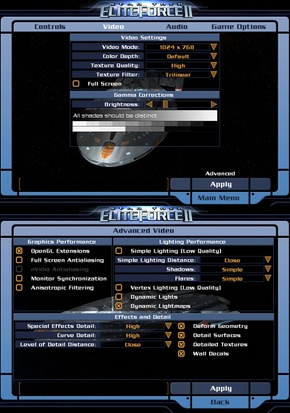Difference between revisions of "Star Trek: Elite Force II"
From PCGamingWiki, the wiki about fixing PC games
m (→Video settings: updated WSGF link) |
m (Migrated to a new infobox. Added note in availability. Added empty audio settings section. Removed references section.) |
||
| Line 1: | Line 1: | ||
| − | {{Infobox | + | {{Infobox game |
| − | |cover | + | |cover = Star_trek_elite_force_2_cover.jpg |
| − | |developer | + | |developers = |
| − | |publisher | + | {{Infobox game/row/developer|Ritual Entertainment}} |
| − | |engine | + | |publishers = |
| − | |release dates | + | {{Infobox game/row/publisher|Activision}} |
| + | |engines = | ||
| + | {{Infobox game/row/engine|id Tech 3}} | ||
| + | |release dates= | ||
| + | {{Infobox game/row/date|Windows|June 20, 2003}} | ||
| + | |steam appid = | ||
| + | |gogcom page = | ||
| + | |wikipedia = Star Trek: Elite Force II | ||
}} | }} | ||
{{Series|Star Trek: Elite Force}} | {{Series|Star Trek: Elite Force}} | ||
| Line 13: | Line 20: | ||
==Availability== | ==Availability== | ||
{{Availability Table| | {{Availability Table| | ||
| − | {{Availability Table/row| Retail | {{ID|Retail}} | }} | + | {{Availability Table/row| Retail | {{ID|Retail}} | Only rare 2nd hand copies available.}} |
}} | }} | ||
| Line 83: | Line 90: | ||
===[[Mouse acceleration]]=== | ===[[Mouse acceleration]]=== | ||
Both Mouse Acceleration and Mouse Smoothing are disabled by default. There is an option to enable Mouse Smoothing under "Game Options". Mouse Acceleration can be activated using console command <code>cl_mouseAccel 1</code>. | Both Mouse Acceleration and Mouse Smoothing are disabled by default. There is an option to enable Mouse Smoothing under "Game Options". Mouse Acceleration can be activated using console command <code>cl_mouseAccel 1</code>. | ||
| + | |||
| + | ==Audio settings== | ||
| + | {{Audio settings | ||
| + | |separate volume = unknown | ||
| + | |separate volume notes = | ||
| + | |surround sound = unknown | ||
| + | |surround sound notes = | ||
| + | |subtitles = unknown | ||
| + | |subtitles notes = | ||
| + | |closed captions = unknown | ||
| + | |closed captions notes = | ||
| + | |mute on focus lost = unknown | ||
| + | |mute on focus lost notes = | ||
| + | |eax support = | ||
| + | |eax support notes = | ||
| + | }} | ||
==System requirements== | ==System requirements== | ||
| Line 94: | Line 117: | ||
|minGPU = DirectX 9.0 compatible graphics card, 32MB VRAM | |minGPU = DirectX 9.0 compatible graphics card, 32MB VRAM | ||
}} | }} | ||
| − | |||
| − | |||
[[Category:Windows]] | [[Category:Windows]] | ||
Revision as of 01:50, 15 August 2013
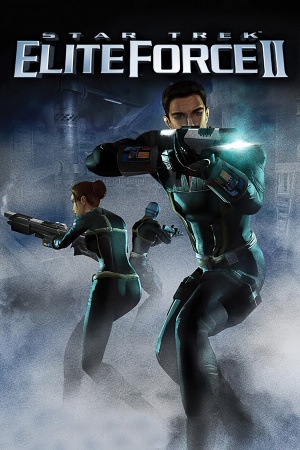 |
|
| Developers | |
|---|---|
| Ritual Entertainment | |
| Publishers | |
| Activision | |
| Engines | |
| id Tech 3 | |
| Release dates | |
| Windows | June 20, 2003 |
Warnings
- The Mac OS X version of this game does not work on Mac OS X Lion (version 10.7) or later due to the removal of support for PowerPC apps.
| Star Trek: Elite Force | |
|---|---|
| Subseries of Star Trek | |
| Star Trek: Voyager - Elite Force | 2000 |
| Star Trek: Elite Force II | 2003 |
General information
Availability
Game data
- Configuration file is going to have the same name as Windows user. For example if a Windows user is Picard, a configuration file is going to be named - Picard.cfg.
Video settings
Widescreen resolution
| Instructions |
|---|
Input settings
Mouse acceleration
Both Mouse Acceleration and Mouse Smoothing are disabled by default. There is an option to enable Mouse Smoothing under "Game Options". Mouse Acceleration can be activated using console command cl_mouseAccel 1.