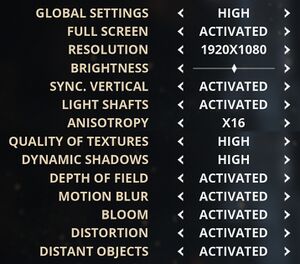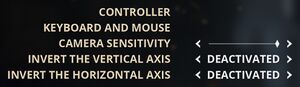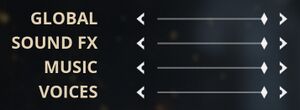Difference between revisions of "Styx: Master of Shadows"
From PCGamingWiki, the wiki about fixing PC games
(→System requirements: added min[VRAM, DX, SM, audio], also made some minor edits to the formating/capitalization.) |
(→Other information: added Middleware[physics, audio, interface, cutscenes], added API[shader model versions]) |
||
| Line 254: | Line 254: | ||
|dos modes = | |dos modes = | ||
|dos modes notes = | |dos modes notes = | ||
| − | |shader model versions = | + | |shader model versions = 4.0 |
|shader model notes = | |shader model notes = | ||
|64-bit executable = true | |64-bit executable = true | ||
| − | |64-bit executable notes= | + | |64-bit executable notes= 32-bit and 64-bit executables are available |
| + | }} | ||
| + | |||
| + | ===Middleware=== | ||
| + | {{Middleware | ||
| + | |physics = PhysX | ||
| + | |physics notes = | ||
| + | |audio = FMOD | ||
| + | |audio notes = | ||
| + | |interface = wxWidgets | ||
| + | |interface notes = | ||
| + | |input = | ||
| + | |input notes = | ||
| + | |cutscenes = Bink Video | ||
| + | |cutscenes notes = | ||
| + | |multiplayer = | ||
| + | |multiplayer notes= | ||
}} | }} | ||
Revision as of 23:52, 13 March 2018
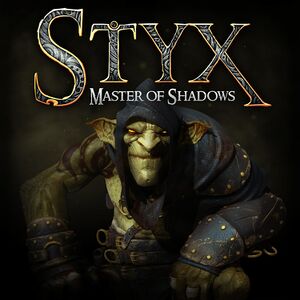 |
|
| Developers | |
|---|---|
| Cyanide | |
| Publishers | |
| Focus Home Interactive | |
| Engines | |
| Unreal Engine 3 | |
| Release dates | |
| Windows | October 7, 2014 |
| Styx | |
|---|---|
| Of Orcs and Men | 2012 |
| Styx: Master of Shadows | 2014 |
| Styx: Shards of Darkness | 2017 |
General information
Availability
| Source | DRM | Notes | Keys | OS |
|---|---|---|---|---|
| Amazon.com | ||||
| GamersGate | ||||
| Incorrect store name. See here for available options. | ||||
| Green Man Gaming | ||||
| Humble Store | ||||
| Steam |
Game data
Configuration file(s) location
Template:Game data/row
| System | Location |
|---|---|
| Steam Play (Linux) | <SteamLibrary-folder>/steamapps/compatdata/242640/pfx/[Note 1] |
Save game data location
Template:Game data/row
| System | Location |
|---|---|
| Steam Play (Linux) | <SteamLibrary-folder>/steamapps/compatdata/242640/pfx/[Note 1] |
Save game cloud syncing
| System | Native | Notes |
|---|---|---|
| Steam Cloud |
Video settings
Field of view (FOV)
| Custom FOV[1] |
|---|
Bindings=(Name="F3",Command="FOV 120",Control=False,Shift=False,Alt=False,bIgnoreCtrl=False,bIgnoreShift=False,bIgnoreAlt=False) Bindings=(Name="F4",Command="FOV 125",Control=False,Shift=False,Alt=False,bIgnoreCtrl=False,bIgnoreShift=False,bIgnoreAlt=False)
|
Frame rate (FPS)
| Change bSmoothFramerate[citation needed] |
|---|
|
| Change MaxSmoothedFrameRate[citation needed] |
|---|
Notes
|
SMAA
| SMAA Anti-Aliasing with SweetFX[citation needed] |
|---|
|
Input settings
Audio settings
Localizations
| Language | UI | Audio | Sub | Notes |
|---|---|---|---|---|
| English | ||||
| French | ||||
| Italian | ||||
| German | ||||
| Spanish | ||||
| Russian |
Other information
API
| Technical specs | Supported | Notes |
|---|---|---|
| Direct3D | 9 | |
| Shader Model support | 4.0 |
| Executable | 32-bit | 64-bit | Notes |
|---|---|---|---|
| Windows |
Middleware
| Middleware | Notes | |
|---|---|---|
| Physics | PhysX | |
| Audio | FMOD | |
| Interface | wxWidgets | |
| Cutscenes | Bink Video |
System requirements
| Windows | ||
|---|---|---|
| Minimum | ||
| Operating system (OS) | Vista SP2, 7, 8 | |
| Processor (CPU) | 2.4 GHz Dual Core | |
| System memory (RAM) | 3 GB | |
| Hard disk drive (HDD) | 8 GB | |
| Video card (GPU) | AMD Radeon HD 5850 Nvidia GeForce GTX 560 1 GB of VRAM DirectX 9 compatible Shader model 4 support |
|
| Sound (audio device) | DirectX 9 compatible | |
Notes
- ↑ 1.0 1.1 Notes regarding Steam Play (Linux) data:
- File/folder structure within this directory reflects the path(s) listed for Windows and/or Steam game data.
- Games with Steam Cloud support may also store data in
~/.steam/steam/userdata/<user-id>/242640/. - Use Wine's registry editor to access any Windows registry paths.
- The app ID (242640) may differ in some cases.
- Treat backslashes as forward slashes.
- See the glossary page for details on Windows data paths.