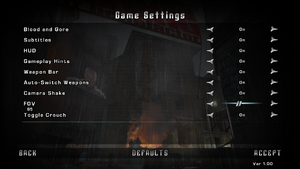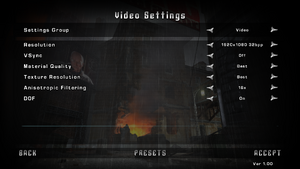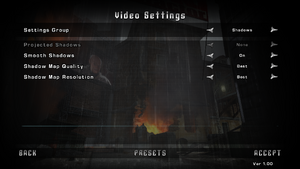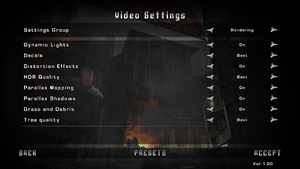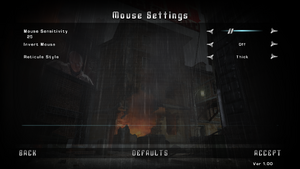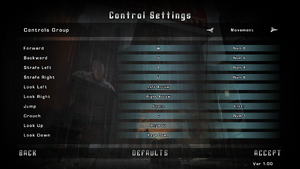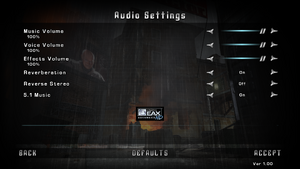Difference between revisions of "TimeShift"
From PCGamingWiki, the wiki about fixing PC games
m (updated template usage) |
|||
| Line 44: | Line 44: | ||
===Skip intro videos=== | ===Skip intro videos=== | ||
| − | {{Fixbox| | + | {{Fixbox|description=Delete game files|ref={{cn|date=September 2016}}|fix= |
| − | |||
# Go to <code>{{p|game}}\video\</code> | # Go to <code>{{p|game}}\video\</code> | ||
# Delete {{file|saber_logo.bik}}, {{file|sierra_logo.bik}} and {{file|twimtbp.bik}}. | # Delete {{file|saber_logo.bik}}, {{file|sierra_logo.bik}} and {{file|twimtbp.bik}}. | ||
| Line 118: | Line 117: | ||
{{ii}} This game uses vertical FOV. See [http://themetalmuncher.github.io/fov-calc/ FOV Calculator] for help. | {{ii}} This game uses vertical FOV. See [http://themetalmuncher.github.io/fov-calc/ FOV Calculator] for help. | ||
| − | {{Fixbox| | + | {{Fixbox|description=Set custom FOV|ref={{cn|date=September 2016}}|fix= |
| − | |||
# Go to <code>{{p|game}}\UserConfigs\Default\</code> | # Go to <code>{{p|game}}\UserConfigs\Default\</code> | ||
# Edit {{file|user.ini}}. | # Edit {{file|user.ini}}. | ||
| Line 131: | Line 129: | ||
===[[Glossary:Windowed|Windowed]]=== | ===[[Glossary:Windowed|Windowed]]=== | ||
| − | {{Fixbox| | + | {{Fixbox|description=Force windowed mode|ref={{cn|date=November 2016}}|fix= |
| − | |||
# Download and run [https://sourceforge.net/projects/dxwnd/ DxWnd]. | # Download and run [https://sourceforge.net/projects/dxwnd/ DxWnd]. | ||
# At the top click on '''Edit''', then '''Add'''. | # At the top click on '''Edit''', then '''Add'''. | ||
| Line 141: | Line 138: | ||
===[[Glossary:Anti-aliasing (AA)|Anti-aliasing (AA)]]=== | ===[[Glossary:Anti-aliasing (AA)|Anti-aliasing (AA)]]=== | ||
| − | {{Fixbox| | + | {{Fixbox|description=Force SGSSAA|ref=<ref>{{refurl|url=http://forums.guru3d.com/showthread.php?t=357956|title=NVidia Anti-Aliasing Guide (updated) - Guru3D.com Forums|date=November 14, 2016}}</ref>|fix= |
| − | |||
# Download and run [https://ci.appveyor.com/project/Orbmu2k/nvidiaprofileinspector/build/artifacts NVIDIA Profile Inspector]. | # Download and run [https://ci.appveyor.com/project/Orbmu2k/nvidiaprofileinspector/build/artifacts NVIDIA Profile Inspector]. | ||
# Search and open the game profile. | # Search and open the game profile. | ||
| Line 305: | Line 301: | ||
==Issues fixed== | ==Issues fixed== | ||
===Game does not launch=== | ===Game does not launch=== | ||
| − | {{Fixbox| | + | {{Fixbox|description=Setting up compatibility settings|ref={{cn|date=July 2016}}|fix= |
| − | |||
# Right click on the <code>TimeShift.exe</code> file (located in {{p|game}}\bin) and select "Properties". | # Right click on the <code>TimeShift.exe</code> file (located in {{p|game}}\bin) and select "Properties". | ||
# Go to the "Compatibility" tab and enable Compatibility Mode (set it to "Windows XP (Service Pack 3)") and {{code|Run this program as an administrator}}. | # Go to the "Compatibility" tab and enable Compatibility Mode (set it to "Windows XP (Service Pack 3)") and {{code|Run this program as an administrator}}. | ||
| Line 314: | Line 309: | ||
===Game Pause Glitch on level load=== | ===Game Pause Glitch on level load=== | ||
| − | {{Fixbox| | + | {{Fixbox|description=Install the game on the drive where the OS is installed|ref={{cn|date=July 2016}}}} |
| − | |||
| − | }} | ||
===Driver error message upon launch=== | ===Driver error message upon launch=== | ||
| − | {{Fixbox| | + | {{Fixbox|description=Setting up compatibility settings|ref={{cn|date=July 2016}}|fix= |
| − | |||
# Right click on the <code>TimeShift.exe</code> file (located in {{p|game}}\bin) and select "Properties". | # Right click on the <code>TimeShift.exe</code> file (located in {{p|game}}\bin) and select "Properties". | ||
# Go to the "Compatibility" tab and enable Compatibility Mode (set it to "Windows Vista (Service Pack 2)"). | # Go to the "Compatibility" tab and enable Compatibility Mode (set it to "Windows Vista (Service Pack 2)"). | ||
| Line 329: | Line 321: | ||
{{--}} There is currently no completely reliable fix beyond lowering graphics settings. | {{--}} There is currently no completely reliable fix beyond lowering graphics settings. | ||
| − | {{Fixbox| | + | {{Fixbox|description=Disable Smooth Shadows|ref={{cn|date=September 2016}}}} |
| − | |||
| − | }} | ||
===Game launches with black screen=== | ===Game launches with black screen=== | ||
| − | {{Fixbox| | + | {{Fixbox|description=Fix black screen|ref={{cn|date=November 2016}}|fix= |
| − | |||
* If game launches with black screen, disable all monitors other than the primary one in Windows, or just for the game by changing HRTF value in UserConfigs\Default\user.ini to 1 ("HRTF = 1"). | * If game launches with black screen, disable all monitors other than the primary one in Windows, or just for the game by changing HRTF value in UserConfigs\Default\user.ini to 1 ("HRTF = 1"). | ||
}} | }} | ||
Revision as of 00:52, 23 November 2017
 |
|
| Developers | |
|---|---|
| Saber Interactive | |
| Publishers | |
| Sierra Entertainment | |
| Activision | |
| Engines | |
| Saber3D Engine | |
| Release dates | |
| Windows | October 30, 2007 |
Warnings
Key points
- Unplayable stuttering in Steam version for some AMD GPUs.[citation needed]
- GameSpy online server browser stopped working on May 31, 2014 due to GameSpy services being shut down.
- Timeshift cannot be run on integrated graphics, even though modern iGPUs are powerful enough to meet its system requirements.[1]
General information
- Official developer site
- GOG.com Community Discussions
- GOG.com Support Page
- Steam Community Discussions
Availability
| Source | DRM | Notes | Keys | OS |
|---|---|---|---|---|
| Retail | SecuROM DRM. | |||
| Incorrect store name. See here for available options. | ||||
| GOG.com | ||||
| Steam | Is currently using an outdated version of the game with no possible way to patch it.[citation needed] |
Version differences
- The Steam version is outdated and has certain unintended gameplay effects not seen on a fully patched retail copy. I.E. the protective helmets on green-armored enemies do not function correctly, as a result they die in one headshot from any weapon.[citation needed]
Essential improvements
Patches
All available patches for the game can be found here.
Skip intro videos
| Delete game files[citation needed] |
|---|
|
Game data
Configuration file(s) location
Template:Game data/row
| System | Location |
|---|---|
| Steam Play (Linux) | <SteamLibrary-folder>/steamapps/compatdata/10130/pfx/[Note 1] |
Save game data location
Template:Game data/row
| System | Location |
|---|---|
| Steam Play (Linux) | <SteamLibrary-folder>/steamapps/compatdata/10130/pfx/[Note 1] |
Save game cloud syncing
| System | Native | Notes |
|---|---|---|
| GOG Galaxy | ||
| Steam Cloud |
Video settings
Field of view (FOV)
- This game uses vertical FOV. See FOV Calculator for help.
| Set custom FOV[citation needed] |
|---|
FOV = 56.250000 WPN_FOV = 56.250000 Menu_FOV = 56.250000 |
Windowed
| Force windowed mode[citation needed] |
|---|
|
Anti-aliasing (AA)
| Force SGSSAA[2] |
|---|
|
Input settings
Audio settings
Localizations
| Language | UI | Audio | Sub | Notes |
|---|---|---|---|---|
| English | ||||
| Polish | Not available digitally. |
Network
Multiplayer types
| Type | Native | Players | Notes | |
|---|---|---|---|---|
| LAN play | 16 | |||
| Online play | 16 | GameSpy services have been shut down;[3] see GameSpy for workarounds. | ||
Connection types
| Type | Native | Notes |
|---|---|---|
| Matchmaking | ||
| Peer-to-peer | ||
| Dedicated | ||
| Self-hosting | ||
| Direct IP |
Ports
| Protocol | Port(s) and/or port range(s) |
|---|---|
| TCP | 7777-7877, 27900, 27901, 28910, 29910 |
| UDP | 7777-7877, 27900, 27901, 28910, 29910 |
- Universal Plug and Play (UPnP) support status is unknown.
VR support
| 3D modes | State | GG3D | Notes | |
|---|---|---|---|---|
| Native 3D | ||||
| Nvidia 3D Vision | ||||
| TriDef 3D | ||||
| iZ3D | ||||
| Devices | |||
|---|---|---|---|
| 3RD Space Gaming Vest | |||
Issues fixed
Game does not launch
| Setting up compatibility settings[citation needed] |
|---|
|
Game Pause Glitch on level load
| Install the game on the drive where the OS is installed[citation needed] |
|---|
Driver error message upon launch
| Setting up compatibility settings[citation needed] |
|---|
|
Microstuttering
- There is currently no completely reliable fix beyond lowering graphics settings.
| Disable Smooth Shadows[citation needed] |
|---|
Game launches with black screen
| Fix black screen[citation needed] |
|---|
|
Other information
API
| Technical specs | Supported | Notes |
|---|---|---|
| Direct3D | 9 | |
| Shader Model support | 2.0b |
| Executable | 32-bit | 64-bit | Notes |
|---|---|---|---|
| Windows |
Middleware
| Middleware | Notes | |
|---|---|---|
| Physics | Havok | |
| Cutscenes | Bink Video | |
| Multiplayer | GameSpy |
System requirements
| Windows | ||
|---|---|---|
| Minimum | Recommended | |
| Operating system (OS) | XP | Vista |
| Processor (CPU) | Intel Pentium IV 2.0 GHz | Intel Core 2 Duo E6400 AMD Athlon 64 X2 4200+ |
| System memory (RAM) | 1 GB | 2 GB |
| Hard disk drive (HDD) | 8 GB | |
| Video card (GPU) | Nvidia GeForce 6600 ATI Radeon x700 128 MB of VRAM DirectX 9.0c compatible Shader model 2.0b support |
Nvidia GeForce 8600 GTS 256 MB of VRAM |
Notes
- ↑ 1.0 1.1 Notes regarding Steam Play (Linux) data:
- File/folder structure within this directory reflects the path(s) listed for Windows and/or Steam game data.
- Use Wine's registry editor to access any Windows registry paths.
- The app ID (10130) may differ in some cases.
- Treat backslashes as forward slashes.
- See the glossary page for details on Windows data paths.
References
- ↑ https://steamcommunity.com/app/10130/discussions/0/619568192943215606/?ctp=4
- ↑ NVidia Anti-Aliasing Guide (updated) - Guru3D.com Forums - last accessed on November 14, 2016
- ↑ Pricing | GameSpy Technology