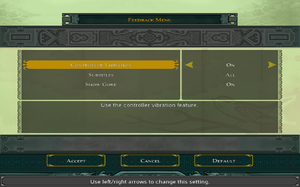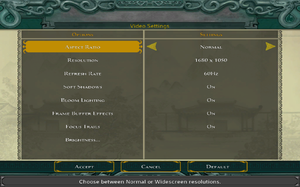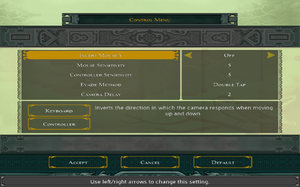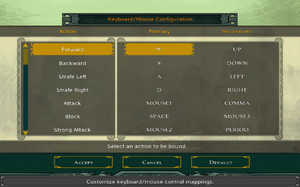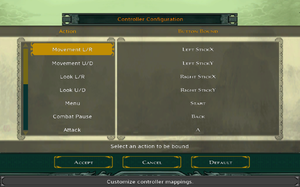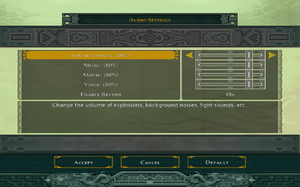Difference between revisions of "Jade Empire: Special Edition"
m (updated template usage) |
(reworded intro skip fixbox, fixed INI path mentions) |
||
| Line 42: | Line 42: | ||
===Skip intro videos=== | ===Skip intro videos=== | ||
{{Fixbox|1= | {{Fixbox|1= | ||
| − | {{Fixbox/fix|Change | + | {{Fixbox/fix|Change JadeEmpire.ini|ref={{cn|date=July 2016}}}} |
| − | # | + | # Go to the [[#Game data|configuration file(s) location]]. |
| + | # Open {{file|JadeEmpire.ini}}. | ||
# Change <code>NoMovies=1</code> to <code>NoMovies=0</code> | # Change <code>NoMovies=1</code> to <code>NoMovies=0</code> | ||
# Change <code>NoLogos=1</code> to <code>NoLogos=0</code> | # Change <code>NoLogos=1</code> to <code>NoLogos=0</code> | ||
| + | |||
| + | '''Notes''' | ||
| + | {{ii}} Tthere are some pre recorded cutscenes that play as movies at parts of the story, these will be skipped as well) | ||
}} | }} | ||
| Line 112: | Line 116: | ||
{{Fixbox|1= | {{Fixbox|1= | ||
{{Fixbox/fix|Set resolution|ref={{cn|date=July 2016}}}} | {{Fixbox/fix|Set resolution|ref={{cn|date=July 2016}}}} | ||
| − | # Open | + | # Go to the [[#Game data|configuration file(s) location]]. |
| + | # Open {{file|JadeEmpire.ini}}. | ||
# Set <code>ScrW</code> and <code>ScrH</code> to the resolution you want. | # Set <code>ScrW</code> and <code>ScrH</code> to the resolution you want. | ||
}} | }} | ||
| Line 137: | Line 142: | ||
{{Fixbox|1= | {{Fixbox|1= | ||
{{Fixbox/fix|Increasing FPS|ref={{cn|date=July 2016}}}} | {{Fixbox/fix|Increasing FPS|ref={{cn|date=July 2016}}}} | ||
| − | # Open | + | # Go to the [[#Game data|configuration file(s) location]]. |
| + | # Open {{file|JadeEmpire.ini}}. | ||
# Set <code>clampFPS</code> to <code>0</code> and save your changes. | # Set <code>clampFPS</code> to <code>0</code> and save your changes. | ||
}} | }} | ||
| Line 179: | Line 185: | ||
===Wireless controller right analogue stick=== | ===Wireless controller right analogue stick=== | ||
| + | {{ii}} Using right stick on 360 wireless controller for looking can be fixed. | ||
| + | |||
{{Fixbox|1= | {{Fixbox|1= | ||
{{Fixbox/fix|Edit JadeEmpire.ini|ref=<ref>http://steamcommunity.com/app/7110/discussions/0/846940247582317622/#c846940247759532510</ref>}} | {{Fixbox/fix|Edit JadeEmpire.ini|ref=<ref>http://steamcommunity.com/app/7110/discussions/0/846940247582317622/#c846940247759532510</ref>}} | ||
| − | + | # Go to the [[#Game data|configuration file(s) location]]. | |
| − | |||
| − | # Go to the | ||
# Edit <code>JadeEmpire.ini</code>. | # Edit <code>JadeEmpire.ini</code>. | ||
# Look for the following lines: <br/><code>Look L/R=Left StickZ</code><br/><code>Look U/D=Right StickZ</code> | # Look for the following lines: <br/><code>Look L/R=Left StickZ</code><br/><code>Look U/D=Right StickZ</code> | ||
Revision as of 07:32, 14 November 2016
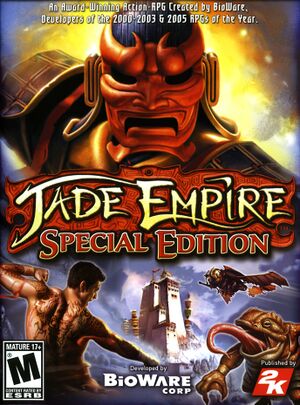 |
|
| Developers | |
|---|---|
| BioWare | |
| Publishers | |
| 2K Games | |
| Electronic Arts | |
| OS X | TransGaming Inc. |
| Engines | |
| Odyssey | |
| Release dates | |
| Windows | February 26, 2007 |
| macOS (OS X) | August 18, 2008 |
Key points
- Frame rate is capped at 30 FPS by default (see High frame rate).
General information
- Jade Empire Wiki
- GOG.com Community Discussions
- GOG.com Support Page
- Steam Community Discussions
- Steam Users' Forums for game series
Availability
Essential improvements
Skip intro videos
| Instructions |
|---|
Game data
Configuration file(s) location
| System | Location |
|---|---|
| Steam Play (Linux) | <SteamLibrary-folder>/steamapps/compatdata/7110/pfx/[Note 1] |
Save game data location
| System | Location |
|---|---|
| Steam Play (Linux) | <SteamLibrary-folder>/steamapps/compatdata/7110/pfx/[Note 1] |
Save game cloud syncing
| System | Native | Notes |
|---|---|---|
| GOG Galaxy | ||
| Origin | ||
| Steam Cloud |
Video settings
Widescreen resolution
| Instructions |
|---|
Windowed
| Instructions |
|---|
Anti-aliasing (AA)
| Instructions |
|---|
High frame rate
- Frame rate is capped at 30 frames per second.
| Instructions |
|---|
Input settings
Wireless controller right analogue stick
- Using right stick on 360 wireless controller for looking can be fixed.
| Instructions |
|---|
Original Xbox Controller Config
Movement L/R=Left StickX Movement U/D=Left StickY Look L/R=Right StickX Look U/D=Right StickY Menu=Button 8 Combat Pause=Button 7 Fight Style 1=Hat 1 Fight Style 2=Hat 1 Fight Style 3=Hat 1 Fight Style 4=Hat 1 Attack=Button 1 Block=Button 2 Strong Attack=Button 3 Focus=Button 4 Chi Strike=Button 6 Chi Heal=Button 5 Target Left=Left StickZ Target Right=Right StickZ No Target=- Free Look=Button 10
Audio settings
Localizations
| Language | UI | Audio | Sub | Notes |
|---|---|---|---|---|
| English | ||||
| French | ||||
| German | ||||
| Italian | ||||
| Spanish | ||||
| Russian |
Issues fixed
Cannot Save Game Progress
| Instructions |
|---|
Config Utility Issues
| Instructions |
|---|
Stuttering Graphics
Occasionally, the graphics in the game will appear to 'stutter', despite having a high frame rate. This can occur no matter what the system spec (including OS) of the PC running the game. No worries though; restarting the computer will solve this one.
Crash when installed in a Storage Space
The game will refuse to run when installed on a drive which is managed by a Storage Space on Windows 8 and later.
| Instructions |
|---|
System requirements
| Windows | ||
|---|---|---|
| Minimum | Recommended | |
| Operating system (OS) | XP | |
| Processor (CPU) | Intel Pentium IV 1.8 GHz AMD Athlon XP 1800+ |
Intel Pentium IV 3.0 GHz |
| System memory (RAM) | 512 MB | 1 GB |
| Hard disk drive (HDD) | 8 GB | |
| Video card (GPU) | Nvidia GeForce 6200 ATI Radeon 9500 DirectX 9.0c compatible Shader model 2 support |
Nvidia GeForce 6800 series ATI X600 |
Notes
- ↑ 1.0 1.1 Notes regarding Steam Play (Linux) data:
- File/folder structure within this directory reflects the path(s) listed for Windows and/or Steam game data.
- Use Wine's registry editor to access any Windows registry paths.
- The app ID (7110) may differ in some cases.
- Treat backslashes as forward slashes.
- See the glossary page for details on Windows data paths.