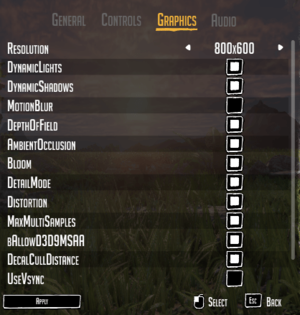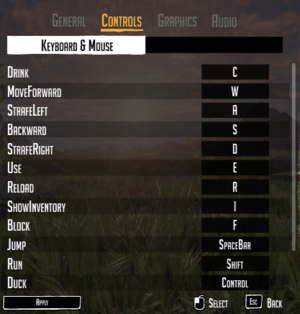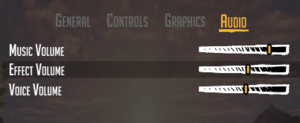Difference between revisions of "Day One: Garry's Incident"
From PCGamingWiki, the wiki about fixing PC games
(→Availability: fixed GamersGate DRM) |
(fixed configuration file steps order) |
||
| Line 92: | Line 92: | ||
{{Fixbox|1= | {{Fixbox|1= | ||
{{Fixbox/fix|Adjust game resolution by editing UDKGame.ini|ref={{cn|date=July 2016}}}} | {{Fixbox/fix|Adjust game resolution by editing UDKGame.ini|ref={{cn|date=July 2016}}}} | ||
| − | # | + | # Go to <code>{{p|game}}\UDKGame\Config\</code> |
| + | # Open <code>UDKEngine.ini</code>. | ||
# In the <code>[SystemSettings]</code> section find <code>ResX=</code> and <code>RexY=</code> and change them to the desired vertical and horizontal resolution. | # In the <code>[SystemSettings]</code> section find <code>ResX=</code> and <code>RexY=</code> and change them to the desired vertical and horizontal resolution. | ||
{{--}} Making any changes through the game's Graphics Options will overwrite these custom values. | {{--}} Making any changes through the game's Graphics Options will overwrite these custom values. | ||
| Line 102: | Line 103: | ||
{{Fixbox|1= | {{Fixbox|1= | ||
{{Fixbox/fix|Permanent FOV fix by editing UDKGame.ini|ref={{cn|date=July 2016}}}} | {{Fixbox/fix|Permanent FOV fix by editing UDKGame.ini|ref={{cn|date=July 2016}}}} | ||
| − | # | + | # Go to <code>{{p|game}}\UDKGame\Config\</code> |
| + | # Open <code>UDKGame.ini</code>. | ||
# In the <code>[UTGame.UTPlayerController]</code> section locate <code>OnFootDefaultFOV=90.000000</code> and change to the desired value. | # In the <code>[UTGame.UTPlayerController]</code> section locate <code>OnFootDefaultFOV=90.000000</code> and change to the desired value. | ||
}} | }} | ||
===[[Glossary:Anisotropic filtering (AF)|Anisotropic filtering (AF)]]=== | ===[[Glossary:Anisotropic filtering (AF)|Anisotropic filtering (AF)]]=== | ||
| + | {{ii}} The game defaults to AF of 4. This can be increased to 8 or 16 to eliminate blurring of textures at sharp angles to the camera. | ||
| + | |||
{{Fixbox|1= | {{Fixbox|1= | ||
{{Fixbox/fix|Adjust AF by editing UDKGame.ini|ref={{cn|date=July 2016}}}} | {{Fixbox/fix|Adjust AF by editing UDKGame.ini|ref={{cn|date=July 2016}}}} | ||
| − | + | # Go to <code>{{p|game}}\UDKGame\Config\</code> | |
| − | + | # Open <code>UDKEngine.ini</code>. | |
# In the <code>[SystemSettings]</code> section find <code>MaxAnisotropy=4</code> and change to the desired value. Valid values are 1, 2, 4, 8 and 16. | # In the <code>[SystemSettings]</code> section find <code>MaxAnisotropy=4</code> and change to the desired value. Valid values are 1, 2, 4, 8 and 16. | ||
}} | }} | ||
| Line 119: | Line 123: | ||
{{Fixbox|1= | {{Fixbox|1= | ||
{{Fixbox/fix|Adjust AA by editing UDKGame.ini|ref={{cn|date=July 2016}}}} | {{Fixbox/fix|Adjust AA by editing UDKGame.ini|ref={{cn|date=July 2016}}}} | ||
| − | # | + | # Go to <code>{{p|game}}\UDKGame\Config\</code> |
| + | # Open <code>UDKEngine.ini</code>. | ||
# In the <code>[SystemSettings]</code> section find <code>MaxMultiSamples=</code> and change to the desired value. Valid values are 1, 2, 4, and 8. | # In the <code>[SystemSettings]</code> section find <code>MaxMultiSamples=</code> and change to the desired value. Valid values are 1, 2, 4, and 8. | ||
# Locate <code>bAllowD3D9MSAA=</code> in the same section and change to <code>True</code>. | # Locate <code>bAllowD3D9MSAA=</code> in the same section and change to <code>True</code>. | ||
| Line 232: | Line 237: | ||
{{ii}} A 9/29/2013 update to the Steam version of the game made the game lose track of previously saved games. The saved game files are still there, however, the game does not see them because UDKSaveFile.ini was either overwritten or deleted with the update. | {{ii}} A 9/29/2013 update to the Steam version of the game made the game lose track of previously saved games. The saved game files are still there, however, the game does not see them because UDKSaveFile.ini was either overwritten or deleted with the update. | ||
# Find the desired <code>.sav</code> file located in <code>{{p|game}}\Binaries\Win32\</code>. The latest saved game file could be identified by sorting the folder by date modified. | # Find the desired <code>.sav</code> file located in <code>{{p|game}}\Binaries\Win32\</code>. The latest saved game file could be identified by sorting the folder by date modified. | ||
| − | # | + | # Go to <code>{{p|game}}\UDKGame\Config\</code> |
| + | # Open <code>UDKSaveFile.ini</code>. | ||
# Make a backup of the file in case the original needs to be restored. | # Make a backup of the file in case the original needs to be restored. | ||
# If <code>UDKSaveFile.ini</code> does not exist at the above location, start the game, click <code>Options</code>, then <code>Graphics</code> and then click <code>Apply</code>. This will create the file. | # If <code>UDKSaveFile.ini</code> does not exist at the above location, start the game, click <code>Options</code>, then <code>Graphics</code> and then click <code>Apply</code>. This will create the file. | ||
| Line 256: | Line 262: | ||
{{Fixbox|1= | {{Fixbox|1= | ||
{{Fixbox/fix|Disable mouse smoothing by editing UDKInput.ini|ref={{cn|date=July 2016}}}} | {{Fixbox/fix|Disable mouse smoothing by editing UDKInput.ini|ref={{cn|date=July 2016}}}} | ||
| − | # | + | # Go to <code>{{p|game}}\UDKGame\Config\</code> |
| + | # Open <code>UDKInput.ini</code>. | ||
# In the <code>[Engine.PlayerInput]</code> section locate <code>bEnableMouseSmoothing=true</code> and change it to <code>false</code>. | # In the <code>[Engine.PlayerInput]</code> section locate <code>bEnableMouseSmoothing=true</code> and change it to <code>false</code>. | ||
}} | }} | ||
Revision as of 10:08, 12 November 2016
 |
|
| Developers | |
|---|---|
| Wild Games Studio | |
| Engines | |
| Unreal Engine 3 | |
| Release dates | |
| Windows | September 25, 2013 |
General information
Availability
| Source | DRM | Notes | Keys | OS |
|---|---|---|---|---|
| GamersGate | ||||
| Steam |
Game data
Configuration file(s) location
Template:Game data/row
| System | Location |
|---|---|
| Steam Play (Linux) | <SteamLibrary-folder>/steamapps/compatdata/242800/pfx/[Note 1] |
- Video settings are located in
UDKEngine.ini.
Save game data location
Template:Game data/row
| System | Location |
|---|---|
| Steam Play (Linux) | <SteamLibrary-folder>/steamapps/compatdata/242800/pfx/[Note 1] |
Game data
Save game cloud syncing
| System | Native | Notes |
|---|---|---|
| Steam Cloud |
Video settings
- Eleven new toggles in video settings have been added since launch due to player demand.
- Many of them either don't do anything or have cryptic names with no explanations.
Widescreen resolution
- In the Graphics Options the game allows a choice of pre-set resolutions. It does not populate this list bast on the modes supported by your system. It is possible to use less common resolutions such as 2048x1152 by editing a config file.
| Instructions |
|---|
Field of view (FOV)
- FOV can be adjusted within the game using
0and9keys. However, it is reset back to its default of 90 upon reload or death.[1]
| Instructions |
|---|
Anisotropic filtering (AF)
- The game defaults to AF of 4. This can be increased to 8 or 16 to eliminate blurring of textures at sharp angles to the camera.
| Instructions |
|---|
Anti-aliasing (AA)
- In Graphics Options the game has two toggable settings:
MaxMultiSamplesandbAllowD3D9MSAA. The first one togglesMaxMultiSamples=between 0 and 1, and the second togglesbAllowD3D9MSAA=betweenTrueandFalseinUDKGame.ini. Unfortunately, no combination of these toggles enables Anti-aliasing.
| Instructions |
|---|
High frame rate
| Instructions |
|---|
Input settings
Audio settings
VR support
| 3D modes | State | Notes | |
|---|---|---|---|
| Nvidia 3D Vision | See Helix Mod: Day One: Garry's Incident. | ||
Issues fixed
Restoring lost saved games
| Instructions |
|---|
Out of memory error
- This error typically happens when exiting the temple.
- By default a process can't address more than 2 GB of memory on 32 bit windows. This limit can be raised to 3 GB using this command.
| Instructions |
|---|
Disable mouse smoothing
| Instructions |
|---|
System requirements
| Windows | ||
|---|---|---|
| Minimum | Recommended | |
| Operating system (OS) | XP, Vista, 7, 8 | Vista, 7, 8 |
| Processor (CPU) | 2.2 GHz dual core | 2.8 GHz quad core |
| System memory (RAM) | 4 GB | 8 GB |
| Hard disk drive (HDD) | 3 GB | 3 GB |
| Video card (GPU) | GeForce GTX 260 896 MB of VRAM DirectX 9.0c compatible | GeForce GTX 570 1 GB of VRAM DirectX 9.0c compatible |
| Sound (audio device) | DirectX compatible | DirectX compatible |
Notes
- ↑ 1.0 1.1 Notes regarding Steam Play (Linux) data:
- File/folder structure within this directory reflects the path(s) listed for Windows and/or Steam game data.
- Use Wine's registry editor to access any Windows registry paths.
- The app ID (242800) may differ in some cases.
- Treat backslashes as forward slashes.
- See the glossary page for details on Windows data paths.