Difference between revisions of "Xpand Rally Xtreme"
From PCGamingWiki, the wiki about fixing PC games
m (→System requirements: updated template usage) |
m (updated template usage) |
||
| Line 39: | Line 39: | ||
===Save game data location=== | ===Save game data location=== | ||
{{Game data| | {{Game data| | ||
| − | {{Game data/row|Windows|{{p|game}}/data/profiles/{{p|uid}}}} | + | {{Game data/row|Windows|{{p|game}}/data/profiles/{{p|uid}}/}} |
}} | }} | ||
| Line 88: | Line 88: | ||
===[[Glossary:Widescreen resolution|Widescreen resolution]]=== | ===[[Glossary:Widescreen resolution|Widescreen resolution]]=== | ||
| − | {{Fixbox| | + | {{Fixbox|description=Set resolution in videosettings.scr|ref=<ref name="WSGF">[http://www.wsgf.org/dr/xpand-rally Xpand Rally | WSGF]</ref>|fix= |
| − | |||
# Go into the <code>Data</code> folder where the game is installed. | # Go into the <code>Data</code> folder where the game is installed. | ||
# Edit <code>videosettings.scr</code> and set your resolution. | # Edit <code>videosettings.scr</code> and set your resolution. | ||
| Line 99: | Line 98: | ||
{{ii}} FOV settings are stored for each car. | {{ii}} FOV settings are stored for each car. | ||
| − | {{Fixbox| | + | {{Fixbox|description=Set FOV in car model.scr|ref=<ref name="WSGF"/>|fix= |
| − | |||
# Go into the <code>Data\cars</code> folder where the game is installed. | # Go into the <code>Data\cars</code> folder where the game is installed. | ||
# Go into a car's folder. | # Go into a car's folder. | ||
| Line 192: | Line 190: | ||
==Issues fixed== | ==Issues fixed== | ||
===Run the game at screen refresh rate=== | ===Run the game at screen refresh rate=== | ||
| − | {{Fixbox| | + | {{Fixbox|description=Change max refresh rate|ref={{cn|date=July 2016}}|fix= |
| − | |||
# Go into the <code>Data</code> folder where the game is installed. | # Go into the <code>Data</code> folder where the game is installed. | ||
# Edit <code>videosettings.scr</code> and modify the <code>MaxRefresh</code> line. | # Edit <code>videosettings.scr</code> and modify the <code>MaxRefresh</code> line. | ||
Revision as of 21:13, 19 November 2017
This page is a stub: it lacks content and/or basic article components. You can help to expand this page
by adding an image or additional information.
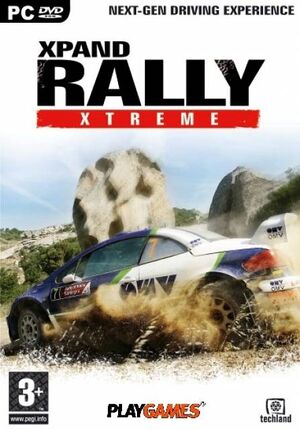 |
|
| Developers | |
|---|---|
| Techland | |
| Publishers | |
| Deep Silver | |
| Engines | |
| Chrome Engine 2|Chrome Engine|Chrome Engine 2 | |
| Release dates | |
| Windows | December 1, 2006 |
| Xpand Rally | |
|---|---|
| Xpand Rally | 2004 |
| Xpand Rally Xtreme | 2006 |
General information
Availability
| Source | DRM | Notes | Keys | OS |
|---|---|---|---|---|
| Retail | ||||
| Amazon.com | ||||
| GamersGate | ||||
| Green Man Gaming | ||||
| Steam |
- Demo is available
Game data
Configuration file(s) location
Template:Game data/row
| System | Location |
|---|---|
| Steam Play (Linux) | <SteamLibrary-folder>/steamapps/compatdata/3050/pfx/[Note 1] |
Save game data location
Template:Game data/row
| System | Location |
|---|---|
| Steam Play (Linux) | <SteamLibrary-folder>/steamapps/compatdata/3050/pfx/[Note 1] |
Save game cloud syncing
| System | Native | Notes |
|---|---|---|
| Steam Cloud |
Video settings
Widescreen resolution
| Set resolution in videosettings.scr[1] |
|---|
|
Field of view (FOV)
- FOV settings are stored for each car.
| Set FOV in car model.scr[1] |
|---|
|
Input settings
Audio settings
Network
Multiplayer types
| Type | Native | Notes | |
|---|---|---|---|
| Local play | |||
| LAN play | |||
| Online play | |||
Issues fixed
Run the game at screen refresh rate
| Change max refresh rate[citation needed] |
|---|
|
Other information
API
| Executable | 32-bit | 64-bit | Notes |
|---|---|---|---|
| Windows |
System requirements
| Windows | ||
|---|---|---|
| Minimum | Recommended | |
| Operating system (OS) | 98, ME, 2000, XP | |
| Processor (CPU) | Intel Pentium 4/AMD Athlon 2.0 GHz | |
| System memory (RAM) | 512 MB | 4 GB |
| Hard disk drive (HDD) | 1 GB | |
| Video card (GPU) | DirectX 9.0b compatible | |
Notes
- ↑ 1.0 1.1 Notes regarding Steam Play (Linux) data:
- File/folder structure within this directory reflects the path(s) listed for Windows and/or Steam game data.
- Use Wine's registry editor to access any Windows registry paths.
- The app ID (3050) may differ in some cases.
- Treat backslashes as forward slashes.
- See the glossary page for details on Windows data paths.
