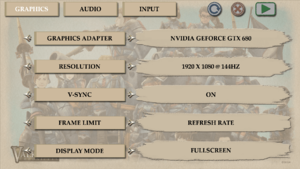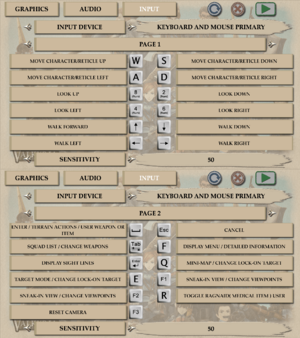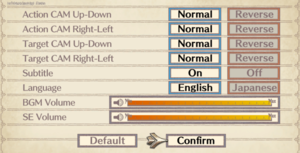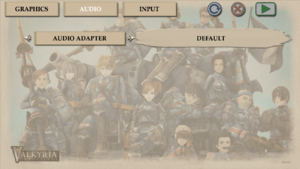Difference between revisions of "Valkyria Chronicles"
m (updated template usage) |
m |
||
| Line 16: | Line 16: | ||
|winehq = 16484 | |winehq = 16484 | ||
}} | }} | ||
| + | {{Series|Valkyria Chronicles}} | ||
'''Key points''' | '''Key points''' | ||
Revision as of 22:53, 11 June 2018
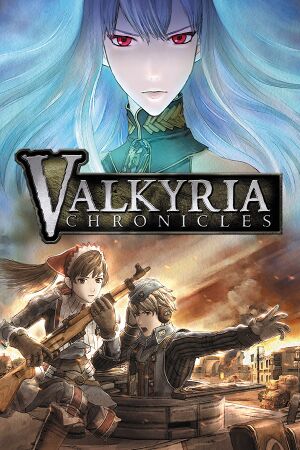 |
|
| Developers | |
|---|---|
| Sega | |
| Publishers | |
| Sega | |
| Engines | |
| CANVAS | |
| Release dates | |
| Windows | November 11, 2014 |
| Valkyria Chronicles | |
|---|---|
| Valkyria Chronicles | 2014 |
| Valkyria Chronicles 4 | 2018 |
Key points
- Includes all the currently released DLC from the PS3 version.
- Plagued by some rather blurry looking visuals. See Downsampling.
General information
Availability
| Source | DRM | Notes | Keys | OS |
|---|---|---|---|---|
| Incorrect store name. See here for available options. | ||||
| Green Man Gaming | ||||
| Humble Store | ||||
| Steam |
Essential improvements
Skip intro videos
| Delete files in the installation folder[citation needed] |
|---|
|
Mods
- High Res Characters
- PlayStation Button Prompts
- Canvas Tweak - (Explanation)
- Hi Res Unit Icon Mod - Replaces command mode unit icons with high resolution ones.
- Remove canvas and/or streak effect - (Explanation)
Game data
Configuration file(s) location
| System | Location |
|---|---|
| Windows | <path-to-game>\*.xml[Note 1] |
| Steam Play (Linux) | <SteamLibrary-folder>/steamapps/compatdata/294860/pfx/[Note 2] |
Save game data location
| System | Location |
|---|---|
| Windows | <path-to-game>\savedata\<user-id>\[Note 1] |
| Steam Play (Linux) | <SteamLibrary-folder>/steamapps/compatdata/294860/pfx/[Note 2] |
- The DLC save games are separate from the main storyline save games.
Save game cloud syncing
| System | Native | Notes |
|---|---|---|
| Steam Cloud |
Video settings
Input settings
Audio settings
Localizations
| Language | UI | Audio | Sub | Notes |
|---|---|---|---|---|
| English | ||||
| Japanese | ||||
| Spanish |
VR support
| 3D modes | State | Notes | |
|---|---|---|---|
| Nvidia 3D Vision | See Helix Mod: Valkyria Chronicles. | ||
Issues fixed
Unable to get up the ramp Chapter 18a
| Change video setting/resolution to 60HZ[citation needed] |
|---|
|
Crash in Chapter 3
| Change video setting to Windowed and switch off Steam Overlay[citation needed] |
|---|
You may also need to change the launch file to run in Windows 7 Compatibility Mode.[citation needed]
|
Game is accepting input from nonexistant device and is infinitely scrolling up on start
| Enter Windows Device Manager and disable devices[citation needed] |
|---|
When you reopen the game after you have disabled the device, the scrolling should stop and everything should work as normal.
|
Desktop visible even in fullscreen (Windows 10)
| Disable fullscreen optimization of Valkyria.exe[citation needed] |
|---|
|
Framerate dies when walking through grass
| Disable vsync[citation needed] |
|---|
|
This game really doesn't like vsync (at 60 fps at least). It can also cause other types of slowdown-related bugs. You can try to alleviate screen tearing by locking fps to 58.
|
Other information
API
| Executable | 32-bit | 64-bit | Notes |
|---|---|---|---|
| Windows |
System requirements
| Windows | ||
|---|---|---|
| Minimum | Recommended | |
| Operating system (OS) | XP, Vista, 7 | 7 |
| Processor (CPU) | Intel Core 2 Duo 2.0 GHz | Intel Core 2 Duo 2.8 GHz |
| System memory (RAM) | 1 GB | 2 GB |
| Hard disk drive (HDD) | 25 GB | |
| Video card (GPU) | Nvidia GeForce GTS 240 | Nvidia GeForce GTX 280 |
Notes
- ↑ 1.0 1.1 When running this game without elevated privileges (Run as administrator option), write operations against a location below
%PROGRAMFILES%,%PROGRAMDATA%, or%WINDIR%might be redirected to%LOCALAPPDATA%\VirtualStoreon Windows Vista and later (more details). - ↑ 2.0 2.1 Notes regarding Steam Play (Linux) data:
- File/folder structure within this directory reflects the path(s) listed for Windows and/or Steam game data.
- Games with Steam Cloud support may also store data in
~/.steam/steam/userdata/<user-id>/294860/. - Use Wine's registry editor to access any Windows registry paths.
- The app ID (294860) may differ in some cases.
- Treat backslashes as forward slashes.
- See the glossary page for details on Windows data paths.
References
- Windows
- Games
- Invalid template usage (Series)
- Invalid template usage (Availability)
- Pages needing references
- Invalid section order
- Invalid template usage (Save game cloud syncing)
- Invalid template usage (Localizations)
- Invalid template usage (API)
- Missing section (Video)
- Missing section (Input)
- Missing section (Audio)