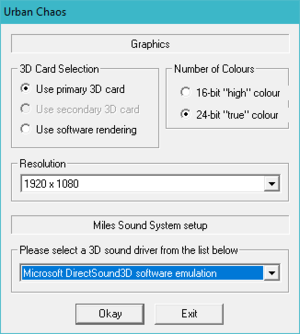Difference between revisions of "Urban Chaos"
From PCGamingWiki, the wiki about fixing PC games
m (→High frame rate: Ref checked fix.) |
(→Video settings: It's unplayable) |
||
| Line 93: | Line 93: | ||
|60 fps = hackable | |60 fps = hackable | ||
|60 fps notes = Locked at 30 FPS by default. See [[#High frame rate|High frame rate]]. | |60 fps notes = Locked at 30 FPS by default. See [[#High frame rate|High frame rate]]. | ||
| − | |120 fps = | + | |120 fps = false |
|120 fps notes = See [[#High frame rate|High frame rate]]. | |120 fps notes = See [[#High frame rate|High frame rate]]. | ||
|hdr = unknown | |hdr = unknown | ||
Revision as of 18:41, 8 November 2018
This page is a stub: it lacks content and/or basic article components. You can help to expand this page
by adding an image or additional information.
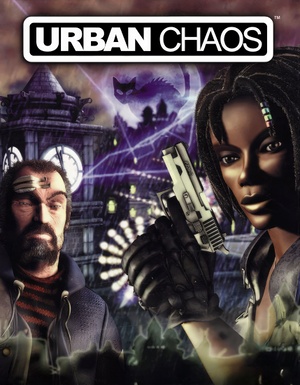 |
|
| Developers | |
|---|---|
| Mucky Foot Productions | |
| Publishers | |
| Square Enix | |
| Release dates | |
| Windows | November 30, 1999 |
Key points
- The game's source code has been released in 2017.
General information
Availability
Essential improvements
Skip intro videos
| Delete or rename video files[citation needed] |
|---|
|
Game data
Configuration file(s) location
| System | Location |
|---|---|
| Windows | <path-to-game>\config.ini[Note 1] |
| Steam Play (Linux) | <SteamLibrary-folder>/steamapps/compatdata/243060/pfx/[Note 2] |
Save game data location
| System | Location |
|---|---|
| Windows | |
| Steam Play (Linux) | <SteamLibrary-folder>/steamapps/compatdata/243060/pfx/[Note 2] |
Save game cloud syncing
| System | Native | Notes |
|---|---|---|
| GOG Galaxy | ||
| Steam Cloud |
Video settings
High frame rate
| Set high frame rate[1] |
|---|
|
Input settings
Audio settings
Localizations
| Language | UI | Audio | Sub | Notes |
|---|---|---|---|---|
| English | ||||
| French | Only available in the retail version. | |||
| Italian | Only available in the retail version. |
Issues fixed
Visual artifacts during gameplay
| Alt-Tabbing to another window and back seems to fix the issue. |
|---|
| If you're using a GeForce card, make sure to disable Fast VSync. |
|---|
Other information
API
| Executable | 32-bit | 64-bit | Notes |
|---|---|---|---|
| Windows |
System requirements
| Windows | ||
|---|---|---|
| Minimum | Recommended | |
| Operating system (OS) | XP | Vista, 7 |
| Processor (CPU) | 1.8 GHz | |
| System memory (RAM) | 512 MB | |
| Hard disk drive (HDD) | 2 GB | |
| Video card (GPU) | DirectX 7 compatible | DirectX 9 compatible |
Notes
- ↑ When running this game without elevated privileges (Run as administrator option), write operations against a location below
%PROGRAMFILES%,%PROGRAMDATA%, or%WINDIR%might be redirected to%LOCALAPPDATA%\VirtualStoreon Windows Vista and later (more details). - ↑ 2.0 2.1 Notes regarding Steam Play (Linux) data:
- File/folder structure within this directory reflects the path(s) listed for Windows and/or Steam game data.
- Use Wine's registry editor to access any Windows registry paths.
- The app ID (243060) may differ in some cases.
- Treat backslashes as forward slashes.
- See the glossary page for details on Windows data paths.
References
- ↑ Verified by User:Azatoth on July 8, 2018