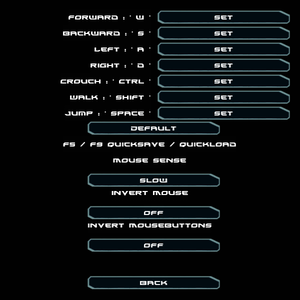Difference between revisions of "Twin Sector"
From PCGamingWiki, the wiki about fixing PC games
m (Update template usage.) |
(ambient sounds issue, AA, AF) |
||
| Line 21: | Line 21: | ||
==Availability== | ==Availability== | ||
{{Availability| | {{Availability| | ||
| − | {{Availability/row| Retail | | | + | {{Availability/row| Retail | | Steam | | | Windows }} |
{{Availability/row| GamersGate | DD-TWINS-STEAM | Steam | | | Windows }} | {{Availability/row| GamersGate | DD-TWINS-STEAM | Steam | | | Windows }} | ||
{{Availability/row| Gamesplanet | 2314-1 | Steam | | | Windows }} | {{Availability/row| Gamesplanet | 2314-1 | Steam | | | Windows }} | ||
| Line 83: | Line 83: | ||
|4k ultra hd notes = | |4k ultra hd notes = | ||
|fov = false | |fov = false | ||
| − | |fov notes = | + | |fov notes = {{term|hor+}}. |
|windowed = true | |windowed = true | ||
| − | |windowed notes = Possible chance of focus loss (rapid turn + click) | + | |windowed notes = Possible chance of focus loss (rapid turn + click). |
| − | |borderless windowed = | + | |borderless windowed = false |
|borderless windowed notes = | |borderless windowed notes = | ||
| − | |anisotropic = | + | |anisotropic = true |
| − | |anisotropic notes = | + | |anisotropic notes = Default 8x (can be increased in the config file). |
| − | |antialiasing = | + | |antialiasing = true |
| − | |antialiasing notes = | + | |antialiasing notes = Default 2x FSAA (can be increased to 4x in the config file). |
|vsync = true | |vsync = true | ||
|vsync notes = | |vsync notes = | ||
| Line 106: | Line 106: | ||
===[[Glossary:Frame rate (FPS)|High frame rate]]=== | ===[[Glossary:Frame rate (FPS)|High frame rate]]=== | ||
{{Fixbox|description=Remove FPS cap in console|ref=<ref name="FPS cap"/>|fix= | {{Fixbox|description=Remove FPS cap in console|ref=<ref name="FPS cap"/>|fix= | ||
| − | # Open the console during gameplay ({{key|Shift|~}}). | + | # Open the console during gameplay ({{key|Shift|~}} or {{key|Alt Gr|~}}). |
# Type <code>g_33fps 0</code> and press {{key|Enter}}. | # Type <code>g_33fps 0</code> and press {{key|Enter}}. | ||
| − | # Close the console by pressing {{key|Shift|~}} again. | + | # Close the console by pressing {{key|Shift|~}} or {{key|Alt Gr|~}} again. |
}} | }} | ||
| Line 126: | Line 126: | ||
|touchscreen = unknown | |touchscreen = unknown | ||
|touchscreen notes = | |touchscreen notes = | ||
| − | |controller support = | + | |controller support = false |
|controller support notes = | |controller support notes = | ||
|full controller = unknown | |full controller = unknown | ||
| Line 237: | Line 237: | ||
==Issues unresolved== | ==Issues unresolved== | ||
| + | ===Ambient sounds not playing=== | ||
| + | {{ii}} After reloading from a checkpoint the ambient sounds don't play. | ||
| + | |||
| + | {{Fixbox|description=Instructions|ref=<ref name="Antrad">{{refcheck|user=Antrad|date=September 16, 2019}}</ref>|fix= | ||
| + | # ''Quick Save'' and then ''Quick Load'' the game. | ||
| + | }} | ||
| + | |||
===Can't walk or jump=== | ===Can't walk or jump=== | ||
| − | Twin Sector is known to have the player locked in position on level start or game load. No response to movement or jumping, it appears as if the main character is being hit from a direction, and there may be screen shaking.<ref>https://steamcommunity.com/app/27900/discussions/0/648816742750695897/</ref> | + | {{ii}} Twin Sector is known to have the player locked in position on level start or game load. No response to movement or jumping, it appears as if the main character is being hit from a direction, and there may be screen shaking.<ref>https://steamcommunity.com/app/27900/discussions/0/648816742750695897/</ref> |
==VR support== | ==VR support== | ||
| Line 318: | Line 325: | ||
===Middleware=== | ===Middleware=== | ||
{{Middleware | {{Middleware | ||
| − | |physics = Havok | + | |physics = Havok<ref>[http://www.headupgames.com/conpresso/_rubric/index.php?rubric=EN+Games+Twin-Sector Twin Sector - Headup Games]</ref> |
| − | + | |physics notes = | |
|audio = | |audio = | ||
|audio notes = | |audio notes = | ||
| Line 345: | Line 352: | ||
|minSM = 2.0 | |minSM = 2.0 | ||
|minDX = 9.0c | |minDX = 9.0c | ||
| − | |||
|recSM = 3.0 | |recSM = 3.0 | ||
}} | }} | ||
{{References}} | {{References}} | ||
Revision as of 09:19, 16 September 2019
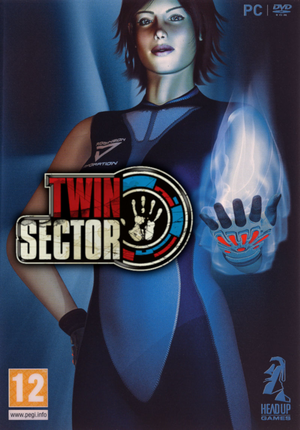 |
|
| Developers | |
|---|---|
| DnS Development | |
| Publishers | |
| Headup Games | |
| Release dates | |
| Windows | December 5, 2009 |
General information
Availability
| Source | DRM | Notes | Keys | OS |
|---|---|---|---|---|
| Retail | ||||
| GamersGate | ||||
| Green Man Gaming | ||||
| Steam |
Essential improvements
Skip intro videos
| Delete/rename video files[citation needed] |
|---|
|
Game data
Configuration file(s) location
| System | Location |
|---|---|
| Windows | %USERPROFILE%\Documents\TwinSector\claws.prefs |
| Steam Play (Linux) | <SteamLibrary-folder>/steamapps/compatdata/27900/pfx/[Note 1] |
Save game data location
| System | Location |
|---|---|
| Windows | %USERPROFILE%\Documents\TwinSector\SaveGames %USERPROFILE%\Documents\TwinSector\Temp |
| Steam Play (Linux) | <SteamLibrary-folder>/steamapps/compatdata/27900/pfx/[Note 1] |
-
SaveGamescontains checkpoint/quicksave saves. -
Tempcontains stage select info.
Save game cloud syncing
| System | Native | Notes |
|---|---|---|
| OneDrive | Requires enabling backup of the Documents folder in OneDrive on all computers. | |
| Steam Cloud |
Video settings
High frame rate
| Remove FPS cap in console[1] |
|---|
|
Input settings
Audio settings
Localizations
| Language | UI | Audio | Sub | Notes |
|---|---|---|---|---|
| English | ||||
| French | ||||
| German | ||||
| Italian | ||||
| Spanish |
Issues unresolved
Ambient sounds not playing
- After reloading from a checkpoint the ambient sounds don't play.
| Instructions[2] |
|---|
|
Can't walk or jump
- Twin Sector is known to have the player locked in position on level start or game load. No response to movement or jumping, it appears as if the main character is being hit from a direction, and there may be screen shaking.[3]
VR support
| 3D modes | State | Notes | |
|---|---|---|---|
| vorpX | G3D, Z3D User created game profile, see vorpx forum profile introduction. |
||
Other information
API
| Executable | 32-bit | 64-bit | Notes |
|---|---|---|---|
| Windows |
Middleware
| Middleware | Notes | |
|---|---|---|
| Physics | Havok[4] |
System requirements
| Windows | ||
|---|---|---|
| Minimum | Recommended | |
| Operating system (OS) | XP SP3, Vista SP2 | |
| Processor (CPU) | 2.4 GHz dual core | |
| System memory (RAM) | 1 GB | |
| Hard disk drive (HDD) | 3.5 GB | |
| Video card (GPU) | ATI Radeon 9600 Nvidia GeForce 6600 256 MB of VRAM DirectX 9.0c compatible Shader model 2.0 support |
Shader model 3.0 support |
Notes
- ↑ 1.0 1.1 Notes regarding Steam Play (Linux) data:
- File/folder structure within this directory reflects the path(s) listed for Windows and/or Steam game data.
- Use Wine's registry editor to access any Windows registry paths.
- The app ID (27900) may differ in some cases.
- Treat backslashes as forward slashes.
- See the glossary page for details on Windows data paths.
References
- ↑ Cite error: Invalid
<ref>tag; no text was provided for refs namedFPS cap - ↑ Verified by User:Antrad on September 16, 2019
- ↑ https://steamcommunity.com/app/27900/discussions/0/648816742750695897/
- ↑ Twin Sector - Headup Games