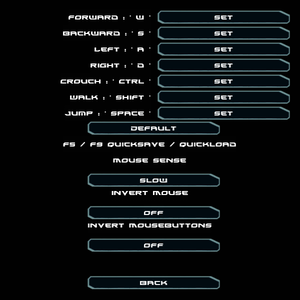Twin Sector
From PCGamingWiki, the wiki about fixing PC games
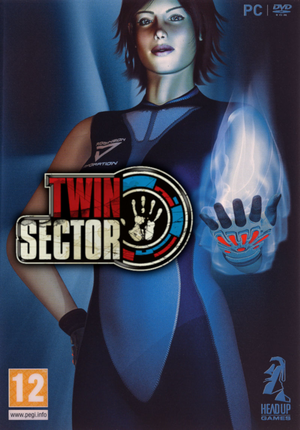 |
|
| Developers | |
|---|---|
| DnS Development | |
| Publishers | |
| Headup Games | |
| Argentina | Argenteens |
| Engines | |
| CLAWS | |
| Release dates | |
| Windows | December 5, 2009 |
| Reception | |
| Metacritic | 49 |
| Taxonomy | |
| Monetization | One-time game purchase |
| Microtransactions | None |
| Modes | Singleplayer |
| Pacing | Real-time |
| Perspectives | First-person |
| Controls | Direct control |
| Genres | Adventure, Puzzle |
| Art styles | Realistic |
| Themes | Sci-fi |
General information
Availability
| Source | DRM | Notes | Keys | OS |
|---|---|---|---|---|
| Retail | ||||
| Retail | Argentine release. | |||
| GamersGate | ||||
| Green Man Gaming | ||||
| Steam |
Demo
- Demo can be downloaded from the developer's web page here.
Essential improvements
Skip intro videos
| Delete/rename video files[1] |
|---|
|
Game data
Configuration file(s) location
| System | Location |
|---|---|
| Windows | %USERPROFILE%\Documents\TwinSector\claws.prefs |
| Steam Play (Linux) | <SteamLibrary-folder>/steamapps/compatdata/27900/pfx/[Note 1] |
Save game data location
| System | Location |
|---|---|
| Windows | %USERPROFILE%\Documents\TwinSector\SaveGames %USERPROFILE%\Documents\TwinSector\Temp |
| Steam Play (Linux) | <SteamLibrary-folder>/steamapps/compatdata/27900/pfx/[Note 1] |
-
SaveGamescontains checkpoint/quicksave saves. -
Tempcontains stage select info.
Save game cloud syncing
| System | Native | Notes |
|---|---|---|
| OneDrive | Requires enabling backup of the Documents folder in OneDrive on all computers. | |
| Steam Cloud |
Video
| Graphics feature | State | WSGF | Notes |
|---|---|---|---|
| Widescreen resolution | |||
| Multi-monitor | Reticule is far too big and off-center. FMV cutscenes are cropped. | ||
| Ultra-widescreen | Reticule is slightly too big and off-center. FMV cutscenes are cropped. | ||
| 4K Ultra HD | |||
| Field of view (FOV) | Hor+. | ||
| Windowed | Possible chance of focus loss (rapid turn + click). | ||
| Borderless fullscreen windowed | See the glossary page for potential workarounds. | ||
| Anisotropic filtering (AF) | Default 8x (can be increased in the config file). | ||
| Anti-aliasing (AA) | Default 2x FSAA (can be increased to 4x in the config file). | ||
| Vertical sync (Vsync) | |||
| 60 FPS | |||
| 120+ FPS | 64 FPS default cap;[2] see High frame rate. | ||
| High dynamic range display (HDR) | See the glossary page for potential alternatives. | ||
High frame rate
| Remove FPS cap in console[2] |
|---|
|
Input
| Keyboard and mouse | State | Notes |
|---|---|---|
| Remapping | Excluding push/pull (which is locked to mouse buttons)[3] and Quicksave/Quickload. | |
| Mouse acceleration | Enabled by default, no option to disable. | |
| Mouse sensitivity | Choice of presets (Slowest, Slow, Medium, Fast, Fastest). | |
| Mouse input in menus | ||
| Mouse Y-axis inversion | ||
| Controller | ||
| Controller support |
| Controller types |
|---|
Audio
| Audio feature | State | Notes |
|---|---|---|
| Separate volume controls | ||
| Surround sound | ||
| Subtitles | May desync during cutscenes. Overlaps if multiple speeches are ongoing. | |
| Closed captions | ||
| Mute on focus lost | ||
| Royalty free audio |
Localizations
| Language | UI | Audio | Sub | Notes |
|---|---|---|---|---|
| English | ||||
| French | ||||
| German | ||||
| Italian | ||||
| Spanish |
Issues unresolved
Ambient sounds not playing
- During gameplay or after reloading from a checkpoint the ambient sounds don't play.
| Instructions[1] |
|---|
Notes
|
Can't walk or jump
- Twin Sector is known to have the player locked in position on level start or game load. No response to movement or jumping, it appears as if the main character is being hit from a direction, and there may be screen shaking.[4]
VR support
| 3D modes | State | Notes | |
|---|---|---|---|
| vorpX | G3D, Z3D User created game profile, see vorpx forum profile introduction. |
||
Other information
API
| Technical specs | Supported | Notes |
|---|---|---|
| Direct3D | 9.0c | |
| Vulkan | Use DXVK | |
| Shader Model support | 2.0 |
| Executable | 32-bit | 64-bit | Notes |
|---|---|---|---|
| Windows |
Middleware
| Middleware | Notes | |
|---|---|---|
| Physics | Havok | |
| Cutscenes | Bink Video |
System requirements
| Windows[5] | ||
|---|---|---|
| Minimum | Recommended | |
| Operating system (OS) | XP (SP3), Vista (SP2) | |
| Processor (CPU) | Intel Pentium 4 (2 GHz) | Intel Core 2 Duo (2.4 GHz) |
| System memory (RAM) | 1 GB | 2 GB |
| Hard disk drive (HDD) | 3.5 GB | |
| Video card (GPU) | ATI Radeon 9600 Nvidia GeForce 6600 256 MB of VRAM DirectX 9.0c compatible Shader model 2.0 support |
Nvidia GeForce 8800 512 MB of VRAM Shader model 3.0 support |
Notes
- ↑ 1.0 1.1 Notes regarding Steam Play (Linux) data:
- File/folder structure within this directory reflects the path(s) listed for Windows and/or Steam game data.
- Use Wine's registry editor to access any Windows registry paths.
- The app ID (27900) may differ in some cases.
- Treat backslashes as forward slashes.
- See the glossary page for details on Windows data paths.
References
- ↑ 1.0 1.1 Verified by User:Antrad on September 16, 2019
- ↑ 2.0 2.1 FPS CAP / LOCK 64 fps? - Steam Users' Forums (retrieved)
- ↑ Who's bright idea was it to disallow custom configuration of mouse buttons for control options? :: Twin Sector General Discussions - last accessed on 17 May 2023
- ↑ Steam Community - last accessed on 17 May 2023
- ↑ German retail box.