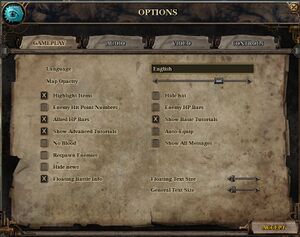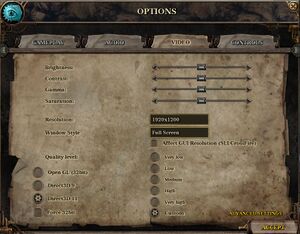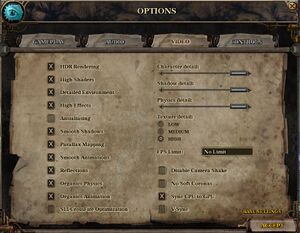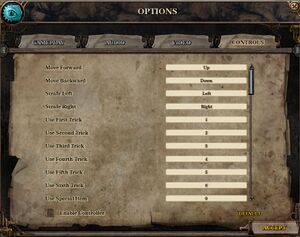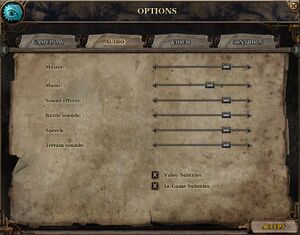Difference between revisions of "The Incredible Adventures of Van Helsing III"
From PCGamingWiki, the wiki about fixing PC games
m (→System requirements: updated template usage) |
m (updated template usage) |
||
| Line 289: | Line 289: | ||
====Missing Windows N media feature pack==== | ====Missing Windows N media feature pack==== | ||
| − | {{Fixbox| | + | {{Fixbox|description=Install appropriate media feature pack|ref=<ref name="OfficialCrashBlack">[http://steamcommunity.com/app/359900/discussions/1/617336568083148368/ Steam Community Discussion - Crash, Start Issue, Blackscreen]</ref>|fix= |
| − | |||
* [https://www.microsoft.com/download/details.aspx?id=16546 Windows 7] | * [https://www.microsoft.com/download/details.aspx?id=16546 Windows 7] | ||
* [https://www.microsoft.com/download/details.aspx?id=40744 Windows 8.1] | * [https://www.microsoft.com/download/details.aspx?id=40744 Windows 8.1] | ||
| Line 296: | Line 295: | ||
====Corrupt game data==== | ====Corrupt game data==== | ||
| − | {{Fixbox| | + | {{Fixbox|description=Verify game cache|ref=<ref name="OfficialCrashBlack"/>}} |
| − | |||
| − | }} | ||
====Corrupt registry entry==== | ====Corrupt registry entry==== | ||
| − | {{Fixbox| | + | {{Fixbox|description=Delete game's registry entry|ref=<ref name="OfficialCrashBlack"/>|fix= |
| − | |||
# Go to <code>{{P|hkcu}}\Software\NeoCore Games</code> | # Go to <code>{{P|hkcu}}\Software\NeoCore Games</code> | ||
# Delete <code>VanHelsing 3</code>. | # Delete <code>VanHelsing 3</code>. | ||
| Line 308: | Line 304: | ||
====Video player issues==== | ====Video player issues==== | ||
| − | {{Fixbox| | + | {{Fixbox|description=Rename the game's Videos folder|ref=<ref name="OfficialCrashBlack"/>|fix= |
| − | |||
# Go to <code>{{P|game}}</code>. | # Go to <code>{{P|game}}</code>. | ||
# Rename the <code>Videos</code> folder. | # Rename the <code>Videos</code> folder. | ||
| Line 316: | Line 311: | ||
====Video resolution issues==== | ====Video resolution issues==== | ||
=====GUI resolution conflicts===== | =====GUI resolution conflicts===== | ||
| − | {{Fixbox| | + | {{Fixbox|description=Change registry settings|ref=<ref name="OfficialCrashBlack"/>|fix= |
| − | |||
# Go to <code>{{P|hkcu}}\Software\NeoCore Games\VanHelsing 3</code> | # Go to <code>{{P|hkcu}}\Software\NeoCore Games\VanHelsing 3</code> | ||
# Change one or more of the following registry entries: | # Change one or more of the following registry entries: | ||
| Line 324: | Line 318: | ||
=====Cannot set fullscreen resolution===== | =====Cannot set fullscreen resolution===== | ||
| − | {{Fixbox| | + | {{Fixbox|description=Force 640x480 window|ref=<ref name="OfficialCrashBlack"/>|fix= |
| − | |||
# Go to <code>{{P|hkcu}}\Software\NeoCore Games\VanHelsing 3\Options</code> | # Go to <code>{{P|hkcu}}\Software\NeoCore Games\VanHelsing 3\Options</code> | ||
# Change one or more of the following registry entries: | # Change one or more of the following registry entries: | ||
| Line 332: | Line 325: | ||
====Controller issues==== | ====Controller issues==== | ||
| − | {{Fixbox| | + | {{Fixbox|description=Disable controller support|ref=<ref name="OfficialCrashBlack"/>|fix= |
| − | |||
# Go to <code>{{P|hkcu}}\Software\NeoCore Games\VanHelsing 3</code> | # Go to <code>{{P|hkcu}}\Software\NeoCore Games\VanHelsing 3</code> | ||
# Change one or more of the following registry entries: | # Change one or more of the following registry entries: | ||
| Line 340: | Line 332: | ||
====64-bit executable issues==== | ====64-bit executable issues==== | ||
| − | {{Fixbox| | + | {{Fixbox|description=Force 32-bit executable|ref=<ref name="OfficialCrashBlack"/>|fix= |
| − | |||
# Go to <code>{{P|hkcu}}\Software\NeoCore Games\VanHelsing 3</code> | # Go to <code>{{P|hkcu}}\Software\NeoCore Games\VanHelsing 3</code> | ||
# Change one or more of the following registry entries: | # Change one or more of the following registry entries: | ||
| Line 348: | Line 339: | ||
====Conflicts with Steam features==== | ====Conflicts with Steam features==== | ||
| − | {{Fixbox| | + | {{Fixbox|description=Disable Steam features|ref=<ref name="OfficialCrashBlack"/>|fix= |
| − | |||
# Disable the Steam overlay. | # Disable the Steam overlay. | ||
# Disable Steam Cloud support. | # Disable Steam Cloud support. | ||
Revision as of 00:42, 23 November 2017
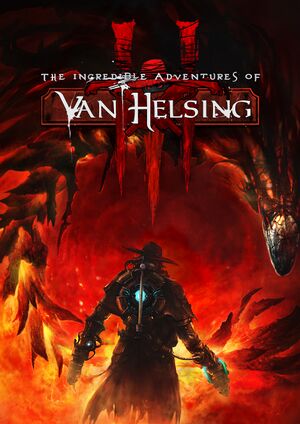 |
|
| Developers | |
|---|---|
| NeocoreGames | |
| Release dates | |
| Windows | May 22, 2015 |
| macOS (OS X) | May 22, 2015 |
Key points
- Numerous bugs, ranging from inability to collect key quest items to being unable to run the game.
General information
Availability
Game data
Configuration file(s) location
Template:Game data/rowTemplate:Game data/row
| System | Location |
|---|---|
| Steam Play (Linux) | <SteamLibrary-folder>/steamapps/compatdata/359900/pfx/[Note 1] |
Save game data location
Template:Game data/rowTemplate:Game data/row
| System | Location |
|---|---|
| Steam Play (Linux) | <SteamLibrary-folder>/steamapps/compatdata/359900/pfx/[Note 1] |
Save game cloud syncing
| System | Native | Notes |
|---|---|---|
| GOG Galaxy | ||
| Steam Cloud |
Video settings
Input settings
- The game must be restarted to enable/disable controller support.
Audio settings
Localizations
| Language | UI | Audio | Sub | Notes |
|---|---|---|---|---|
| English | ||||
| French | ||||
| German | ||||
| Hungarian | ||||
| Italian | ||||
| Polish | ||||
| Portuguese |
Network
Multiplayer types
| Type | Native | Notes | |
|---|---|---|---|
| LAN play | |||
| Online play | |||
VR support
| 3D modes | State | Notes | |
|---|---|---|---|
| Nvidia 3D Vision | Use Helix Mod: The Incredible Adventures of Van Helsing III. | ||
Issues unresolved
General crash/startup/blackscreen issues
Missing Windows N media feature pack
| Install appropriate media feature pack[1] |
|---|
Corrupt game data
| Verify game cache[1] |
|---|
Corrupt registry entry
| Delete game's registry entry[1] |
|---|
|
Video player issues
| Rename the game's Videos folder[1] |
|---|
|
Video resolution issues
GUI resolution conflicts
| Change registry settings[1] |
|---|
|
Cannot set fullscreen resolution
| Force 640x480 window[1] |
|---|
|
Controller issues
| Disable controller support[1] |
|---|
|
64-bit executable issues
| Force 32-bit executable[1] |
|---|
|
Conflicts with Steam features
| Disable Steam features[1] |
|---|
Notes
|
Other information
API
| Technical specs | Supported | Notes |
|---|---|---|
| Direct3D | 9, 11 | Minor issues with DirectX 11 shaders.[2] |
| OpenGL | 2.0 | |
| Shader Model support | 3, 5 |
| Executable | 32-bit | 64-bit | Notes |
|---|---|---|---|
| Windows | |||
| macOS (OS X) |
Middleware
| Middleware | Notes | |
|---|---|---|
| Physics | PhysX |
System requirements
| Windows | ||
|---|---|---|
| Minimum | Recommended | |
| Operating system (OS) | XP | Vista, 7, 8 |
| Processor (CPU) | Dual Core CPU 2.0 GHz | Quad Core CPU 2.0 GHz |
| System memory (RAM) | 1 GB | 2 GB |
| Hard disk drive (HDD) | 20 GB | |
| Video card (GPU) | Nvidia GeForce 8800 GT AMD Radeon HD3850 Intel HD 4000 DirectX 9.0c compatible | Nvidia GeForce 275 GTX AMD Radeon HD5770 |
| macOS (OS X) | ||
|---|---|---|
| Minimum | Recommended | |
| Operating system (OS) | 10.6 | |
| Processor (CPU) | Dual Core CPU 2.0 GHz | Quad Core CPU 2.0 GHz |
| System memory (RAM) | 1 GB | 2 GB |
| Hard disk drive (HDD) | 20 GB | |
| Video card (GPU) | Nvidia GeForce 330M AMD Radeon HD4670 Intel HD 4000 | Nvidia GeForce 640M AMD Radeon HD4870 |
Notes
- ↑ 1.0 1.1 Notes regarding Steam Play (Linux) data:
- File/folder structure within this directory reflects the path(s) listed for Windows and/or Steam game data.
- Games with Steam Cloud support may also store data in
~/.steam/steam/userdata/<user-id>/359900/. - Use Wine's registry editor to access any Windows registry paths.
- The app ID (359900) may differ in some cases.
- Treat backslashes as forward slashes.
- See the glossary page for details on Windows data paths.