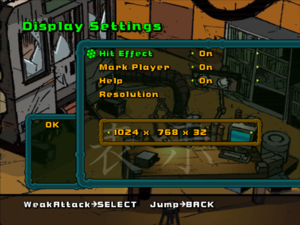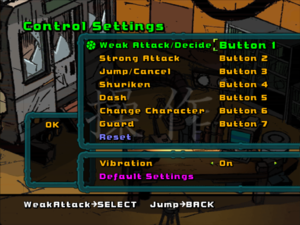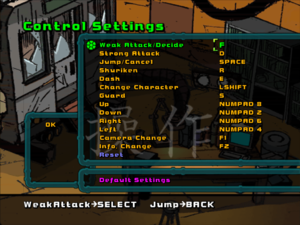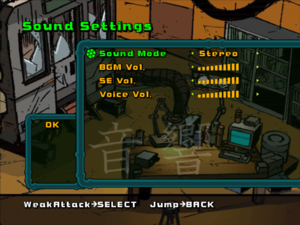Difference between revisions of "Teenage Mutant Ninja Turtles 2: Battle Nexus"
From PCGamingWiki, the wiki about fixing PC games
| Line 30: | Line 30: | ||
{{Game data/saves|Windows|}} | {{Game data/saves|Windows|}} | ||
}} | }} | ||
| − | |||
| − | |||
==Video settings== | ==Video settings== | ||
| + | {{Image|TMNT2 Battle Nexus display settings.png|Display settings.}} | ||
{{Video settings | {{Video settings | ||
|wsgf link = | |wsgf link = | ||
| Line 84: | Line 83: | ||
==Input settings== | ==Input settings== | ||
| + | {{Image|TMNT2 Battle Nexus controller settings.png|Controller settings.}} | ||
| + | {{Image|TMNT2 Battle Nexus keyboard settings.png|Keyboard settings.}} | ||
{{Input settings | {{Input settings | ||
|key remap = true | |key remap = true | ||
| Line 148: | Line 149: | ||
==Audio settings== | ==Audio settings== | ||
| + | {{Image|TMNT2 Battle Nexus sound settings.png|Sound settings.}} | ||
{{Audio settings | {{Audio settings | ||
|separate volume = true | |separate volume = true | ||
| − | |separate volume notes = | + | |separate volume notes = BGM, Sound Effects, and Voice. |
|surround sound = unknown | |surround sound = unknown | ||
|surround sound notes = | |surround sound notes = | ||
| Line 157: | Line 159: | ||
|closed captions = false | |closed captions = false | ||
|closed captions notes = | |closed captions notes = | ||
| − | |mute on focus lost = | + | |mute on focus lost = false |
| − | |mute on focus lost notes = | + | |mute on focus lost notes = Music stops but sound effects continue. |
|eax support = | |eax support = | ||
|eax support notes = | |eax support notes = | ||
Revision as of 23:03, 11 December 2018
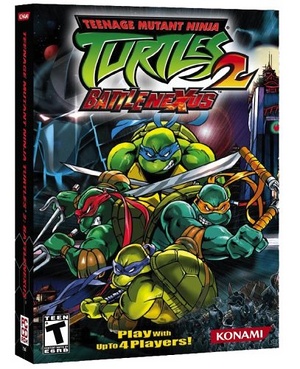 |
|
| Developers | |
|---|---|
| Konami | |
| Engines | |
| RenderWare | |
| Release dates | |
| Windows | October 29, 2004 |
General information
Availability
| Source | DRM | Notes | Keys | OS |
|---|---|---|---|---|
| Retail |
Game data
Configuration file(s) location
| System | Location |
|---|---|
| Windows |
Save game data location
| System | Location |
|---|---|
| Windows |
Video settings
Increase Rendering Resolution
| Play at 1080p or higher |
|---|
|
Input settings
Audio settings
Localizations
| Language | UI | Audio | Sub | Notes |
|---|---|---|---|---|
| English |
Network
Multiplayer types
| Type | Native | Players | Notes | |
|---|---|---|---|---|
| Local play | 4 | Mode name(s) not recognised, see the editing guide for supported modes. |
||
Other information
API
| Technical specs | Supported | Notes |
|---|---|---|
| Direct3D | 9 |
| Executable | 32-bit | 64-bit | Notes |
|---|---|---|---|
| Windows |
Middleware
- No middleware information; you can edit this page to add it.
System requirements
| Windows | ||
|---|---|---|
| Minimum | Recommended | |
| Operating system (OS) | 98 SE, ME, 2000, XP | 2000, XP |
| Processor (CPU) | Intel Pentium III 800 MHz or Athlon processor | Intel Pentium III 1 GHz or Athlon processor |
| System memory (RAM) | 128 MB | 256 MB |
| Hard disk drive (HDD) | 2.1 GB | |
| Video card (GPU) | nVidia GeForce 3 Ti ATI Radeon 8500 DirectX 9.0b compatible | nVidia GeForce FX 5600 ATI Radeon 9700 Pro |
| Sound (audio device) | DirectX 9.0b compliant sound card | |
| Other | Analog Gamepad with 12 or more buttons | |
- Supported Nvidia chipsets: GeForce FX series, GeForce 6800, GeForce 4 Ti 4600, GeForce 4 Ti 4400, GeForce 3 Ti 200
- Supported ATI Radeon chipsets: 9800, 9700, 9600, 9200, 9000, 8500/9100
- GeForce MX Series NOT supported.