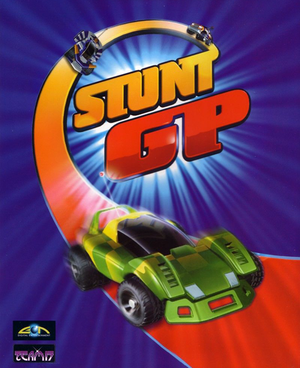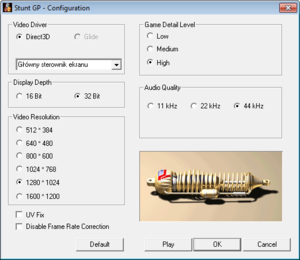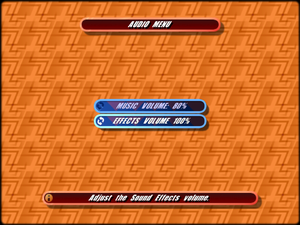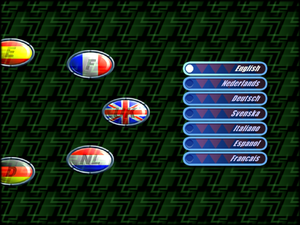Availability
| Source |
DRM |
Notes |
Keys |
OS |
| Retail |
|
|
|
|
- This game is not available digitally.
Essential improvements
Skip intro videos
|
Edit a config file
|
- Go to
<path-to-game>.
- Edit
GAME.CFG with a text editor.
- Change
DISPLAY_BOOT_GFX = 1 to DISPLAY_BOOT_GFX = 0.
|
Game data
Configuration file(s) location
Save game data location
Video settings
In-game general settings.
Template:Video settings
Override resolution limit
|
Edit resolution limit for Direct3D render
|
- Open
<path-to-game>\StuntGP_D3D.exe in a hex editor (e.g. HxD).
- Search for the
00 08 00 00 7F 24 8B 45 F4 3D C8 00 00 00 7C 1A 3D 00 08 hex value.
- Replace both instances of
00 08 (2048) with FF FF.
- Save the changes.
- Download LegacyD3DResolutionHack and copy it to <path-to-game>.
- Higher resolutions makes menu text skewed and hard to read. Therefore, using dgVoodoo 2 is preferable if you have a D3D11 capable GPU.
|
|
Use a hack and edit aspect ratio
|
- Open
<path-to-game>\GAME.CFG with a text editor.
- Find the line:
DISPLAYRESWIDTH = and replace its value with your screen width.
- Find the line:
DISPLAYRESHEIGHT = and replace its value with your screen height.
- Download the widescreen fix and place it in
<path-to-game>.
- Run it as administrator, type in resolution values and click Write to a file.
|
Fix screen issues
|
Inject a module to fix aspect ratio without stretching UI and override resolution limit
|
- Open
<path-to-game>\GAME.CFG with a text editor.
- Find the line:
DISPLAYRESWIDTH = and replace its value with your screen width.
- Find the line:
DISPLAYRESHEIGHT = and replace its value with your screen height.
- Download the StuntKit loader, skScreen.dll and place them in
<path-to-game>.
- If you want to run the game at resolution bigger than 2048px, also download LegacyD3DResolutionHack and copy it to
<path-to-game>.
- Run StuntKit_D3D.exe or StuntKit_Glide.exe, depending on API you want
|
Input settings
Template:Input settings
Audio settings
In-game language settings.
Template:Audio settings
Localizations
| Language |
UI |
Audio |
Sub |
Notes |
| English |
|
|
|
|
| Dutch |
|
|
|
|
| French |
|
|
|
|
| German |
|
|
|
|
| Polish |
|
|
|
Available only in local retail release. |
| Swedish |
|
|
|
|
Network
Multiplayer types
Issues fixed
Lower graphics quality on Radeons
Game blacklists all graphics cards with radeon in name, quietly blocking highest quality settings.
|
Editing StuntGP_D3D.exe
|
- Go to
<path-to-game>.
- Open
StuntGP_D3D.exe with a hex editor such as HxD.
- Using the Find function (Ctrl+F), search for the text string
radeon. There will be exactly one entry.
- Replace the text with
blklst (or any other text that is the same length as the original and is NOT a part of known GPU name, like Nvidia, GeForce, AMD or Vega)
- Save the file.
- Launch the game.
|
Extremely fast screen speed
- At refresh rates greater than 60Hz, Screen speed increases as the speedometer increases, rendering the game unplayable.
|
Disable AMD Freesync and reduce screen refresh Rate to 60Hz[citation needed]
|
- Open ATI Radeon Settings
- Settings> Display> AMD FreeSync> Disable
- Control Panel> Display settings> Advanced display settings> Refresh rate>60.000Hz
- Launch the game.
Notes:
- This may affect Nvidia users as well.
|
Other information
API
| Technical specs |
Supported |
Notes |
| Direct3D |
6 |
Minimal required DirectX version listed is 7, however the game uses version 6 for rendering. |
| DirectDraw |
6 |
|
| Glide |
3 |
|
| Executable |
32-bit |
64-bit |
Notes |
| Windows |
|
|
|
System requirements
| Windows |
|
Minimum |
Recommended |
| Operating system (OS) |
95, 98, ME, 2000 | |
| Processor (CPU) |
Intel Pentium II 233 MHz
| Intel Pentium II 350 MHz |
| System memory (RAM) |
64 MB |
128 MB |
| Hard disk drive (HDD) |
350 MB |
650 MB |
| Video card (GPU) |
12 MB of VRAM
DirectX 7.0 compatible
| 16 MB of VRAM |
| Sound (audio device) |
|
Creative Labs Sound Blaster SBLive! for EAX |
| Controller |
|
any with DirectInput™ support |
Notes
References