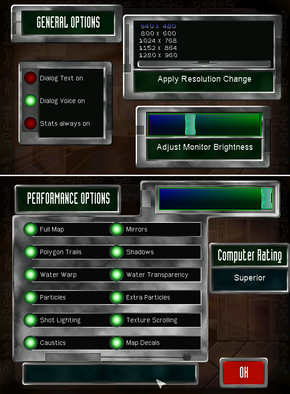Difference between revisions of "Star Wars: Episode I - The Phantom Menace"
From PCGamingWiki, the wiki about fixing PC games
m (→Availability) |
m (updated template usage) |
||
| Line 6: | Line 6: | ||
|publishers = | |publishers = | ||
{{Infobox game/row/publisher|LucasArts}} | {{Infobox game/row/publisher|LucasArts}} | ||
| − | | | + | |release dates= |
{{Infobox game/row/date|Windows|April 30, 1999}} | {{Infobox game/row/date|Windows|April 30, 1999}} | ||
{{Infobox game/row/date|Mac OS|February 4, 2000}} | {{Infobox game/row/date|Mac OS|February 4, 2000}} | ||
| Line 122: | Line 122: | ||
{{Fixbox|1= | {{Fixbox|1= | ||
| − | {{ | + | {{fixbox/fix|VMware workstation workaround}} |
<!-- NOTE: Using VMware is a workaround and doesn't fix/solve the issue. Do not place it under Issues fixed. --> | <!-- NOTE: Using VMware is a workaround and doesn't fix/solve the issue. Do not place it under Issues fixed. --> | ||
A workaround is to install VMware workstation, install the game and play that way. Don't bother with any other virtual machines as VMware seems to be the only one that emulates a decent DirectX compatible video card. Set virtual machine to 640x480 or 800x600 and set fullscreen to stretch. You can then play with black bars on the sides of the screen and not a tiny game window centred. If you don't want a load of VMware services running in the background everything can be disabled except vmci & vmx86. vmx86 can be set to manual via the registry. | A workaround is to install VMware workstation, install the game and play that way. Don't bother with any other virtual machines as VMware seems to be the only one that emulates a decent DirectX compatible video card. Set virtual machine to 640x480 or 800x600 and set fullscreen to stretch. You can then play with black bars on the sides of the screen and not a tiny game window centred. If you don't want a load of VMware services running in the background everything can be disabled except vmci & vmx86. vmx86 can be set to manual via the registry. | ||
| − | {{ | + | {{fixbox/fix|Writing bat file to kill unecessery tasks}} |
* Create a bat file to auto boot xp so you can play quicker. | * Create a bat file to auto boot xp so you can play quicker. | ||
<pre>net start vmx86 | <pre>net start vmx86 | ||
| Line 137: | Line 137: | ||
==System requirements== | ==System requirements== | ||
| − | {{System | + | {{System requirements |
|OSfamily = Windows | |OSfamily = Windows | ||
Revision as of 04:02, 8 October 2013
This page is a stub: it lacks content and/or basic article components. You can help to expand this page
by adding an image or additional information.
| Cover image missing, please upload it | |
| Developers | |
|---|---|
| Big Ape Productions | |
| Publishers | |
| LucasArts | |
| Release dates | |
| Windows | April 30, 1999 |
| Mac OS (Classic) | February 4, 2000 |
Key points
- 64-bit systems need a workaround for the 16-bit launcher; see Installing on 64-bit Windows versions.
Availability
Game data
Save game cloud syncing
Template:Save Game Cloud Syncing
Video settings
Input settings
Issues fixed
Installing on 64-bit Windows versions
- The 16-bit installer can't be used on 64-bit Windows versions so the game must be installed manually.
| Instructions |
|---|
Issues unresolved
Could not initialize graphics hardware
Error that pops up when starting a game. This problem can be solved in a future with development of DXGL project.[1]
| Instructions |
|---|
System requirements
| Windows | ||
|---|---|---|
| Minimum | ||
| Operating system (OS) | Windows 95/98 | |
| Processor (CPU) | ||
| System memory (RAM) | ||
| Hard disk drive (HDD) | 125MB | |
| Video card (GPU) | Direct3D compatible, 4MB VRAM | |
References
- ↑ Tested by Suicide machine- game crashes, but it's evidently because DXGL (v. 0.5.1) lacking 3d specific functions at the moment.