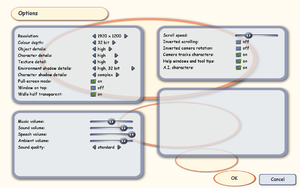Difference between revisions of "Singles: Flirt Up Your Life!"
From PCGamingWiki, the wiki about fixing PC games
m (added another key point) |
m (expanded V-sync and AF sections; added refresh rate, API; minor corrections) |
||
| Line 34: | Line 34: | ||
===Configuration file(s) location=== | ===Configuration file(s) location=== | ||
{{Game data| | {{Game data| | ||
| − | {{Game data/config|Windows|{{p|game}} | + | {{Game data/config|Windows|{{p|game}}\Config}} |
}} | }} | ||
| Line 73: | Line 73: | ||
|60 fps notes = | |60 fps notes = | ||
|120 fps = true | |120 fps = true | ||
| − | |120 fps notes = | + | |120 fps notes = 200 fps frame rate cap. See: [[#Refresh rate|Refresh rate]]. |
|hdr = unknown | |hdr = unknown | ||
|hdr notes = | |hdr notes = | ||
| Line 84: | Line 84: | ||
# Go to the [[#Game data|configuration file location]]. | # Go to the [[#Game data|configuration file location]]. | ||
# Open <code>Game.cfg</code> with a text editor. | # Open <code>Game.cfg</code> with a text editor. | ||
| − | # Find the line cameraFOV = 65 and set it to your desired | + | # Find the line <b>cameraFOV = 65</b> and set it to your desired value. |
}} | }} | ||
| Line 91: | Line 91: | ||
# Go to the [[#Game data|configuration file location]]. | # Go to the [[#Game data|configuration file location]]. | ||
# Open <code>Game.cfg</code> with a text editor. | # Open <code>Game.cfg</code> with a text editor. | ||
| − | # Find the line screenAntialiasing = 0 and set it to your desired value (2-16). | + | # Find the line <b>screenAntialiasing = 0</b> and set it to your desired value (2-16). |
}} | }} | ||
| Line 98: | Line 98: | ||
# Go to the [[#Game data|configuration file location]]. | # Go to the [[#Game data|configuration file location]]. | ||
# Open <code>Game.cfg</code> with a text editor. | # Open <code>Game.cfg</code> with a text editor. | ||
| − | # Find the line screenVerticalSync = 1 and set it to | + | # Find the line <b>screenVerticalSync = 1</b> and set it to one of the values: |
| + | <pre>0 = V-sync off | ||
| + | 1 = V-sync on | ||
| + | 2 = double V-sync (half the refresh rate) | ||
| + | 3 = triple V-sync (a third of the refresh rate) | ||
| + | 4 = quadruple V-sync (a quarter of the refresh rate)</pre> | ||
}} | }} | ||
| Line 105: | Line 110: | ||
# Go to the [[#Game data|configuration file location]]. | # Go to the [[#Game data|configuration file location]]. | ||
# Open <code>Game.cfg</code> with a text editor. | # Open <code>Game.cfg</code> with a text editor. | ||
| − | # Find the line filterMode = 3 and set it to your desired | + | # Find the line <b>filterMode = 3</b> and set it to 4 to enable anisotropic filtering. |
| + | # Image quality can be further enhanced by forcing a specific filtering level in video card's Control Panel. | ||
| + | }} | ||
| + | |||
| + | ===Refresh rate=== | ||
| + | {{Fixbox|description=Set in Game.cfg|ref={{cn|date=February 2017}}|fix= | ||
| + | # Go to the [[#Game data|configuration file location]]. | ||
| + | # Open <code>Game.cfg</code> with a text editor. | ||
| + | # Find the line <b>refreshRate = 70</b> and set it to your desired value. | ||
}} | }} | ||
| Line 175: | Line 188: | ||
|surround sound notes = | |surround sound notes = | ||
|subtitles = n/a | |subtitles = n/a | ||
| − | |subtitles notes = | + | |subtitles notes = Speech sounds akin to Simlish. |
|closed captions = n/a | |closed captions = n/a | ||
|closed captions notes = | |closed captions notes = | ||
| Line 271: | Line 284: | ||
===API=== | ===API=== | ||
{{API | {{API | ||
| − | |direct3d versions = | + | |direct3d versions = 8.1 |
|direct3d notes = | |direct3d notes = | ||
|directdraw versions = | |directdraw versions = | ||
Revision as of 14:58, 3 September 2018
This page is a stub: it lacks content and/or basic article components. You can help to expand this page
by adding an image or additional information.
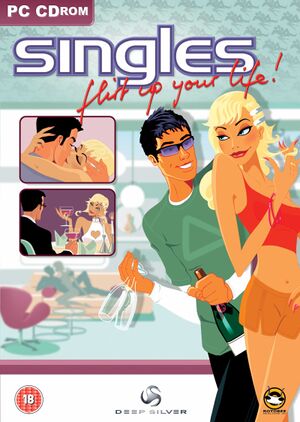 |
|
| Developers | |
|---|---|
| Rotobee | |
| Publishers | |
| Deep Silver | |
| Release dates | |
| Windows | April 2, 2003 |
Warnings
- StarForce DRM for this game does not work on modern versions of Windows (see Availability for affected versions).
| Singles | |
|---|---|
| Singles: Flirt Up Your Life! | 2004 |
| Singles 2: Triple Trouble | 2005 |
Key points
- Will not run on modern systems (Windows Vista and later), owing to unsupported version of StarForce DRM[1].
- Will not run on 64-bit systems, owing to unsupported version of StarForce DRM[2].
- Can be patched to run on modern systems with a "no-CD" crack.
Availability
- StarForce DRM for this game does not work on modern versions of Windows (see above for affected versions).
Patches
- Patch 1.4 introduced extensions which can add to the functionality of the game. Some fan-made extensions can be found here: http://www.singles-corner.de/version2eng/extensionsEng.htm
- Patch 1.6 was the last patch and was for the EU version only, not for the US version of the game. Update 1.6 includes old fixes from patches 1.2 + 1.4, a photo session mode and the Kitchen Set extension.[7]
Game data
Configuration file(s) location
| System | Location |
|---|---|
| Windows | <path-to-game>\Config[Note 2] |
Save game data location
| System | Location |
|---|---|
| Windows | <path-to-game>\Savegame[Note 2] |
Video settings
Field of view (FOV)
| Set in Game.cfg[citation needed] |
|---|
|
Anti-aliasing (AA)
| Set in Game.cfg[citation needed] |
|---|
|
Vertical sync (Vsync)
| Set in Game.cfg[citation needed] |
|---|
0 = V-sync off 1 = V-sync on 2 = double V-sync (half the refresh rate) 3 = triple V-sync (a third of the refresh rate) 4 = quadruple V-sync (a quarter of the refresh rate) |
Anisotropic filtering (AF)
| Set in Game.cfg[citation needed] |
|---|
|
Refresh rate
| Set in Game.cfg[citation needed] |
|---|
|
Input settings
Audio settings
Localizations
| Language | UI | Audio | Sub | Notes |
|---|---|---|---|---|
| English | ||||
| Czech | ||||
| French | ||||
| German | ||||
| Italian | ||||
| Polish | ||||
| Portuguese | ||||
| Russian | ||||
| Spanish |
Other information
API
| Technical specs | Supported | Notes |
|---|---|---|
| Direct3D | 8.1 |
| Executable | 32-bit | 64-bit | Notes |
|---|---|---|---|
| Windows |
System requirements
| Windows | ||
|---|---|---|
| Minimum | Recommended | |
| Operating system (OS) | 98SE | 2000, XP |
| Processor (CPU) | Intel Pentium III 1 GHz AMD Athlon 1 GHz |
Intel Pentium 4 1.5 GHz AMD Athlon XP 1500+ |
| System memory (RAM) | 256 MB | 512 MB |
| Hard disk drive (HDD) | 700 MB | |
| Video card (GPU) | Nvidia GeForce 2 32 MB of VRAM DirectX 8.1 compatible | 64 MB of VRAM |
Notes
- ↑ This version of StarForce DRM does not work on Windows Vista or later.[3][4][5][6] For supported versions of Windows the StarForce driver may need to be updated manually using SFUPDATE.
- ↑ 2.0 2.1 When running this game without elevated privileges (Run as administrator option), write operations against a location below
%PROGRAMFILES%,%PROGRAMDATA%, or%WINDIR%might be redirected to%LOCALAPPDATA%\VirtualStoreon Windows Vista and later (more details).