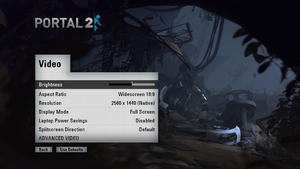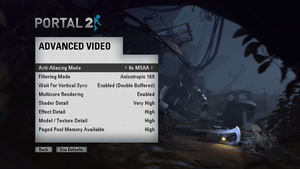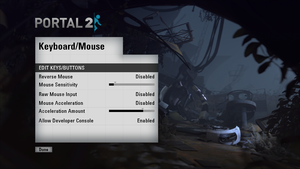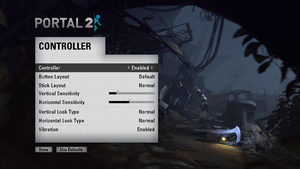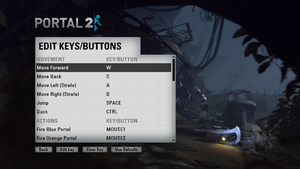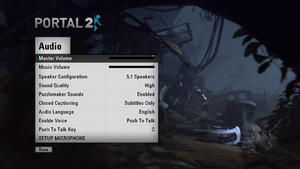Difference between revisions of "Portal 2"
From PCGamingWiki, the wiki about fixing PC games
(Added in the audio settings table and some screenshots.) |
|||
| Line 41: | Line 41: | ||
# Press <code>OK</code> and launch the game | # Press <code>OK</code> and launch the game | ||
}} | }} | ||
| + | |||
| + | === Console Commands === | ||
| + | {{ii}} Games running on the [[Source]] engine can utilize [https://developer.valvesoftware.com/wiki/Console_Command_List Source Engine Console Commands] for various tasks. | ||
==Game data== | ==Game data== | ||
| Line 74: | Line 77: | ||
== Video settings == | == Video settings == | ||
| + | [[File:Portal 2 General Video.png|300px|right|thumb|In-game general video settings.]] | ||
| + | [[File:Portal 2 Advanced Video.png|300px|right|thumb|In-game advanced video settings.]] | ||
{{Video Settings | {{Video Settings | ||
|wsgf_link =http://www.wsgf.org/dr/portal-2 | |wsgf_link =http://www.wsgf.org/dr/portal-2 | ||
| Line 86: | Line 91: | ||
|windowed =true | |windowed =true | ||
|windowed_notes = | |windowed_notes = | ||
| − | |borderless_windowed = | + | |borderless_windowed =true |
| − | |borderless_windowed_notes =See [[#Borderless fullscreen windowed|Borderless fullscreen windowed]]. | + | |borderless_windowed_notes =See [[#Borderless fullscreen windowed|Borderless fullscreen windowed]] for an alternate method. |
|anisotropic =true | |anisotropic =true | ||
|anisotropic_notes = | |anisotropic_notes = | ||
| Line 108: | Line 113: | ||
==Input settings== | ==Input settings== | ||
| + | [[File:Portal 2 Controls.png|300px|right|thumb|In-game general controls settings.]] | ||
| + | [[File:Portal 2 Gamepad.png|300px|right|thumb|In-game gamepad settings.]] | ||
| + | [[File:Portal 2 Remapping.png|300px|right|thumb|In-game key map settings.]] | ||
{{Input Settings | {{Input Settings | ||
|key_remap =true | |key_remap =true | ||
| Line 115: | Line 123: | ||
|controller_support =true | |controller_support =true | ||
|controller_support_notes = | |controller_support_notes = | ||
| + | }} | ||
| + | |||
| + | ==Audio settings== | ||
| + | [[File:Portal 2 Audio.png|300px|right|thumb|In-game audio settings.]] | ||
| + | {{Audio settings | ||
| + | |separate volume = true | ||
| + | |separate volume notes = | ||
| + | |surround sound = true | ||
| + | |surround sound notes = | ||
| + | |subtitles = true | ||
| + | |subtitles notes = | ||
| + | |closed captions = true | ||
| + | |closed captions notes = | ||
| + | |mute on focus lost = true | ||
| + | |mute on focus lost notes = | ||
| + | |eax support = | ||
| + | |eax support notes = | ||
}} | }} | ||
| Line 274: | Line 299: | ||
# Launch Portal 2 | # Launch Portal 2 | ||
}} | }} | ||
| − | |||
| − | |||
| − | |||
==System requirements== | ==System requirements== | ||
| Line 294: | Line 316: | ||
|minOS = 10.6.7 | |minOS = 10.6.7 | ||
|minproc = Intel Core Duo 2.0 GHz | |minproc = Intel Core Duo 2.0 GHz | ||
| − | | | + | |minmem = 2 GB |
|minHD = 7.6 GB free | |minHD = 7.6 GB free | ||
|minGPU = NVIDIA GeForce 8600M, ATI Radeon HD 2400, or Intel HD Graphics 3000 | |minGPU = NVIDIA GeForce 8600M, ATI Radeon HD 2400, or Intel HD Graphics 3000 | ||
| + | |||
| + | |recmem = 4 GB | ||
}} | }} | ||
Revision as of 14:22, 28 July 2013
| ⤏ Go to series page | |
| Subseries of Half-Life | |
| Portal | 2007 |
| Portal 2 | 2011 |
| Portal 2 Sixense Perceptual Pack | 2013 |
| Aperture Tag: The Paint Gun Testing Initiative (unofficial mod) | 2014 |
| Portal Stories (series) | |
| The Lab | 2016 |
| Bridge Constructor Portal | 2017 |
| Moondust | 2018 |
| Aperture Hand Lab | 2019 |
| Aperture Desk Job | 2022 |
Key points
General information
- Official Portal 2 Site
- Official Valve Portal 2 Site
- Unofficial Portal Wiki
- Portal Section of the Half-Life Wikia
- Steam Users' Forums
- Steam Community Discussions
- Steam Workshop for Portal 2
Availability
- All versions require Steam.
Improvements
Skip Intro Videos
| Instructions |
|---|
Console Commands
- Games running on the Source engine can utilize Source Engine Console Commands for various tasks.
Game data
Save game cloud syncing
Template:Save Game Cloud Syncing
PlayStation 3
- PlayStation 3 copies of the game include a Steam code for use on the PC[3].
- Can be linked to a Steam account, which also gives you access to both the PC and Mac versions of the game. In addition, linking to Steam allows cross-platform multiplayer with PC and Mac players, access to your Steam friend list (chat, invites, etc.), Steam Achievements, and Steam Cloud save-games (not compatible with PC/Mac versions).
- Each PlayStation 3 copy can only be linked to a Steam account once, so take care if buying the game used - all the benefits from linking to Steam may not be available. Similarly, purchasing one PlayStation 3 copy of the game will not allow co-op play with someone using the included PC or Mac version.
Video settings
Borderless fullscreen windowed
| Instructions |
|---|
Input settings
Audio settings
Issues and Fixes
Split Screen Co-op
- As of November 20th 2012, splitscreen mode has been officially added for Standard Co-Op[4].
- If you'd like to use a keyboard/mouse for Player 1 and a controller for Player 2, follow these instructions:
| Instructions |
|---|
Changing Subtitles Language
| Instructions |
|---|
Portal 2 Black Screen At Launch
| Instructions |
|---|
'Visual 2005 Runtime' Error
| Instructions |
|---|
'Portal 2 Failed to create D3D device' Error
| Instructions |
|---|
Portal 2 Freezes After Logo Intro Video
| Instructions |
|---|
'Could not Load Library Client' Error
| Instructions |
|---|
No Sound
| Instructions |
|---|
Sound Causing Stuttering
| Instructions |
|---|
Generic Crash Fix
| Instructions |
|---|
Cinematic Audio Stutter
| Instructions |
|---|
Lag Physics Blob Fix
| Instructions |
|---|
Display Driver Has Stopped Working
| Instructions |
|---|
Portal 2 Integrated Intel Graphics
- Portal 2 may have problems running on integrated Intel graphics cards, including crashing and black screens. Windowed mode may fix this.
| Instructions |
|---|
System requirements