Difference between revisions of "Pat & Mat"
From PCGamingWiki, the wiki about fixing PC games
| Line 170: | Line 170: | ||
===API=== | ===API=== | ||
{{API | {{API | ||
| − | |direct3d versions = | + | |direct3d versions = 9 |
|direct3d notes = | |direct3d notes = | ||
|directdraw versions = | |directdraw versions = | ||
| Line 190: | Line 190: | ||
|shader model versions = | |shader model versions = | ||
|shader model notes = | |shader model notes = | ||
| − | |64-bit executable = | + | |64-bit executable = false |
|64-bit executable notes= | |64-bit executable notes= | ||
}} | }} | ||
Revision as of 11:34, 24 December 2017
This page is a stub: it lacks content and/or basic article components. You can help to expand this page
by adding an image or additional information.
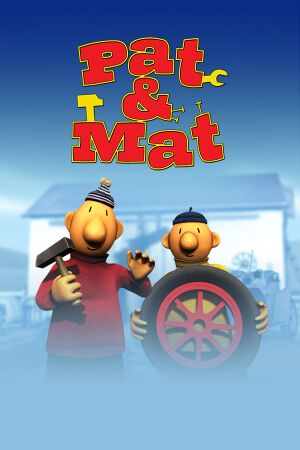 |
|
| Developers | |
|---|---|
| Centauri Production | |
| Publishers | |
| Bohemia Interactive | |
| Engines | |
| CPAL3D | |
| Release dates | |
| Windows | October 1, 2009 |
General information
Availability
| Source | DRM | Notes | Keys | OS |
|---|---|---|---|---|
| Steam |
Game data
Configuration file(s) location
Template:Game data/row
| System | Location |
|---|---|
| Steam Play (Linux) | <SteamLibrary-folder>/steamapps/compatdata/65710/pfx/[Note 1] |
Save game data location
Template:Game data/row
| System | Location |
|---|---|
| Steam Play (Linux) | <SteamLibrary-folder>/steamapps/compatdata/65710/pfx/[Note 1] |
Save game cloud syncing
| System | Native | Notes |
|---|---|---|
| Steam Cloud |
Video settings
Widescreen resolution
| Edit registry value[1] |
|---|
|
Anti-aliasing (AA)
| Edit registry value[1] |
|---|
|
Vertical sync (Vsync)
| Edit registry value[1] |
|---|
|
Input settings
Audio settings
Localizations
| Language | UI | Audio | Sub | Notes |
|---|---|---|---|---|
| English |
Other information
API
| Technical specs | Supported | Notes |
|---|---|---|
| Direct3D | 9 |
| Executable | 32-bit | 64-bit | Notes |
|---|---|---|---|
| Windows |
System requirements
| Windows | ||
|---|---|---|
| Minimum | Recommended | |
| Operating system (OS) | XP SP3 | Vista SP1, 7 |
| Processor (CPU) | Intel Pentium III AMD Athlon XP | |
| System memory (RAM) | 512 MB | |
| Hard disk drive (HDD) | 512 MB | |
| Video card (GPU) | Nvidia GeForce 5000 Series ATI Radeon 9000 Series DirectX 9.0c compatible | |
Notes
- ↑ 1.0 1.1 Notes regarding Steam Play (Linux) data:
- File/folder structure within this directory reflects the path(s) listed for Windows and/or Steam game data.
- Games with Steam Cloud support may also store data in
~/.steam/steam/userdata/<user-id>/65710/. - Use Wine's registry editor to access any Windows registry paths.
- The app ID (65710) may differ in some cases.
- Treat backslashes as forward slashes.
- See the glossary page for details on Windows data paths.
References
- ↑ 1.0 1.1 1.2 Verified by User:Blackbird on 2017-12-24
