Difference between revisions of "Lifeforce Tenka"
From PCGamingWiki, the wiki about fixing PC games
m (→Issues fixed: added fix for cutscenes not playing) |
(→Save game data location: save file info; →Input settings: mouse aim inversion) |
||
| Line 38: | Line 38: | ||
===Save game data location=== | ===Save game data location=== | ||
{{Game data| | {{Game data| | ||
| − | {{Game data/saves|Windows|{{p|game}}\save\}} | + | {{Game data/saves|Windows|{{p|game}}\save\{{file|tenka.sav}}}} |
}} | }} | ||
| + | {{ii}} All saves are stored in {{file|tenka.sav}}. | ||
==Video settings== | ==Video settings== | ||
| Line 60: | Line 61: | ||
|fov notes = | |fov notes = | ||
|windowed = false | |windowed = false | ||
| − | |windowed notes = Alt-tabbing will cause the game to flicker and freeze on the last | + | |windowed notes = Alt-tabbing will cause the game to flicker and freeze on the last frame it displayed before losing focus. |
|borderless windowed = false | |borderless windowed = false | ||
|borderless windowed notes = | |borderless windowed notes = | ||
| Line 102: | Line 103: | ||
|controller sensitivity = true | |controller sensitivity = true | ||
|controller sensitivity notes= | |controller sensitivity notes= | ||
| − | |invert controller y-axis = | + | |invert controller y-axis = true |
| − | |invert controller y-axis notes= | + | |invert controller y-axis notes= Toggleable by pressing {{key|F1}}. |
|xinput controllers = true | |xinput controllers = true | ||
|xinput controllers notes = | |xinput controllers notes = | ||
Revision as of 13:23, 30 November 2018
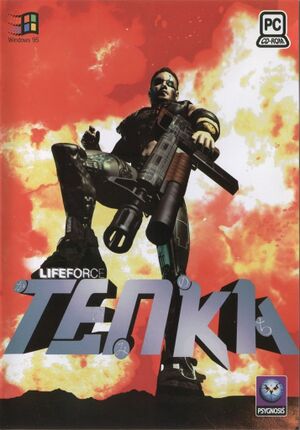 |
|
| Developers | |
|---|---|
| Psygnosis | |
| Publishers | |
| Psygnosis | |
| Release dates | |
| Windows | January 22, 1998 |
Key points
- Released as Lifeforce Tenka in Europe and Codename: Tenka in the USA.
- Poor compatibility with modern systems.
General information
Availability
| Source | DRM | Notes | Keys | OS |
|---|---|---|---|---|
| Retail |
- This game is not available digitally.
Game data
Configuration file(s) location
| System | Location |
|---|---|
| Windows | HKEY_CURRENT_USER\Software\Psygnosis\Tenka\ |
Save game data location
| System | Location |
|---|---|
| Windows | <path-to-game>\save\tenka.sav[Note 1] |
- All saves are stored in
tenka.sav.
Video settings
Input settings
Audio settings
Localizations
| Language | UI | Audio | Sub | Notes |
|---|---|---|---|---|
| English | ||||
| French | ||||
| German | ||||
| Italian | ||||
| Spanish |
Issues fixed
Installer won't run on 64-bit operating systems
| Use a 32-bit executable[1][2] |
|---|
|
Game runs too fast
| Cap the frame rate at 30 FPS[2] |
|---|
|
Mouse controls are nearly unresponsive
| Decrease mouse polling rate to 125 Hz[2] |
|---|
Background music doesn't play
| Patch the executable with _inmm.dll[2] |
|---|
|
Cutscenes don't play
| Set Windows compatibility mode on "Windows 95"[2] |
|---|
Other information
API
| Technical specs | Supported | Notes |
|---|---|---|
| Direct3D | 3 |
| Executable | 32-bit | 64-bit | Notes |
|---|---|---|---|
| Windows |
System requirements
| Windows | ||
|---|---|---|
| Minimum | Recommended | |
| Operating system (OS) | 95 | |
| Processor (CPU) | Intel Pentium 100 | Intel Pentium 166 |
| System memory (RAM) | 16 MB | |
| Hard disk drive (HDD) | 40 MB | |
| Video card (GPU) | SVGA 1 MB of VRAM | |
Notes
- ↑ When running this game without elevated privileges (Run as administrator option), write operations against a location below
%PROGRAMFILES%,%PROGRAMDATA%, or%WINDIR%might be redirected to%LOCALAPPDATA%\VirtualStoreon Windows Vista and later (more details).
References
- ↑ Installing 32-bit programs with 16-bit setup launcher stubs - ReactOS Website - last accessed on November 18, 2018
- ↑ 2.0 2.1 2.2 2.3 2.4 Verified by User:Azatoth on November 29, 2018



