Knights of the Temple II
From PCGamingWiki, the wiki about fixing PC games
This page is a stub: it lacks content and/or basic article components. You can help to expand this page
by adding an image or additional information.
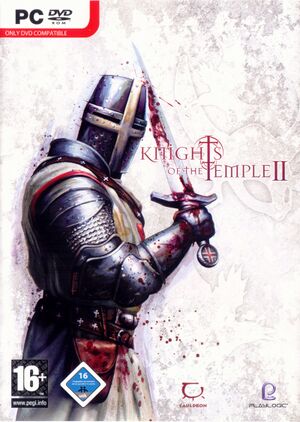 |
|
| Developers | |
|---|---|
| Cauldron | |
| Publishers | |
| Playlogic Entertainment | |
| TDK Mediactive | |
| Release dates | |
| Windows | November 24, 2005 |
Warnings
| Knights of the Temple | |
|---|---|
| Knights of the Temple: Infernal Crusade | 2004 |
| Knights of the Temple II | 2005 |
Availability
| Source | DRM | Notes | Keys | OS |
|---|---|---|---|---|
| Retail |
- Demo version is available here
Essential improvements
Skip intro videos
| Delete or Rename |
|---|
|
Game data
Configuration file(s) location
| System | Location |
|---|---|
| Windows |
Save game data location
| System | Location |
|---|---|
| Windows |
Video settings
Widescreen Resolution Method 1
| Widescreen Fix with HxD |
|---|
Notes
|
Widescreen Resolution Method 2
| Widescreen Fix with Cheat Engine |
|---|
Notes
|
Issues fixed
StarForce Protection Technology
| Install FrontLine Drivers Update Tool |
|---|
Notes
|
3D Anaglyph GamePlay
| Change Properties |
|---|
|
Input settings
Audio settings
Localizations
| Language | UI | Audio | Sub | Notes |
|---|---|---|---|---|
| English | ||||
| Simplified Chinese | ||||
| Polish | ||||
| Russian |
Network
Multiplayer types
| Type | Native | Notes | |
|---|---|---|---|
| Local play | |||
| LAN play | |||
| Online play | GameSpy services have been shut down;[1] see GameSpy for workarounds. | ||
Other information
API
| Executable | 32-bit | 64-bit | Notes |
|---|---|---|---|
| Windows |
System requirements
| Windows | ||
|---|---|---|
| Minimum | Recommended | |
| Operating system (OS) | 98SE | ME, 2000, XP |
| Processor (CPU) | Intel Pentium 4 1.5 GHz | Intel Pentium 4 2.4 Athlon XP 2400+ |
| System memory (RAM) | ||
| Hard disk drive (HDD) | 2.2 GB | |
| Video card (GPU) | ATI Radeon 8500 Nvidia GeForce 3 64 MB of VRAM DirectX 9 compatible | ATI Radeon 9800 Nvidia GeForce FX 5900 |
| Other | Double-speed (2x) CD-ROM Drive | |
