Difference between revisions of "Grim Fandango"
m (misc. fixes) |
|||
| Line 36: | Line 36: | ||
==Game data== | ==Game data== | ||
{{Game Location Table| | {{Game Location Table| | ||
| − | {{Game Location Table/row| | + | {{Game Location Table/row|Save game location|}} |
| + | {{Game Location Table/row|Configuration files location|}} | ||
}} | }} | ||
Revision as of 02:58, 20 December 2013
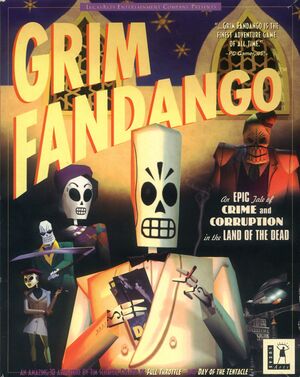 |
|
| Developers | |
|---|---|
| LucasArts | |
| Engines | |
| GrimE | |
| Release dates | |
| Windows | October 30, 1998 |
General information
Availability
Essential improvements
Patches
LucasArts released one patch for Grim Fandango. It fixed several crashing bugs, as well as a bug where a certain puzzle would be unsolvable on faster machines. In addition, it added subtitles to cutscenes (just like normal dialog subtitles, they can be toggled by pressing Control+T).
If you are using bgbennyboy's unofficial launcher, it should automatically download and install the patch. Because the official patch installer is a 16-bit application, if you have a 64-bit machine, this is the only way to install the patch.
If you have a 32-bit machine and are not using the unofficial launcher, you can download the patch from LucasArts and install it.
Game data
Video settings
Windowed
If you have developer mode enabled, you can run the game in windowed mode. bgbennyboy's unofficial launcher includes a button to launch the game in windowed mode. Alternatively, there are two ways to manually run the game in windowed mode: either run GrimFandango.EXE with the -w command-line parameter, or open the in-game options menu with F1 and select "DIBSection Windowed Display" under "3D Hardware Options".
Input settings
Audio settings
Installing the game
Using bgbennyboy's unofficial launcher
This unofficial launcher is designed to be used in lieu of the game's built-in launcher (GRIM.EXE). Though it is not necessarily required (unless you are on a 64-bit machine), it does provide easy access to many hidden or undocumented features of the game, including the ability to run the game from the hard drive without inserting the discs, the ability to run the game in a window, the option to automatically load the last saved game, and several debug keys.
If you used bgbennyboy's unofficial installer, the launcher should be installed automatically. Otherwise, download it, and extract it to your Grim Fandango install directory. Then, launch the game using "Grim Fandango Launcher.EXE".
Manually copying files
Alternatively, you can copy the entire contents of both discs to a folder on your hard drive. (Skip any duplicate files.) Then, enable developer mode (see the section below) and launch the game using GrimFandango.EXE. Note that if you do this, bgbennyboy's unofficial launcher may not function; running GrimFandango.EXE at least once may or may not resolve this. Also note that the aforementioned launcher is currently the only way to install the official 1.01 patch on 64-bit systems.
ResidualVM
Yet another alternative is ResidualVM, a spin-off of the ScummVM project. Like ScummVM, it allows you to copy the game's contents into a folder and run the game via the program's launcher. To note, the team is still working out some kinks, since this is a custom and unofficial interpreter of the game's engine, so consider it a work-in-progress. With version 0.1.1, however, they have also managed to fix 14 bugs that were in the released version of the game back in 1998. Install simply requires the ResidualVM install and the necessary files from the game (detailed here) copied to any folder. Note that you do not run the installer of the patch, but rather place the patch executable into the folder.
Issues fixed
"Grim Fandango is already up to date" error
If you are installing the patch using the unofficial launcher and receive an error message saying "Grim Fandango is already up to date", ensure that you are using the latest version of the launcher.
(WARNING! Back up your registry before making any changes.)
If the error persists, navigate to your Grim Fandango registry path (see the section on enabling developer mode) and delete the key named "MAGIC".
Sound crashing and freezing
If you are having problems with the sound and music crashing, forcing the game to only use one CPU with ImageCFG may help.
- Place imagecfg.exe into same directory as GRIMFANDANGO.EXE (usually C:\Program Files\LucasArts\Grim).
- Create a backup of the GRIMFANDANGO.EXE (copy and paste it somewhere else, just in case)
- Open command prompt (Click on start menu, left click “run…”, type cmd)
- Change directory to the same directory that GRIMFANDANGO.EXE and imagecfg.exe are now in, for example type: cd C:\Program Files\LucasArts\Grim
- Type the following: imagecfg -a 0x1 GRIMFANDANGO.EXE
This will patch the executable file so that it runs on one CPU.
Setting GrimFandango.EXE to run in Windows 98 compatibility mode may improve stability. In addition, on Windows Vista and 7, setting it to run as administrator may help.
Other information
Enabling developer mode
Some of the features in this guide require "developer mode" to be enabled. This is a registry key setting that enables several hidden features, such as the ability to run the game from the hard drive and/or in windowed mode.
If you are using bgbennyboy's unofficial launcher, it should automatically enable developer mode for you. If not, you will have to enable it manually.
(WARNING! Back up your registry before making any changes!)
- Open Registry Editor: press Windows+R to open the "Run" dialog box, then type regedit and press Enter.
- Navigate to your Grim Fandango registry path. On 32-bit systems, this should be
HKEY_LOCAL_MACHINE/Software/LucasArts Entertainment Company LLC/Grim Fandango/v1.0
On 64-bit systems, this should beHKEY_LOCAL_MACHINE/Software/Wow6432Node/LucasArts Entertainment Company LLC/Grim Fandango/v1.0
- Add a new string value, with name good_times and value trUE.
Loading and saving
Grim Fandango has no main menu; it starts at the beginning of the game by default. You can load or save your game by pressing F1 to access the menu.
Running GrimFandango.EXE with the -s command-line parameter will automatically load the most recent saved game. bgbennyboy's unofficial launcher includes this as a toggleable option.
Saved games are stored in the game's install directory and have a .gsv extension.
Running the game without the discs
Enabling developer mode allows the game to be run without the discs inserted.
If you used bgbennyboy's unofficial installer, or installed the game by copying the contents of both discs to a folder on your hard drive, this is already set up. You can either launch the game using bgbennyboy's unofficial launcher, or manually enable developer mode and launch the game using GrimFandango.EXE.
If you installed the game using the official installer, and are using bgbennyboy's unofficial launcher, then open the launcher and click "Options" - "Run Grim from Hard Drive". This will copy the files for you. From there, you can launch the game either using the unofficial launcher or GrimFandango.EXE.
If you installed the game using the official installer, but are not using bgbennyboy's unofficial launcher, you will need to copy the entire contents of both discs to your Grim Fandango install directory (skip any duplicate files). Then, enable developer mode and launch the game using GrimFandango.EXE.
System requirements
| Windows | ||
|---|---|---|
| Minimum | Recommended | |
| Operating system (OS) | 95, 98 | |
| Processor (CPU) | ||
| System memory (RAM) | ||
| Hard disk drive (HDD) | 30 MB | 1.2 GB (for running without discs) |
| Video card (GPU) | PCI or AGP graphics card 2 MB of VRAM DirectX 6 compatible | PCI or AGP 3D accelerator 4 MB of VRAM DirectX 6 compatible |
