Difference between revisions of "Games for Windows - LIVE"
From PCGamingWiki, the wiki about fixing PC games
m (updated template usage) |
|||
| Line 25: | Line 25: | ||
==Issues fixed== | ==Issues fixed== | ||
===Crashes, errors, impossible to log-in=== | ===Crashes, errors, impossible to log-in=== | ||
| − | {{Fixbox| | + | {{Fixbox|description=Reinstall updated client|ref={{cn|date=April 2017}}|fix= |
| − | |||
# Uninstall Microsoft Games for Windows – LIVE Redistributable. | # Uninstall Microsoft Games for Windows – LIVE Redistributable. | ||
# Uninstall Microsoft Games for Windows Marketplace. | # Uninstall Microsoft Games for Windows Marketplace. | ||
| Line 33: | Line 32: | ||
===Backing up saves=== | ===Backing up saves=== | ||
| − | {{Fixbox| | + | {{Fixbox|description=Back up XLive folder|ref={{cn|date=April 2017}}|fix= |
| − | |||
# Back up the game's normal save folder. | # Back up the game's normal save folder. | ||
# Back up the XLive folder: <code>{{p|localappdata}}\Microsoft\XLive</code> | # Back up the XLive folder: <code>{{p|localappdata}}\Microsoft\XLive</code> | ||
| Line 43: | Line 41: | ||
{{ii}} If you rename your gamertag or switch to a different one your existing saves won't be shown in-game.<ref>https://www.reddit.com/r/Games/comments/vs0zd/psa_if_you_change_your_windows_live_gamer_tag/</ref> | {{ii}} If you rename your gamertag or switch to a different one your existing saves won't be shown in-game.<ref>https://www.reddit.com/r/Games/comments/vs0zd/psa_if_you_change_your_windows_live_gamer_tag/</ref> | ||
| − | {{Fixbox| | + | {{Fixbox|description=Move saves to new gamertag|ref=<ref>https://www.reddit.com/r/Games/comments/vs0zd/psa_if_you_change_your_windows_live_gamer_tag/c574zo9</ref>|fix= |
| − | |||
# Log into the game with your new gamertag and save the game to make the new folder, then exit the game. | # Log into the game with your new gamertag and save the game to make the new folder, then exit the game. | ||
# Go to the game's save folder, e.g. for [[Fallout 3]] this is <code>{{p|userprofile}}\Documents\My Games\Fallout3\Saves\</code>. | # Go to the game's save folder, e.g. for [[Fallout 3]] this is <code>{{p|userprofile}}\Documents\My Games\Fallout3\Saves\</code>. | ||
| Line 57: | Line 54: | ||
{{ii}} You may also want to keep a copy of your game keys, accessible from the Marketplace client by going to the item and then choosing View Game Keys. | {{ii}} You may also want to keep a copy of your game keys, accessible from the Marketplace client by going to the item and then choosing View Game Keys. | ||
| − | {{Fixbox| | + | {{Fixbox|description=Backing up installers for games purchased through the Marketplace|ref={{cn|date=April 2017}}|fix= |
| − | |||
# Download the game through the Marketplace client but do not install it yet. | # Download the game through the Marketplace client but do not install it yet. | ||
# Go to the downloads folder, found in the following location by default: | # Go to the downloads folder, found in the following location by default: | ||
| Line 66: | Line 62: | ||
# To reinstall the game from your backup extract the CAB file(s) and run the MSI inside. | # To reinstall the game from your backup extract the CAB file(s) and run the MSI inside. | ||
}} | }} | ||
| − | {{Fixbox| | + | {{Fixbox|description=Backing up patch update installers|ref={{cn|date=April 2017}}|fix= |
| − | |||
# Allow the game to download the update in-game when prompted. | # Allow the game to download the update in-game when prompted. | ||
# Cancel the UAC prompt or installer window when it appears. | # Cancel the UAC prompt or installer window when it appears. | ||
| Line 79: | Line 74: | ||
===Sign-in problems=== | ===Sign-in problems=== | ||
====In-game interface does not open==== | ====In-game interface does not open==== | ||
| − | {{Fixbox| | + | {{Fixbox|description=[[#Crashes, errors, impossible to log-in|Reinstall client]]|ref={{cn|date=April 2017}}}} |
| − | |||
| − | }} | ||
| − | {{Fixbox| | + | {{Fixbox|description=Make sure you logged in the desktop client at least once|ref={{cn|date=April 2017}}|fix= |
| − | |||
# Open start menu/screen | # Open start menu/screen | ||
# Search for ''Games for Windows'' | # Search for ''Games for Windows'' | ||
| Line 90: | Line 82: | ||
}} | }} | ||
| − | {{Fixbox| | + | {{Fixbox|description=Install the Sign-in Assistant|ref={{cn|date=April 2017}}|fix= |
| − | |||
{{ii}} These steps do not apply to Windows 8 and later. | {{ii}} These steps do not apply to Windows 8 and later. | ||
| Line 102: | Line 93: | ||
{{ii}} Fails to install if Windows Update service is disabled{{CN|We sure this is about wuauserv and not BITS? Since that's what for example what GTA4 uses to update XLive - also http://archive.is/AvrJA}} | {{ii}} Fails to install if Windows Update service is disabled{{CN|We sure this is about wuauserv and not BITS? Since that's what for example what GTA4 uses to update XLive - also http://archive.is/AvrJA}} | ||
}} | }} | ||
| − | {{Fixbox| | + | {{Fixbox|description=Ensure Sign-in Assistant service is running|ref={{cn|date=April 2017}}|fix= |
| − | |||
{{ii}} If the Sign-in Assistant is installed but not working the service might not be running. | {{ii}} If the Sign-in Assistant is installed but not working the service might not be running. | ||
{{ii}} These steps do not apply to Windows 8 and later. | {{ii}} These steps do not apply to Windows 8 and later. | ||
| Line 117: | Line 107: | ||
====Code: 8015403A error==== | ====Code: 8015403A error==== | ||
| − | {{Fixbox| | + | {{Fixbox|description=Try to log in [https://account.xbox.com/Account/Signin website]|ref={{cn|date=April 2017}}}} |
| − | |||
| − | }} | ||
====Code: 80048821 error==== | ====Code: 80048821 error==== | ||
| − | {{Fixbox| | + | {{Fixbox|description=If two-factor authentication is enabled, [https://account.live.com/proofs/AppPassword create a new app password]|ref=<ref>[http://answers.microsoft.com/en-us/windows/forum/windows_7-gaming/games-for-windows-live-marketplace-code-80048821/544365d0-8289-4327-a8d8-9e85eb77dc72?msgId=9d540aa4-a189-4ebe-bda5-567b6fd49f6e&rtAction=1374348981862 Games For Windows live marketplace Code: 80048821 - Microsoft Community]</ref>}} |
| − | + | {{Fixbox|description=Try "Sign in with a different gamertag" in the Windows Live ID dropdown menu|ref={{cn|date=April 2017}}}} | |
| − | }} | ||
| − | {{Fixbox| | ||
| − | |||
| − | }} | ||
====Password contains special characters==== | ====Password contains special characters==== | ||
{{ii}} Passwords need to be under 16 [[Wikipedia:ASCII#Printable characters|ASCII]] characters<ref>[http://thenextweb.com/microsoft/2012/09/21/this-ridiculous-microsoft-longer-accepts-long-passwords-shortens/ Microsoft No Longer Accepts Long Passwords, Shortens Them For You | The Next Web]</ref><ref>[http://webapps.stackexchange.com/questions/79382/is-it-true-that-microsoft-doesnt-allow-more-than-16-characters-in-their-hotmail/#88412 security - Is it true that Microsoft doesn't allow more than 16 characters in their Hotmail password? - Web Applications Stack Exchange]</ref> | {{ii}} Passwords need to be under 16 [[Wikipedia:ASCII#Printable characters|ASCII]] characters<ref>[http://thenextweb.com/microsoft/2012/09/21/this-ridiculous-microsoft-longer-accepts-long-passwords-shortens/ Microsoft No Longer Accepts Long Passwords, Shortens Them For You | The Next Web]</ref><ref>[http://webapps.stackexchange.com/questions/79382/is-it-true-that-microsoft-doesnt-allow-more-than-16-characters-in-their-hotmail/#88412 security - Is it true that Microsoft doesn't allow more than 16 characters in their Hotmail password? - Web Applications Stack Exchange]</ref> | ||
| − | {{Fixbox| | + | {{Fixbox|description=Change incompatible password|ref={{cn|date=July 2016}}|fix= |
| − | |||
# Go to https://account.live.com/Password/Change | # Go to https://account.live.com/Password/Change | ||
# Set a new password that is 16 characters or less and has only ASCII characters. | # Set a new password that is 16 characters or less and has only ASCII characters. | ||
| Line 142: | Line 125: | ||
Your Microsoft account might be able to log into other Microsoft services but not GfWL. | Your Microsoft account might be able to log into other Microsoft services but not GfWL. | ||
| − | {{Fixbox| | + | {{Fixbox|description=Attempt workarounds|ref={{cn|date=July 2016}}|fix= |
| − | |||
* "Sign in as a different user", then re-enter the same account credentials. | * "Sign in as a different user", then re-enter the same account credentials. | ||
*# Open an administrator-level command prompt. | *# Open an administrator-level command prompt. | ||
| Line 153: | Line 135: | ||
===='Can't connect to LIVE. A DNS lookup failed to locate the LIVE servers.' error message==== | ===='Can't connect to LIVE. A DNS lookup failed to locate the LIVE servers.' error message==== | ||
{{ii}} These instructions are written with Windows 10 in mind but are probably largely the same for Win 7/8/8.1 | {{ii}} These instructions are written with Windows 10 in mind but are probably largely the same for Win 7/8/8.1 | ||
| − | {{Fixbox| | + | {{Fixbox|description=Flush all DNS entries in cache & change default DNS servers to OpenDNS servers|ref=<ref>[https://www.bleepingcomputer.com/forums/t/529115/dns-lookup-failed-i-have-no-idea-what-this-is-or-how-to-fix-it-what-do-i-do/?p=3327400 DNS lookup failed? I have no idea what this is or how to fix it. What do I do?]</ref>|fix= |
| − | |||
Flush the DNS entries from your DNS cache | Flush the DNS entries from your DNS cache | ||
| Line 179: | Line 160: | ||
{{ii}} Local profiles can't be used for games that are multiplayer-only or always-online (e.g. [[Age of Empires Online]]). | {{ii}} Local profiles can't be used for games that are multiplayer-only or always-online (e.g. [[Age of Empires Online]]). | ||
| − | {{Fixbox| | + | {{Fixbox|description=Create local profile|ref={{cn|date=April 2017}}|fix= |
| − | |||
# While in any game sign out of your existing profile (if you are signed in), then choose Create New Profile. | # While in any game sign out of your existing profile (if you are signed in), then choose Create New Profile. | ||
# Choose Create New Profile again. | # Choose Create New Profile again. | ||
| Line 189: | Line 169: | ||
==="Games for Windows – LIVE has encountered a corrupted file" error during ZDPP check=== | ==="Games for Windows – LIVE has encountered a corrupted file" error during ZDPP check=== | ||
| − | {{Fixbox| | + | {{Fixbox|description=Run Zdp.exe|ref=<ref>[https://misterslimm.wordpress.com/2012/08/25/dark-souls-prepare-to-die-games-for-windows-live-not-unlocking-fix/ Fix: Dark Souls Prepare to Die Games for Windows Live Zero Day Protection not unlocking | Screened by Slimm]</ref>|fix= |
| − | |||
# Go to the game's installation folder. | # Go to the game's installation folder. | ||
# Go into the <code>Zdp</code> folder. | # Go into the <code>Zdp</code> folder. | ||
| Line 197: | Line 176: | ||
===Games not saving under Windows 8/8.1/10=== | ===Games not saving under Windows 8/8.1/10=== | ||
| − | {{Fixbox| | + | {{Fixbox|description=Uninstall & reinstall client with Windows 7 compatibility and as Admin|ref=<ref>[http://www.alialsawaf.com/post/36741943821/how-to-fix-games-for-windows-live-on-windows-8-pro How to fix Games for Windows Live on Windows 8 Pro x64 (And Windows 10 too!)]</ref>|fix= |
| − | |||
# Uninstall Microsoft Games for Windows – LIVE Redistributable. | # Uninstall Microsoft Games for Windows – LIVE Redistributable. | ||
# Uninstall Microsoft Games for Windows Marketplace. | # Uninstall Microsoft Games for Windows Marketplace. | ||
Revision as of 22:52, 22 November 2017
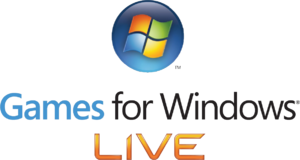 |
|
| Developers | |
|---|---|
| Microsoft | |
| Release dates | |
| Windows | May 29, 2007 |
Key points
- Use the same Microsoft account and gamertag across other Xbox services.
- Only available in Xbox Live Countries and Regions; players outside these areas must use a local profile.
- Most games are region-locked on Steam, Latin America Users cannot view or purchase these games.
- DRM: varies; see List of Games for Windows - LIVE games.
- The Marketplace was closed on August 25, 2013 for new purchases; existing purchases can still be downloaded.[1]
Download
- Latest version (3.5.95.0) can be downloaded here
Issues unresolved
- If you still have any issues with GFWL, use XLiveLess
Issues fixed
Crashes, errors, impossible to log-in
| Reinstall updated client[citation needed] |
|---|
|
Backing up saves
| Back up XLive folder[citation needed] |
|---|
|
Moving saves between gamertags
- If you rename your gamertag or switch to a different one your existing saves won't be shown in-game.[2]
| Move saves to new gamertag[3] |
|---|
|
Backing up installers
- Installation files are normally deleted after installation is complete; you can back them up to avoid having to download them again.
- Games reinstalled from backups will not show up as installed in the Marketplace client but will otherwise work normally.
- You may also want to keep a copy of your game keys, accessible from the Marketplace client by going to the item and then choosing View Game Keys.
| Backing up installers for games purchased through the Marketplace[citation needed] |
|---|
|
| Backing up patch update installers[citation needed] |
|---|
|
Sign-in problems
In-game interface does not open
| Reinstall client[citation needed] |
|---|
| Make sure you logged in the desktop client at least once[citation needed] |
|---|
|
| Install the Sign-in Assistant[citation needed] |
|---|
Notes
|
| Ensure Sign-in Assistant service is running[citation needed] |
|---|
|
Code: 8015403A error
| Try to log in website[citation needed] |
|---|
Code: 80048821 error
| If two-factor authentication is enabled, create a new app password[4] |
|---|
| Try "Sign in with a different gamertag" in the Windows Live ID dropdown menu[citation needed] |
|---|
Password contains special characters
| Change incompatible password[citation needed] |
|---|
|
Cannot connect in-game
Your Microsoft account might be able to log into other Microsoft services but not GfWL.
| Attempt workarounds[citation needed] |
|---|
|
'Can't connect to LIVE. A DNS lookup failed to locate the LIVE servers.' error message
- These instructions are written with Windows 10 in mind but are probably largely the same for Win 7/8/8.1
| Flush all DNS entries in cache & change default DNS servers to OpenDNS servers[7] |
|---|
|
Flush the DNS entries from your DNS cache
Change your DNS servers to OpenDNS servers
|
Creating a local profile
- Local profiles don't need internet access.
- Multiplayer, achievements, DLC downloading and in-game patching are unavailable (many games can be patched manually; refer to the individual game pages for details).
- Local profiles can't be used for games that are multiplayer-only or always-online (e.g. Age of Empires Online).
| Create local profile[citation needed] |
|---|
|
"Games for Windows – LIVE has encountered a corrupted file" error during ZDPP check
| Run Zdp.exe[8] |
|---|
|
Games not saving under Windows 8/8.1/10
| Uninstall & reinstall client with Windows 7 compatibility and as Admin[9] |
|---|
|
References
- ↑ PC Marketplace closing | PC Marketplace - Xbox.com
- ↑ https://www.reddit.com/r/Games/comments/vs0zd/psa_if_you_change_your_windows_live_gamer_tag/
- ↑ https://www.reddit.com/r/Games/comments/vs0zd/psa_if_you_change_your_windows_live_gamer_tag/c574zo9
- ↑ Games For Windows live marketplace Code: 80048821 - Microsoft Community
- ↑ Microsoft No Longer Accepts Long Passwords, Shortens Them For You | The Next Web
- ↑ security - Is it true that Microsoft doesn't allow more than 16 characters in their Hotmail password? - Web Applications Stack Exchange
- ↑ DNS lookup failed? I have no idea what this is or how to fix it. What do I do?
- ↑ Fix: Dark Souls Prepare to Die Games for Windows Live Zero Day Protection not unlocking | Screened by Slimm
- ↑ How to fix Games for Windows Live on Windows 8 Pro x64 (And Windows 10 too!)
