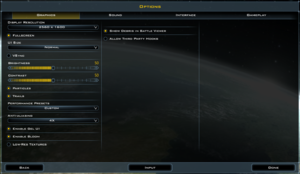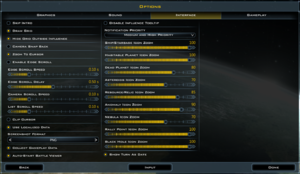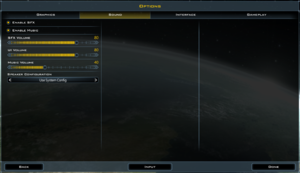Difference between revisions of "Galactic Civilizations III"
From PCGamingWiki, the wiki about fixing PC games
Baronsmoki (talk | contribs) (Added skip intro improvement) |
Baronsmoki (talk | contribs) (→Video settings: Added screenshot) |
||
| Line 64: | Line 64: | ||
==Video settings== | ==Video settings== | ||
{{Image|Galactic Civilizations III - video settings.png|Video settings.}} | {{Image|Galactic Civilizations III - video settings.png|Video settings.}} | ||
| + | {{Image|Galactic Civilizations III - interface settings.png|Interface settings.}} | ||
{{Video settings | {{Video settings | ||
|wsgf link = | |wsgf link = | ||
Revision as of 16:14, 9 April 2019
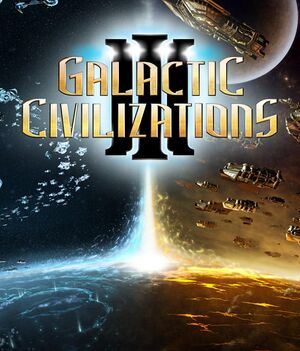 |
|
| Developers | |
|---|---|
| Stardock Corporation | |
| Release dates | |
| Windows | May 14, 2015 |
| Galactic Civilizations | |
|---|---|
| Galactic Civilizations | 2003 |
| Galactic Civilizations II: Dread Lords | 2006 |
| Galactic Civilizations III | 2015 |
| Galactic Civilizations IV | 2022 |
General information
Availability
| Source | DRM | Notes | Keys | OS |
|---|---|---|---|---|
| GamersGate | ||||
| GOG.com | ||||
| Humble Store | ||||
| Steam |
Essential improvements
Skip intro videos
| Use the in-game options[1] |
|---|
|
Game data
Configuration file(s) location
| System | Location |
|---|---|
| Windows | %USERPROFILE%\Documents\My Games\GalCiv3\ |
| Steam Play (Linux) | <SteamLibrary-folder>/steamapps/compatdata/226860/pfx/[Note 1] |
Save game data location
| System | Location |
|---|---|
| Windows | %USERPROFILE%\Documents\My Games\GalCiv3\Saves\ |
| Steam Play (Linux) | <SteamLibrary-folder>/steamapps/compatdata/226860/pfx/[Note 1] |
Save game cloud syncing
| System | Native | Notes |
|---|---|---|
| GOG Galaxy | ||
| OneDrive | Requires enabling backup of the Documents folder in OneDrive on all computers. | |
| Steam Cloud |
Video settings
Input settings
Audio settings
Localizations
| Language | UI | Audio | Sub | Notes |
|---|---|---|---|---|
| English | ||||
| French | ||||
| German | ||||
| Russian | For the GOG.com version on Windows 10 run <path-to-game>\Fonts\gc3_font_setup.exe to install the Cyrillic font.[2] |
Network
Multiplayer types
| Type | Native | Notes | |
|---|---|---|---|
| Local play | |||
| LAN play | |||
| Online play | |||
| Asynchronous multiplayer | |||
Connection types
| Type | Native | Notes |
|---|---|---|
| Matchmaking | ||
| Peer-to-peer | ||
| Dedicated | ||
| Self-hosting | ||
| Direct IP |
Other information
API
| Executable | 32-bit | 64-bit | Notes |
|---|---|---|---|
| Windows |
Middleware
| Middleware | Notes | |
|---|---|---|
| Audio | Miles Sound System | |
| Cutscenes | Bink Video |
System requirements
| Windows | ||
|---|---|---|
| Minimum | Recommended | |
| Operating system (OS) | 7, 8, 8.1 | |
| Processor (CPU) | 1.8 GHz Intel Core 2 Duo AMD K10 Dual-Core |
2.3 GHz Intel Core i5 |
| System memory (RAM) | 4 GB | 6 GB |
| Hard disk drive (HDD) | 3 GB | 5 GB |
| Video card (GPU) | Nvidia GeForce 500 Series AMD Radeon HD 5x00 Series Intel HD 4000 512 MB of VRAM DirectX 10 compatible | 1 GB of VRAM DirectX 10 compatible |
- 32-bit systems are not supported.
Notes
- ↑ 1.0 1.1 Notes regarding Steam Play (Linux) data:
- File/folder structure within this directory reflects the path(s) listed for Windows and/or Steam game data.
- Games with Steam Cloud support may also store data in
~/.steam/steam/userdata/<user-id>/226860/. - Use Wine's registry editor to access any Windows registry paths.
- The app ID (226860) may differ in some cases.
- Treat backslashes as forward slashes.
- See the glossary page for details on Windows data paths.