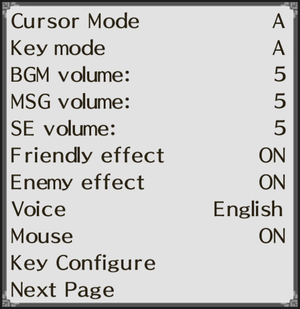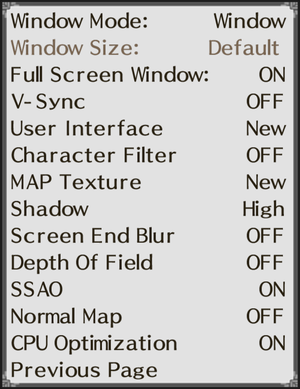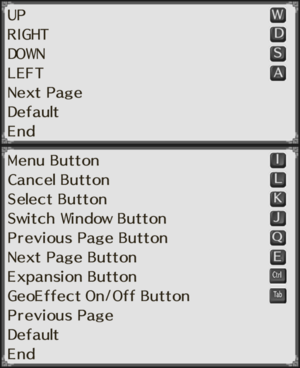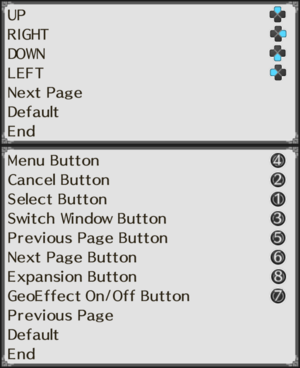Difference between revisions of "Disgaea PC"
From PCGamingWiki, the wiki about fixing PC games
Marioysikax (talk | contribs) (→Input settings: XInput now supported officially.) |
Marioysikax (talk | contribs) (Use Pretty Prinny. Use Pretty Prinny. Use Pretty Prinny. Use Pretty Prinny. Use Pretty Prinny. Use Pretty Prinny. Use Pretty Prinny. Use Pretty Prinny. Use Pretty Prinny.) |
||
| Line 44: | Line 44: | ||
:* Uncaps the 720p internal resolution | :* Uncaps the 720p internal resolution | ||
:* Removes artifacts caused by sprite smoothing | :* Removes artifacts caused by sprite smoothing | ||
| + | :* Enhances SSAO quality | ||
| + | :* Fixes bad texture coordinates on many sprites | ||
:* Bypasses Intel integrated GPUs on laptops | :* Bypasses Intel integrated GPUs on laptops | ||
| + | :* Improves OpenGL performance | ||
| + | :* Supports custom button icons | ||
| + | :* Supports custom resolutions | ||
| + | :* Adds cursor management | ||
| + | :* Adds UI color customization | ||
| + | :* Adds MSAA support | ||
:* Adds support for Steam Controllers | :* Adds support for Steam Controllers | ||
| − | :* Adds a PSN Trophy sound | + | :* Adds a PSN Trophy sound on achievement unlock |
| + | |||
{{Fixbox|1= | {{Fixbox|1= | ||
{{Fixbox/fix|Install the Pretty Prinny mod}} | {{Fixbox/fix|Install the Pretty Prinny mod}} | ||
# Download and extract the mod files. | # Download and extract the mod files. | ||
| − | # Copy and paste | + | # Copy and paste the files excluding {{code|pad.*}} files into {{p|game}}. |
| − | |||
| − | |||
# Open the {{code|PrettyPrinny.ini}} with preferred text editor and edit settings. | # Open the {{code|PrettyPrinny.ini}} with preferred text editor and edit settings. | ||
'''Notes''' | '''Notes''' | ||
| − | {{ii}} | + | {{ii}} See [[#Controller support|Controller support]] for more information how to set up the mod to support your controller. |
| − | |||
| − | |||
}} | }} | ||
| Line 86: | Line 91: | ||
{{Image|Disgaea PC - General.png|General settings.}} | {{Image|Disgaea PC - General.png|General settings.}} | ||
{{Image|Disgaea PC - Graphics.png|Graphics settings. '''Full Screen Window''' option isn't visible if game is set to '''Fullscreen''' mode.}} | {{Image|Disgaea PC - Graphics.png|Graphics settings. '''Full Screen Window''' option isn't visible if game is set to '''Fullscreen''' mode.}} | ||
| + | {{ii}} For 2D sprites, character filter option which toggles scaling between [[Wikipedia:Image scaling#Scaling methods|nearest neighbor and bilinear filtering.]] Use [[#Pretty Prinny|Pretty Prinny]] to fix issues with bilinear filtering. | ||
{{Video settings | {{Video settings | ||
|wsgf link = | |wsgf link = | ||
| Line 108: | Line 114: | ||
|anisotropic = false | |anisotropic = false | ||
|anisotropic notes = | |anisotropic notes = | ||
| − | |antialiasing = | + | |antialiasing = hackable |
| − | |antialiasing notes = | + | |antialiasing notes = Use [[#Pretty Prinny|Pretty Prinny]] for [[MSAA]]. |
|vsync = true | |vsync = true | ||
|vsync notes = May not work correctly. Use [[#Pretty Prinny|Pretty Prinny]] and/or force from GPU control panel. | |vsync notes = May not work correctly. Use [[#Pretty Prinny|Pretty Prinny]] and/or force from GPU control panel. | ||
| Line 115: | Line 121: | ||
|60 fps notes = | |60 fps notes = | ||
|120 fps = false | |120 fps = false | ||
| − | |120 fps notes = Frame rate is capped at 60 FPS. Fullscreen forces 60Hz regardless of GPU panel settings. | + | |120 fps notes = Frame rate is capped at 60 FPS. Fullscreen forces 60Hz regardless of GPU panel settings. Use [[#Pretty Prinny|Pretty Prinny]] to force desktops refresh rate. |
|color blind = unknown | |color blind = unknown | ||
|color blind notes = | |color blind notes = | ||
| Line 135: | Line 141: | ||
|invert mouse y-axis notes = | |invert mouse y-axis notes = | ||
|controller support = true | |controller support = true | ||
| − | |controller support notes = XInput and DirectInput. First/primary controller only. | + | |controller support notes = XInput and DirectInput. First/primary controller only.<br/>See [[#Controller support|Controller support]]. |
|full controller = true | |full controller = true | ||
| − | |full controller notes = Cursor stays on the screen. | + | |full controller notes = Cursor stays on the screen, use [[#Pretty Prinny|Pretty Prinny]] to hide it automatically. |
|controller remap = true | |controller remap = true | ||
|controller remap notes = Selecting '''Default''' isn't immidiate change. Rebinding menu has to be left immidiately to confirm the change. | |controller remap notes = Selecting '''Default''' isn't immidiate change. Rebinding menu has to be left immidiately to confirm the change. | ||
| Line 147: | Line 153: | ||
|touchscreen notes = | |touchscreen notes = | ||
|button prompts = Xbox, Dualshock, Generic | |button prompts = Xbox, Dualshock, Generic | ||
| − | |button prompts notes = Developers aren't planning to add other button prompts aside generic ones into the game, so that majority of game controllers would be compatible.<ref>{{Refsnip|url=http://steamcommunity.com/app/405900/discussions/0/412448158147437177/|title=Having issues with your game? [READ ME FIRST\ :: Disgaea PC General Discussion|date=February 27, 2016|snippet='''Q. I’m using a controller, but key bindings are labeled numerically. Can this be changed?'''<br/>A. No, in order to facilitate many different 3rd party controllers, we have decided not to label the buttons with letters.}}</ref><br/>See controller specific article or run {{code|joy.cpl}} to see the button order of used controller.<br/>Use [[#Pretty Prinny|Pretty Prinny]] with customized {{code|pad.tga}} to customize prompts, comes bundled with Xbox 360 button graphics. | + | |button prompts notes = Developers aren't planning to add other button prompts aside generic ones into the game, so that majority of game controllers would be compatible.<ref>{{Refsnip|url=http://steamcommunity.com/app/405900/discussions/0/412448158147437177/|title=Having issues with your game? [READ ME FIRST\ :: Disgaea PC General Discussion|date=February 27, 2016|snippet='''Q. I’m using a controller, but key bindings are labeled numerically. Can this be changed?'''<br/>A. No, in order to facilitate many different 3rd party controllers, we have decided not to label the buttons with letters.}}</ref><br/>See controller specific article or run {{code|joy.cpl}} to see the button order of used controller.<br/>Use [[#Pretty Prinny|Pretty Prinny]] with customized {{code|pad.tga}} to customize prompts, comes bundled with Xbox 360 button graphics. Downloads for [https://steamcommunity.com/app/405900/discussions/4/412448792361194752/?tscn=1458437475#c412449508283830803 Dualshock 3] and [https://steamcommunity.com/app/405900/discussions/4/412448792357196005/#c412449508286519013 Dualshock 4] graphics. |
|controller hotplug = true | |controller hotplug = true | ||
| − | |controller hotplug notes = Might have significant issues, which includes buttons bound improperly, menus starting to scroll automatically and game crashing. | + | |controller hotplug notes = Might have significant issues, which includes buttons bound improperly, menus starting to scroll automatically and game crashing. If using XInput compatible controller, [[Controller:Steam Controller|Steam Controller]] or Steam link, use [[#Pretty Prinny|Pretty Prinny]]. |
|haptic feedback = false | |haptic feedback = false | ||
|haptic feedback notes = | |haptic feedback notes = | ||
|light bar support = false | |light bar support = false | ||
|light bar support notes = | |light bar support notes = | ||
| + | }} | ||
| + | |||
| + | ===[[Controller|Controller support]]=== | ||
| + | {{ii}} It's adviced to use executable before March 17, 2016 patch to fix analog stick behaviour, executable is included with the [[#Pretty Prinny|Pretty Prinny]]. | ||
| + | {{Fixbox|1= | ||
| + | {{Fixbox/fix|[[Controller:Steam Controller|Steam Controller]] and Link}} | ||
| + | * When installing [[#Pretty Prinny|Pretty Prinny]], copy included {{code|pad.*}} files as well to prevent constant scrolling issue. | ||
| + | }} | ||
| + | {{Fixbox|1= | ||
| + | {{Fixbox/fix|[[Controller:Xbox 360 Controller|Xbox 360 Controller]] and other XInput devices}} | ||
| + | * When installing [[#Pretty Prinny|Pretty Prinny]], copy included {{code|pad.tga}} to have Xbox button prompts in game. | ||
| + | * If you are facing problems: | ||
| + | *# Open {{code|PrettyPrinny.ini}} with preferred text editor. | ||
| + | *# Change {{code|WrapXInput}} to {{code|false}}. | ||
| + | }} | ||
| + | {{Fixbox|1= | ||
| + | {{Fixbox/fix|DirectInput devices}} | ||
| + | # Open {{code|PrettyPrinny.ini}} with preferred text editor. | ||
| + | # Change {{code|WrapXInput}} to {{code|false}}. | ||
| + | # Change {{code|GamepadSlot}} to {{code|-1}}. | ||
| + | '''Notes''' | ||
| + | {{ii}} Game should support the DirectInput controllers directly with generic button prompts, however it's strongly adviced to use [[#Pretty Prinny|Pretty Prinny]] mod, which will require setting up with DirectInput controllers. | ||
| + | {{ii}} See additional information from input table above for custom controller prompts for your controller. | ||
}} | }} | ||
| Line 231: | Line 260: | ||
===Menus scrolling automatically=== | ===Menus scrolling automatically=== | ||
{{ii}} This is most likely caused by game detecting some of computers devices as controller and picking it up as primary/only one. This can mean physical devices like mouse and webcams<ref>{{Refsnip|url=http://steamcommunity.com/app/405900/discussions/0/412448158143355092/#c412448158153734058|title=crazy cursor :: Disgaea PC General Discussion, Post #13|date=February 28, 2016|snippet=well according to joy.cpl the only controller running on my pc is an hp webcam 2100 although why that is registering as a game controller is beyond me.}}</ref> to virtual and physical unused controllers. | {{ii}} This is most likely caused by game detecting some of computers devices as controller and picking it up as primary/only one. This can mean physical devices like mouse and webcams<ref>{{Refsnip|url=http://steamcommunity.com/app/405900/discussions/0/412448158143355092/#c412448158153734058|title=crazy cursor :: Disgaea PC General Discussion, Post #13|date=February 28, 2016|snippet=well according to joy.cpl the only controller running on my pc is an hp webcam 2100 although why that is registering as a game controller is beyond me.}}</ref> to virtual and physical unused controllers. | ||
| − | {{--}} People with Steam Link and Controller seem to be having major issues with this | + | {{--}} People with Steam Link and Controller seem to be having major issues with this, see further below for solution. |
{{Fixbox|1= | {{Fixbox|1= | ||
{{Fixbox/fix|Remove unused controllers}} | {{Fixbox/fix|Remove unused controllers}} | ||
| Line 239: | Line 268: | ||
}} | }} | ||
| − | ====Steam Controller==== | + | ====Steam Controller and Link==== |
{{Fixbox|1= | {{Fixbox|1= | ||
{{Fixbox/fix|Use [[#Pretty Prinny|Pretty Prinny]].}} | {{Fixbox/fix|Use [[#Pretty Prinny|Pretty Prinny]].}} | ||
* Use customized {{code|pad.cfg}} that comes with the mod. | * Use customized {{code|pad.cfg}} that comes with the mod. | ||
| + | }} | ||
| + | |||
| + | ===Analog stick acts as 8-directional digital input=== | ||
| + | {{--}} Update to the game in March 17, 2016 added native XInput 1.4 support into the game, however it altered the input so that analog movement doesn't work anymore. It also made Steam controller and link work with the game, but at the same time introduced issues with XInput devices especially with windows version of 7 and earlier. | ||
| + | {{Fixbox|1= | ||
| + | {{Fixbox/fix|Use [[#Pretty Prinny|Pretty Prinny]].}} | ||
| + | * Use {{code|dis1_st.exe}} that comes with the mod, which is game executable before the patch. | ||
}} | }} | ||
Revision as of 13:42, 20 March 2016
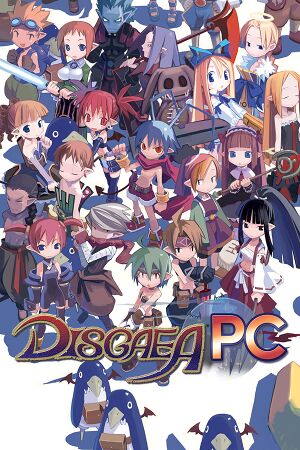 |
|
| Developers | |
|---|---|
| Nippon Ichi Software | |
| Publishers | |
| NIS America | |
| Release dates | |
| Windows | February 24, 2016 |
Key notes
- Also known as Hour of Darkness. Content previously only available with PSP version of the game, Afternoon of Darkness, is included in the game.
General information
- Official site for game series.
- Official forum, not PC specific.
- Steam Community Discussions
Availability
| Source | DRM | Notes | Keys | OS |
|---|---|---|---|---|
| Amazon.com | Digital Dood Edition also available. | |||
| Green Man Gaming | Digital Dood Edition also available. | |||
| Humble Store | Digital Dood Edition also available. | |||
| Steam | Can be played without Steam running.[1] |
- All versions require Steam.
Version differences
- Digital Deluxe Dood Edition was only available in pre-order period and contained artbook and soundtrack. Soundtrack is currently unavailable because of licencing issues and will contain 10 remastered tracks instead of 32 original ones.[2]
- Digital Dood Edition contains artbook.
- Deluxe Dood Edition was limited physical version which was purchasable either with or without digital Steam key. It contained hard covered physical artbook and soundtrack as CD with all 32 original tracks.
Essential improvements
Pretty Prinny
- Official Steam discussion thread and GitHub repository.
- Mod is still under development, so new features and fixes are still being added.
- Adds proper VSYNC support
- Uncaps the 720p internal resolution
- Removes artifacts caused by sprite smoothing
- Enhances SSAO quality
- Fixes bad texture coordinates on many sprites
- Bypasses Intel integrated GPUs on laptops
- Improves OpenGL performance
- Supports custom button icons
- Supports custom resolutions
- Adds cursor management
- Adds UI color customization
- Adds MSAA support
- Adds support for Steam Controllers
- Adds a PSN Trophy sound on achievement unlock
| Instructions |
|---|
Game data
Configuration file(s) location
Template:Game data/row
| System | Location |
|---|---|
| Steam Play (Linux) | <SteamLibrary-folder>/steamapps/compatdata/405900/pfx/[Note 1] |
Save game data location
Template:Game data/row
| System | Location |
|---|---|
| Steam Play (Linux) | <SteamLibrary-folder>/steamapps/compatdata/405900/pfx/[Note 1] |
Save game cloud syncing
| System | Native | Notes |
|---|---|---|
| Steam Cloud |
Video settings
- For 2D sprites, character filter option which toggles scaling between nearest neighbor and bilinear filtering. Use Pretty Prinny to fix issues with bilinear filtering.
Input settings
Controller support
- It's adviced to use executable before March 17, 2016 patch to fix analog stick behaviour, executable is included with the Pretty Prinny.
| Instructions |
|---|
| Instructions |
|---|
| Instructions |
|---|
Audio settings
Localizations
| Language | UI | Audio | Sub | Notes |
|---|---|---|---|---|
| English | Audio toggleable in game. | |||
| Japanese | Audio toggleable in game. | |||
| Korean | ||||
| Traditional Chinese |
Issues fixed
Not launching
- Can include error message of MSVCP120.dll being missing.
| Instructions |
|---|
Crashing
| Instructions |
|---|
Low FPS
- Most of the issues with optimization, hardware utilizing and controller querying should be fixed with patch 03-02-16.[3]
| Instructions |
|---|
| Instructions |
|---|
Menus scrolling automatically
- This is most likely caused by game detecting some of computers devices as controller and picking it up as primary/only one. This can mean physical devices like mouse and webcams[4] to virtual and physical unused controllers.
- People with Steam Link and Controller seem to be having major issues with this, see further below for solution.
| Instructions |
|---|
Steam Controller and Link
| Instructions |
|---|
Analog stick acts as 8-directional digital input
- Update to the game in March 17, 2016 added native XInput 1.4 support into the game, however it altered the input so that analog movement doesn't work anymore. It also made Steam controller and link work with the game, but at the same time introduced issues with XInput devices especially with windows version of 7 and earlier.
| Instructions |
|---|
Other information
API
| Technical specs | Supported | Notes |
|---|---|---|
| OpenGL | 3.0 |
| Executable | 32-bit | 64-bit | Notes |
|---|---|---|---|
| Windows |
Middleware
| Middleware | Notes | |
|---|---|---|
| Audio | OpenAL | |
| Input | WinMM |
System requirements
| Windows | ||
|---|---|---|
| Minimum | Recommended | |
| Operating system (OS) | Vista, 7, 8, 10 | |
| Processor (CPU) | Intel Core2 Duo 2.60 GHz | Intel Core i5-2500 3.30 GHz |
| System memory (RAM) | 1 GB | 2 GB |
| Hard disk drive (HDD) | 2 GB | |
| Video card (GPU) | nVidia GeForce 9500 GT ATI/AMD Radeon HD 5450 OpenGL 3.0 compatible | nVidia GeForce GTS 450 ATI/AMD Radeon HD 5750 |
| Sound (audio device) | Onboard | |
Notes
- ↑ 1.0 1.1 Notes regarding Steam Play (Linux) data:
- File/folder structure within this directory reflects the path(s) listed for Windows and/or Steam game data.
- Games with Steam Cloud support may also store data in
~/.steam/steam/userdata/<user-id>/405900/. - Use Wine's registry editor to access any Windows registry paths.
- The app ID (405900) may differ in some cases.
- Treat backslashes as forward slashes.
- See the glossary page for details on Windows data paths.
References
- ↑ Verified by User:Marioysikax on February 28, 2016
- ↑ Disgaea PC: Digital Soundtrack Update - last accessed on February 27, 2016
- ↑ Disgaea PC - Patch (03-02-16) Announcement - last accessed on February 3, 2016
- ↑ crazy cursor :: Disgaea PC General Discussion, Post #13 - last accessed on February 28, 2016
- "well according to joy.cpl the only controller running on my pc is an hp webcam 2100 although why that is registering as a game controller is beyond me."